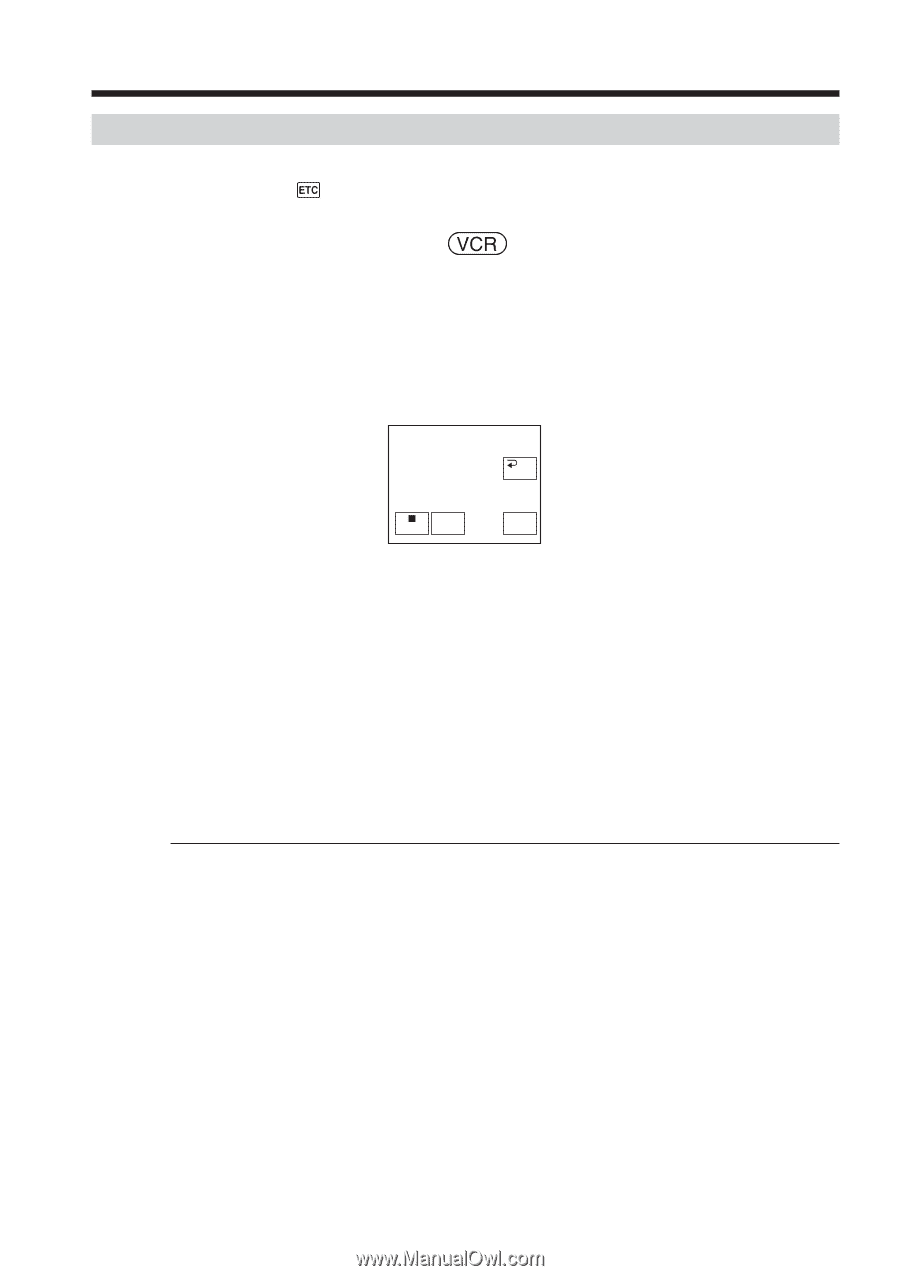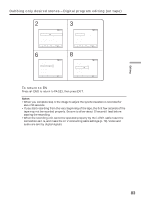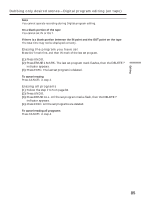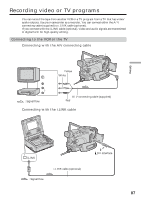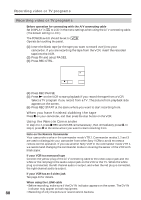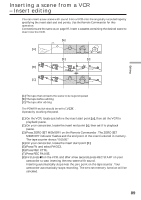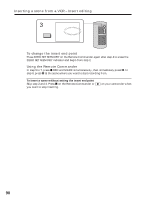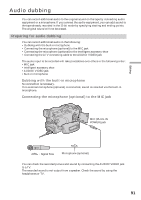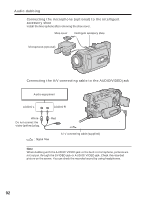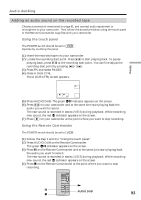Sony DCR-TRV80 Operating Instructions - Page 88
When you have finished dubbing the tape, Using the Remote Commander
 |
View all Sony DCR-TRV80 manuals
Add to My Manuals
Save this manual to your list of manuals |
Page 88 highlights
Recording video or TV programs Recording video or TV programs Before operation for connecting with the A/V connecting cable Set DISPLAY in to LCD in the menu settings when using the A/V connecting cable. (The default setting is LCD.) The POWER switch should be set to . Operate by touching the panel. (1) Insert the blank tape (or the tape you want to record over) into your camcorder. If you are recording the tape from the VCR, insert the recorded tape into the VCR. (2) Press FN and select PAGE3. (3) Press REC CTRL. REC CTRL RET. REC PAUSE REC START (4) Press REC PAUSE. (5) Press N on the VCR to start playback if you record the tape from a VCR. Select a TV program if you record from a TV. The picture from playback side appears on the screen. (6) Press REC START at the scene where you want to start recording from. When you have finished dubbing the tape Press x on your camcorder, and then press the stop button on the VCR. Using the Remote Commander In step 2 to 4, press z REC and MARK simultaneously, then immediately press X. In step 6, press X at the scene where you want to start recording from. Note on the Remote Commander Your camcorder works in the commander mode VTR 2. Commander modes 1, 2 and 3 are used to distinguish your camcorder from other Sony VCRs to avoid erroneous remote control operation. If you use another Sony VCR in the commander mode VTR 2, we recommend changing the commander mode or covering the sensor of the VCR with black paper. If your VCR is a monaural type Connect the yellow plug of the A/V connecting cable to the video output jack and the white or the red plug to the audio output jack on the VCR or the TV. When the white plug is connected, the left channel audio is output, and when the red plug is connected, the right channel audio is output. If your VCR has an S video jack See page 43 for details. When using the i.LINK cable •Before recording, make sure if the DV IN indicator appears on the screen. The DV IN indicator may appear on both equipment. 88 •Recording of only the picture or sound cannot be done.