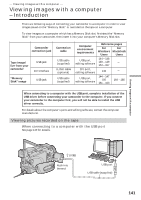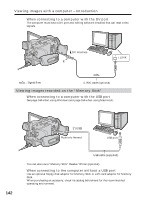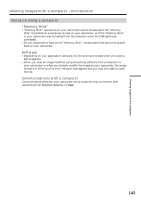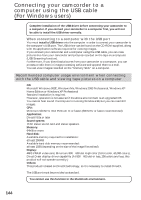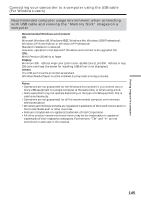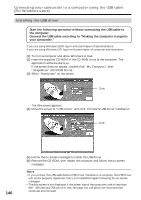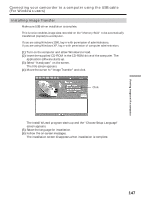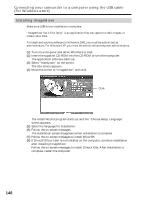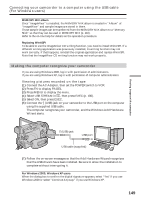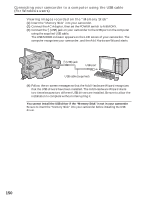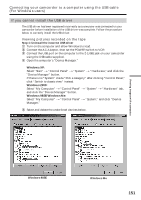Sony DCR-TRV80 Operating Instructions - Page 146
Installing the USB driver, Connecting your camcorder to a computer using the USB cable - usb drivers
 |
View all Sony DCR-TRV80 manuals
Add to My Manuals
Save this manual to your list of manuals |
Page 146 highlights
Connecting your camcorder to a computer using the USB cable (For Windows users) Installing the USB driver Start the following operation without connecting the USB cable to the computer. Connect the USB cable according to "Making the computer recognize your camcorder." If you are using Windows 2000, log in with permission of administrators. If you are using Windows XP, log in with permission of computer administrators. (1) Turn on a computer and allow Windows to load. (2) Insert the supplied CD-ROM in the CD-ROM drive of the computer. The application software starts up. If the screen does not appear, double-click "My Computer," then "ImageMixer" (CD-ROM Drive). (3) Select "Handycam" on the screen. Click The title screen appears. (4) Move the cursor to "USB Driver" and click. This starts USB driver installation. Click 146 (5) Follow the on-screen messages to install the USB driver. (6) Remove the CD-ROM, then restart the computer and follow the on-screen messages. Notes •If you connect the USB cable before USB driver installation is complete, the USB driver will not be properly registered. Carry out installation again following the on-screen messages. •The title screen is not displayed if the screen size of the computer is set to less than 800 × 600 dots and 256 colors or less. See page 144, 145 about the recommended computer environment.