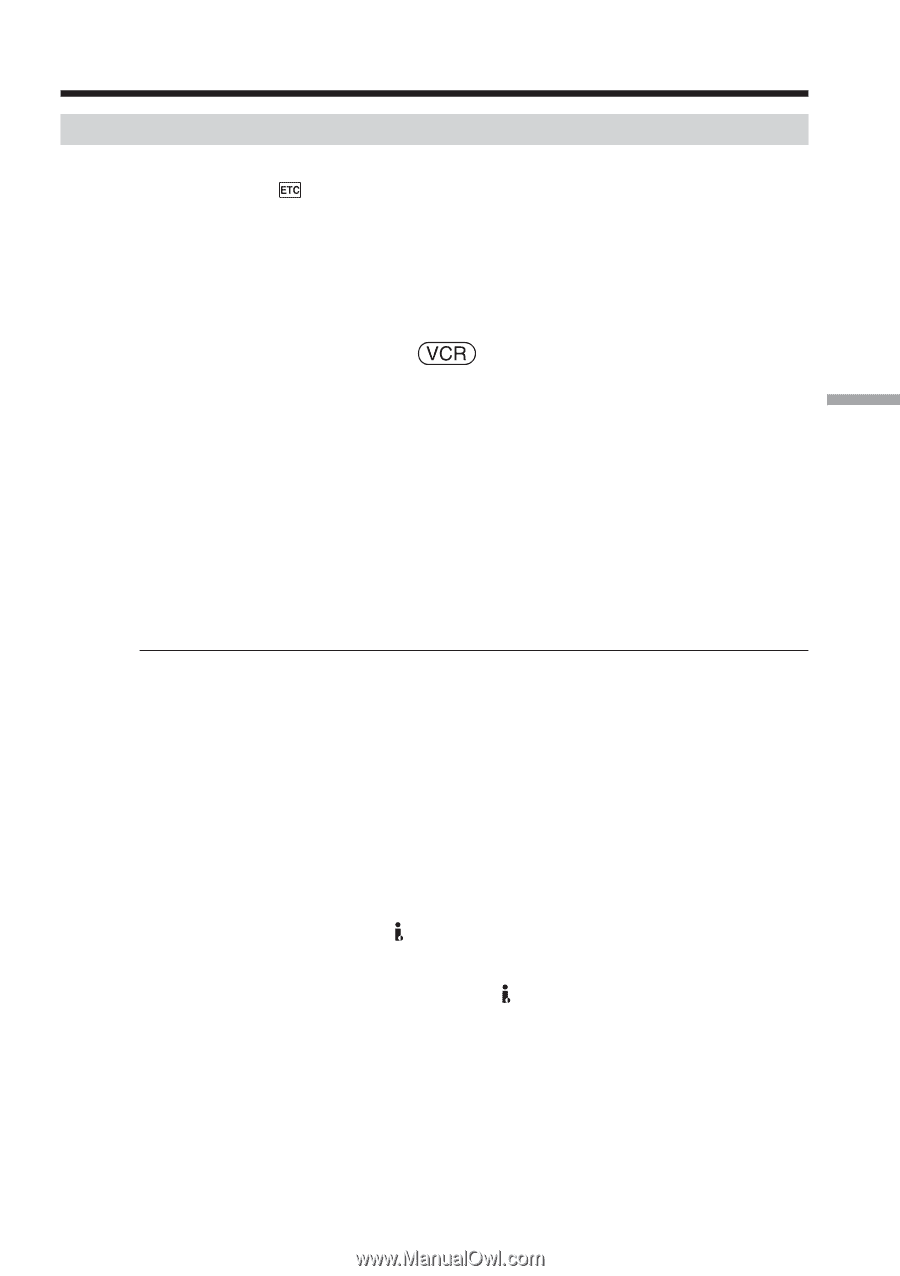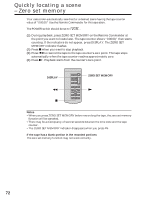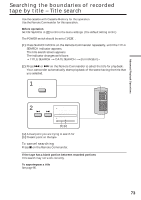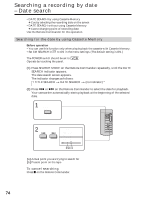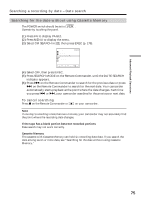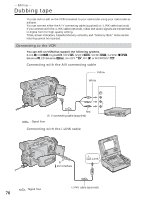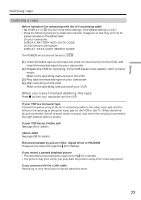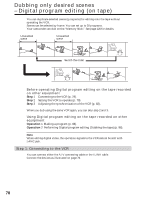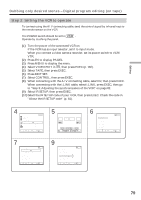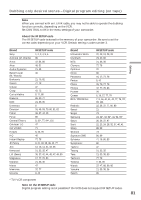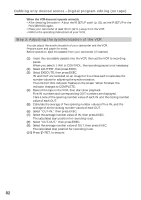Sony DCR-TRV80 Operating Instructions - Page 77
Dubbing tape, When you have finished dubbing the tape
 |
View all Sony DCR-TRV80 manuals
Add to My Manuals
Save this manual to your list of manuals |
Page 77 highlights
Editing Dubbing tape Dubbing a tape Before operation for connecting with the A/V connecting cable •Set DISPLAY in to LCD in the menu settings. (The default setting is LCD.) •Press the following buttons to make the indicator disappear so that they will not be superimposed on the edited tape: On your camcorder: DISPLAY/BATTERY INFO, DATA CODE On the Remote Commander: DISPLAY, DATA CODE, SEARCH MODE The POWER switch should be set to . (1) Insert the blank tape (or the tape you want to record over) into the VCR, and insert the recorded tape into your camcorder. (2) Prepare the VCR for recording. If the VCR has an input selector, set it to input mode. Refer to the operating instructions of the VCR. (3) Play back the recorded tape on your camcorder. (4) Start recording on the VCR. Refer to the operating instructions of your VCR. When you have finished dubbing the tape Press x on both your camcorder and the VCR. If your VCR is a monaural type Connect the yellow plug of the A/V connecting cable to the video input jack and the white or the red plug to the audio input jack on the VCR or the TV. When the white plug is connected, the left channel audio is output, and when the red plug is connected, the right channel audio is output. If your VCR has an S video jack See page 43 for details. About i.LINK See page 199 for details. Pictures processed by picture effect, digital effect or PB ZOOM These are not output through the DV Interface. If you record a paused playback picture •The recorded picture becomes rough with the DV Interface. •The picture may jitter when you play back the picture using other video equipment. If you connect with the i.LINK cable Recording of only the picture or sound cannot be done. 77