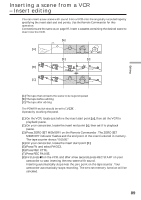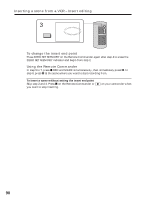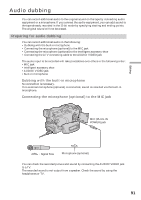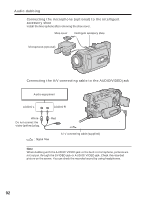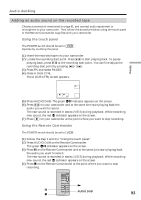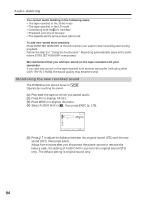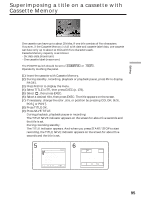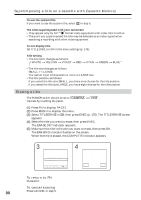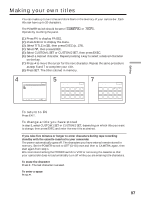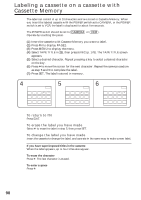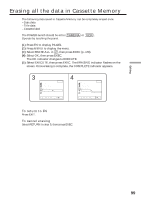Sony DCR-TRV80 Operating Instructions - Page 94
Monitoring the new recorded sound, Audio dubbing, You cannot audio dubbing in the following cases
 |
View all Sony DCR-TRV80 manuals
Add to My Manuals
Save this manual to your list of manuals |
Page 94 highlights
Audio dubbing You cannot audio dubbing in the following cases: •The tape recorded in the 16-bit mode •The tape recorded in the LP mode •Connecting with the DV Interface •The blank portions of the tape •The cassette set the write-protect tab to lock To add new sound more precisely Press ZERO SET MEMORY at the point where you want to stop recording later during playback. Follow the step 2 in "Using the touch panel." Recording automatically stops at the point where ZERO SET MEMORY was pressed. We recommend that you add new sound on the tape recorded with your camcorder If you add new sound on the tape recorded with another camcorder (including other DCR-TRV75/TRV80), the sound quality may become worse. Monitoring the new recorded sound The POWER switch should be set to . Operate by touching the panel. (1) Play back the tape on which you added audio. (2) Press FN to display PAGE1. (3) Press MENU to display the menu. (4) Select AUDIO MIX in , then press EXEC (p. 175). VCR SET H i F i SOUND AUD I O M I X A/VcDV OUT ST1 EXIT ST2 r R EXEC RET. (5) Press r/R to adjust the balance between the original sound (ST1) and the new sound (ST2), then press EXEC. About five minutes after you disconnect the power source or remove the battery pack, the setting of AUDIO MIX returns to the original sound (ST1) only. The default setting is original sound only. 94