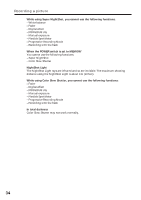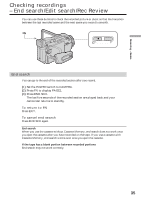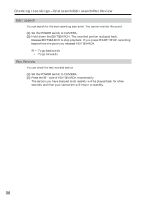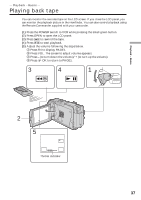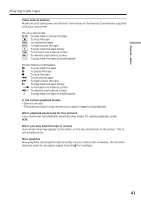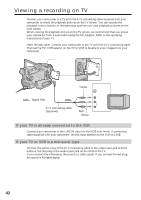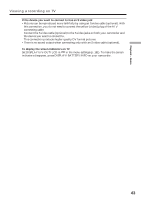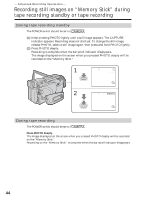Sony DCR-TRV80 Operating Instructions - Page 39
Data code, Various settings, When you use data code, bars -- -- -- appear if, Date/time
 |
View all Sony DCR-TRV80 manuals
Add to My Manuals
Save this manual to your list of manuals |
Page 39 highlights
Playback - Basics Playing back tape About date/time and various settings Your camcorder automatically records not only images on the tape but also the recording data (date/time or various settings when recorded) (Data code). Follow the steps below to display the data code using the touch panel or the Remote Commander. Using the touch panel (1) Set the POWER switch to VCR, then play back the tape. (2) During playback, press FN and select PAGE2. (3) Press DATA CODE. (4) Select CAM DATA or DATE DATA, then press OK. (5) Press EXIT. Date/time 50min 0:00:23:01 JUL 4 2003 12:05:56 PM Various settings 50min 0:00:23:01 [a] [b] [c] AUTO [d] 6 0 AWB F1.8 9 dB [e] [f] [g] [a] Tape counter [b] SteadyShot off [c] Exposure [d] White balance [e] Gain [f] Shutter speed [g] Aperture value Using the Remote Commander Press DATA CODE on the Remote Commander during playback. The display changes as follows: date/time t various settings (SteadyShot off, exposure, white balance, gain, shutter speed, aperture value) t (no indicator) Various settings Various settings shows your camcorder's recording information at the time of recording. During tape recording standby, the various settings will not be displayed. When you use data code, bars (-- -- --) appear if: - A blank portion of the tape is being played back. - The tape is unreadable due to tape damage or noise. - The tape was recorded by a camcorder without the date and time set. Data code When you connect your camcorder to a TV, the data code also appears on the TV screen. 39