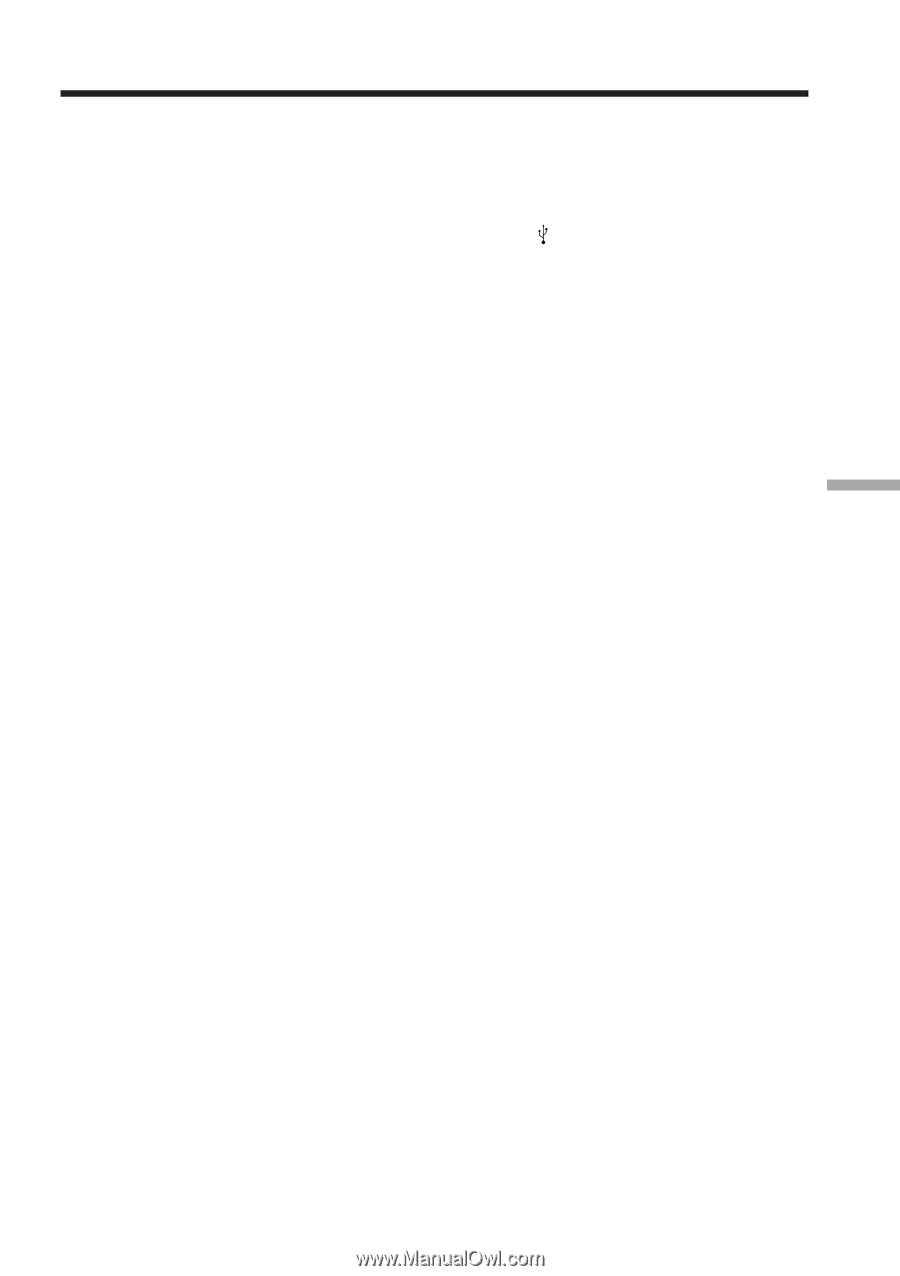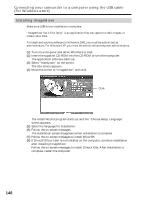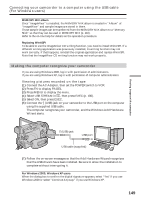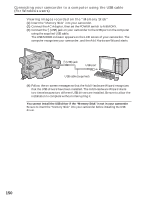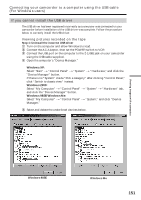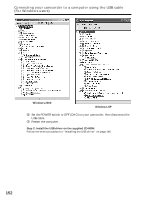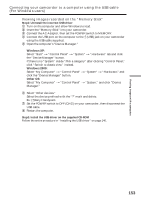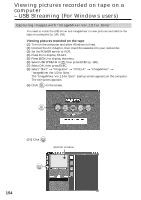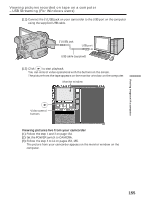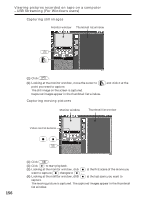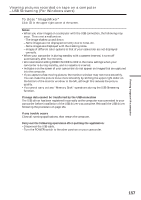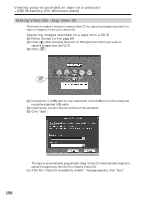Sony DCR-TRV80 Operating Instructions - Page 153
Windows XP, Windows 2000, Other OS, Viewing images recorded on the Memory Stick
 |
View all Sony DCR-TRV80 manuals
Add to My Manuals
Save this manual to your list of manuals |
Page 153 highlights
Viewing images with a computer Connecting your camcorder to a computer using the USB cable (For Windows users) Viewing images recorded on the "Memory Stick" Step1: Uninstall the incorrect USB driver 1 Turn on the computer and allow Windows to load. 2 Insert the "Memory Stick" into your camcorder. 3 Connect the AC Adaptor, then set the POWER switch to MEMORY. 4 Connect the USB port on the computer to the (USB) jack on your camcorder using the USB cable supplied. 5 Open the computer's "Device Manager." Windows XP: Select "Start" t "Control Panel" t "System" t "Hardware" tab and click the "Device Manager" button. If there is no "System" inside "Pick a category" after clicking "Control Panel," click "Switch to classic view" instead. Windows 2000: Select "My Computer" t "Control Panel" t "System" t "Hardware," and click the "Device Manager" button. Other OS: Select "My Computer" t "Control Panel" t "System," and click "Device Manager." 6 Select "Other devices." Select the device prefixed with the "?" mark and delete. Ex: (?)Sony Handycam 7 Set the POWER switch to OFF (CHG) on your camcorder, then disconnect the USB cable. 8 Restart the computer. Step2: Install the USB driver on the supplied CD-ROM Follow the entire procedure in "Installing the USB driver" on page 146. 153