Sony HT-G700 Operating Instructions - Page 21
Setting the HDMI Signal, Format to Watch 4K Video, Content, Press MENU.
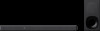 |
View all Sony HT-G700 manuals
Add to My Manuals
Save this manual to your list of manuals |
Page 21 highlights
6 Turn on the system. Tip 4K content can be watched by a device compatible with HDCP2.2 or HDCP2.3 even though devices with different versions (ex. TV compatible with HDCP2.2 and 4K device compatible with HDCP2.3) are connected. • If the picture is not displayed while [FORMAT] is set to [ENHANCED], set it to [STANDARD]. Setting the HDMI Signal Format to Watch 4K Video Content To watch 4K video content, select the appropriate setting for the connected 4K TV and 4K device. 1 Press MENU. [SPEAKER] appears in the front panel display. 2 Press / to select [HDMI], then press ENTER. 3 Press / to select [FORMAT], then press ENTER. 4 Press / repeatedly to select the setting you want. • [ENHANCED]: Select when both the connected TV and devices support high bandwidth video formats such as 4K 60p 4:4:4, etc. • [STANDARD]: Select when the connected TV and devices support standard bandwidth video formats. For the relation of this setting, supported video format signals, and HDMI cables to be used, see "Supported HDMI Video Formats" (page 49). Notes • Depending on the TV, the TV setting for HDMI output may be required. Refer to the operating instructions of the TV. 21US















