Sony HT-G700 Operating Instructions - Page 38
Changing the Brightness of the Front Panel Display and Indicators (DIMMER)
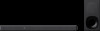 |
View all Sony HT-G700 manuals
Add to My Manuals
Save this manual to your list of manuals |
Page 38 highlights
Changing the Brightness of the Front Panel Display and Indicators (DIMMER) You can change the brightness of the following. • Front panel display • BLUETOOTH indicator • Power indicator on the subwoofer Saving Power in Standby Mode Check that you have made the following settings: - [HDMI] - [STANDBY THROUGH] is set to [OFF] (page 36). (The default setting is [AUTO].) - [BT] - [STANDBY] is set to [OFF] (page 37). (The default setting is [ON].) DIMMER 1 Press DIMMER repeatedly to select the desired setting. Front panel display [BRIGHT] [DARK] [OFF] Function The front panel display and indicators light brightly. The front panel display and indicators light darkly. The front panel display is turned off. Note The front panel display is turned off when [OFF] is selected. It turns on automatically when you press any button, then turns off again if you do not operate the system for about 10 seconds. However, in some cases, the front panel display may not turn off. In this case, the brightness of the front panel display is same as [DARK]. 38US















