Sony HT-G700 Operating Instructions - Page 28
Setting the Sound Effect that is Tailored to Sound Sources (Sound Mode), Press one of the sound mode
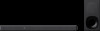 |
View all Sony HT-G700 manuals
Add to My Manuals
Save this manual to your list of manuals |
Page 28 highlights
Setting the Sound Effect that is Tailored to Sound Sources (Sound Mode) You can easily enjoy pre-programmed sound effects that are tailored to different kinds of sound sources. STANDARD AUTO SOUND MUSIC CINEMA 1 Press one of the sound mode selecting buttons (AUTO SOUND, STANDARD, CINEMA, MUSIC) to select the sound mode. Button Function AUTO SOUND [AUTO SOUND] appears in the front panel display. The appropriate sound mode setting is automatically selected from STANDARD, CINEMA, or MUSIC. STANDARD [STANDARD] appears in the front panel display. The sound of a TV program can be heard clearly. Button CINEMA MUSIC Function [CINEMA] appears in the front panel display. You feel immersed by the sound that travels behind you and surrounds your entire body. This mode is suitable for watching movies. [MUSIC] appears in the front panel display. Vividness and glossiness of the sound are expressed in detail. This mode is suitable for enjoying music in a way that moves you. Notes • The sound mode function is disabled when the [AUDIO] - [EFFECT] setting is set to a setting other than [SOUND MODE ON] (page 35). • A time gap between the sound and picture may occur depending on the sound source. If your TV has a function that delays the image, use it for adjustment. 28US















