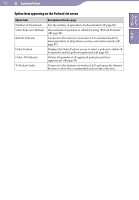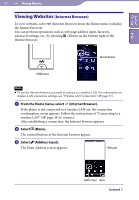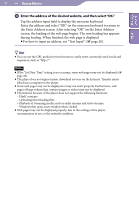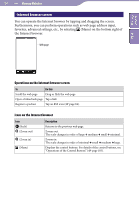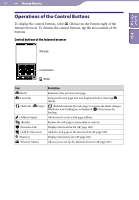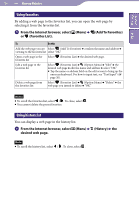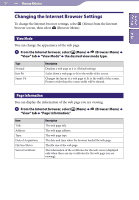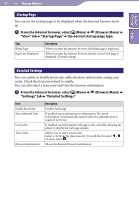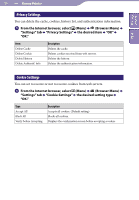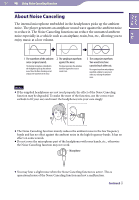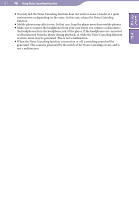Sony NWZ-X1061F Operation Guide - Page 106
Using favorites, Using history list
 |
View all Sony NWZ-X1061F manuals
Add to My Manuals
Save this manual to your list of manuals |
Page 106 highlights
106 Viewing Websites Table of Contents Index Using favorites By adding a web page to the favorites list, you can open the web page by selecting it from the favorites list. From the Internet browser, select (Menu) (Add To Favorites) or (Favorites List). To Do this Add the web page you are Select (Add To Favorites) confirm the name and address viewing to the favorites list select "OK." Open a web page in the Select (Favorites List) the desired web page. favorites list Edit a web page in the favorites list Select (Favorites List) (Option Menu) "Edit" the desired web page edit the name and address select "OK." Tap the name or address field on the edit screen to bring up the onscreen keyboard. For how to input text, see "Text Input" ( page 20). Delete a web page from the favorites list Select (Favorites List) (Option Menu) "Delete" the web page you intend to delete "OK." Notes To scroll the favorites list, select / . To close, select . You cannot delete the preset favorites. Using history list You can display a web page in the history list. From the Internet browser, select (Menu) desired web page. (History) the Note To scroll the history list, select / . To close, select .