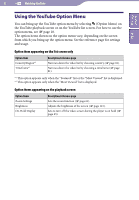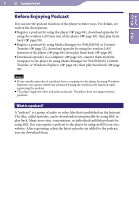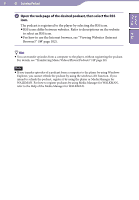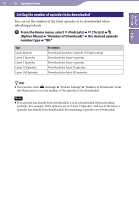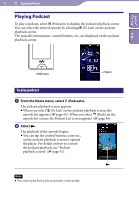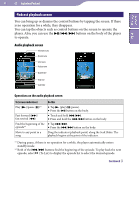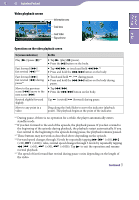Sony NWZ-X1061F Operation Guide - Page 87
Downloading from all of the podcast selected to refresh
 |
View all Sony NWZ-X1061F manuals
Add to My Manuals
Save this manual to your list of manuals |
Page 87 highlights
87 Enjoying Podcast Table of Contents Index Downloading from all of the podcast selected to refresh You can download the latest episodes from all of the podcasts you have selected to refresh. For how to select/deselect podcasts to refresh, see "Selecting/ deselecting podcasts to refresh" ( page 88). From the Home menu, select (Podcasts) (To List) (Back). The Podcast List screen appears. Select (Option Menu) "Refresh Podcasts." If the player has not connected to a wireless LAN yet, the connection confirmation screen appears. Follow the instructions of "Connecting to a wireless LAN" ( page 34) to connect. After establishing a connection, the download of the latest episodes of each podcasts begins. You can select "Cancel" to cancel the download and return to the Podcast List screen. You can select "Skip" to skip the current episode and continue downloading of the next episode. If the last episode of the podcast is skipped, the player continues downloading from the next podcast. Hint You can set the number of the latest episodes to be downloaded by setting "Number of Downloads" option ( page 89).