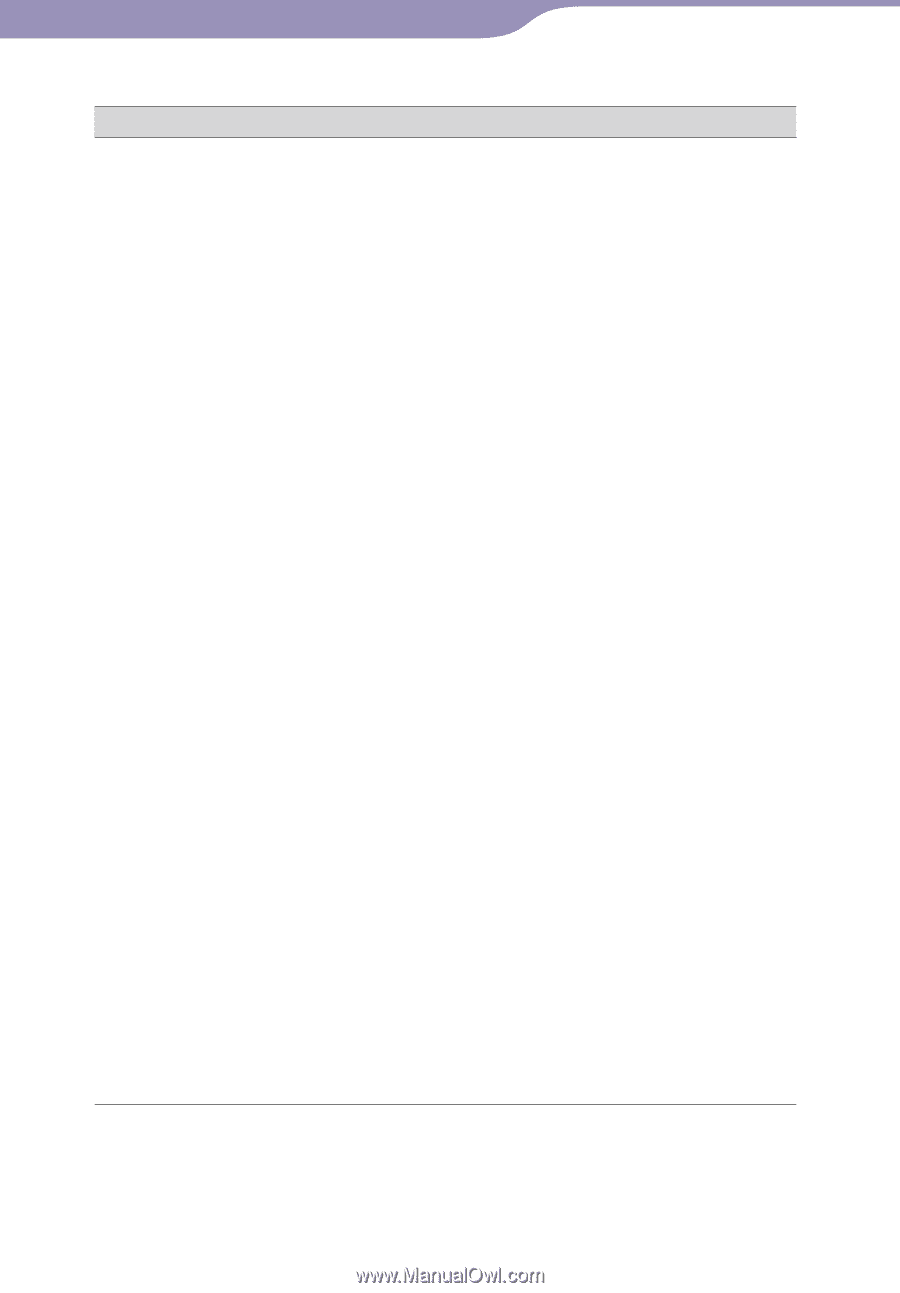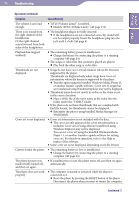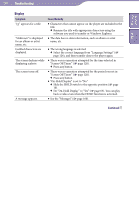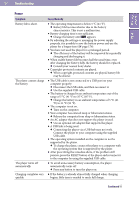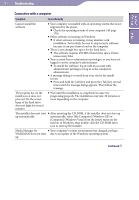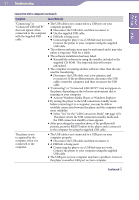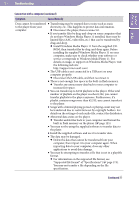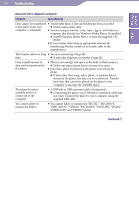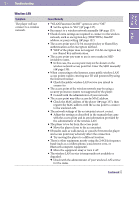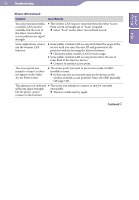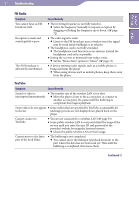Sony NWZ-X1061F Operation Guide - Page 153
´², Install Windows Media Player 11 from the supplied CD
 |
View all Sony NWZ-X1061F manuals
Add to My Manuals
Save this manual to your list of manuals |
Page 153 highlights
153 Troubleshooting Table of Contents Index Connection with a computer (continued) Symptom Cause/Remedy Data cannot be transferred Transferring may be stopped due to noise such as static to the player from your electricity, etc. This happens to protect data information. computer. Disconnect the player, then reconnect it. If you transfer files by drag-and-drop on some computers that do not have Windows Media Player 11 installed, there may be limited files (AAC, video files, etc.) that can be transferred by drag-and-drop. Install Windows Media Player 11 from the supplied CD- ROM, then transfer files by drag-and-drop again. Before installing the supplied Windows Media Player 11 on your computer, make sure to check whether your software or service corresponds to Windows Media Player 11. For details on usage, or support on Windows Media Player, visit the following web site: http://support.microsoft.com/ The USB cable is not connected to a USB port on your computer properly. Disconnect the USB cable, and then reconnect it. There is not enough free space in the built-in flash memory. Transfer any unnecessary data back to your computer to increase free space. You can transfer up to 8,192 playlists to the player. If the total number of playlists on the player reaches 8,192, you cannot transfer playlists to the player anymore. Furthermore, if a playlist contains songs more than 65,535, you cannot transfer it to the player. Songs with a limited playing period or playing count may not be transferred due to restrictions set by copyright holders. For details on the settings of each audio file, contact the distributor. Abnormal data exists on the player. Transfer usable files back to your computer and format the built-in flash memory on the player ( page 125). You may not be using the supplied software to transfer data to the player. Install the supplied software and use it to transfer data. The data may be damaged. Delete the data that cannot be transferred from your computer, then import it to your computer again. When importing data to your computer, close any other applications to avoid data damage. You may be attempting to transfer a file that is not in a playable format. For information on the supported file format, see "Supported file format" of "Specifications" ( page 173). You may not transfer a file depending on the file specification. Continued