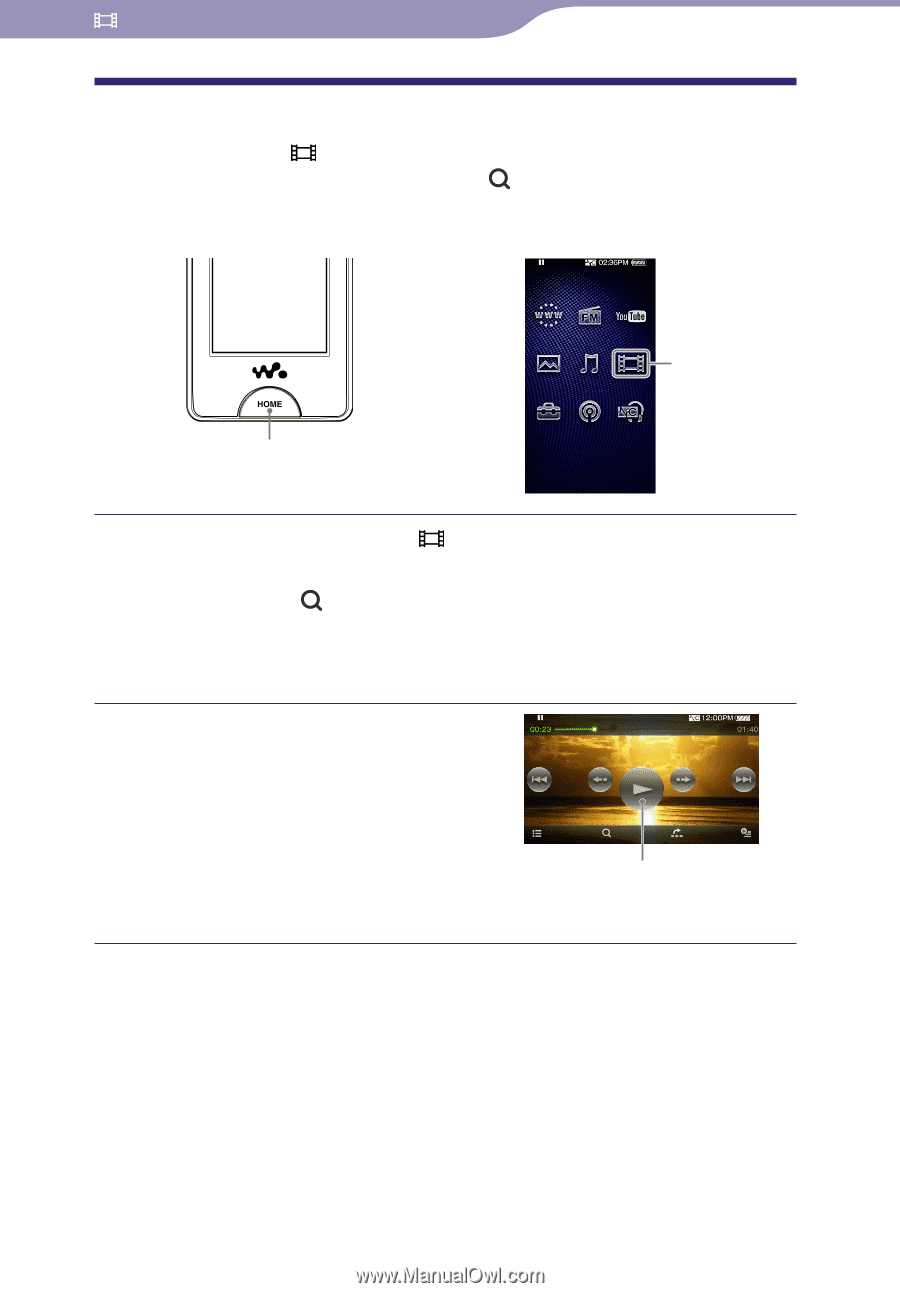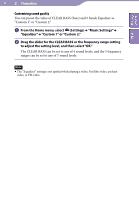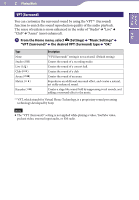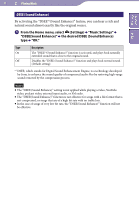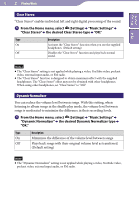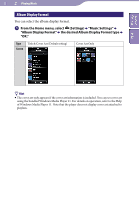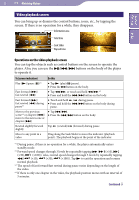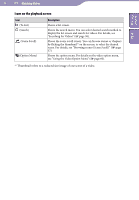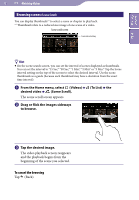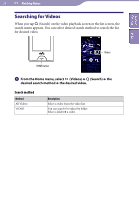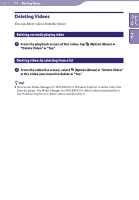Sony NWZ-X1061F Operation Guide - Page 54
Watching Videos, Playing a Video (Videos), Videos
 |
View all Sony NWZ-X1061F manuals
Add to My Manuals
Save this manual to your list of manuals |
Page 54 highlights
Table of Contents Index 54 Watching Videos Playing a Video (Videos) To play a video, select (Videos) to display the video playback screen. You can select the desired video by selecting (Search) on the video playback screen. The video's information, control buttons, etc., are displayed on the video playback screen. Videos HOME button From the Home menu, select (Videos). The video playback screen appears. When you select (Search) on the video playback screen, the search menu appears. You can select desired search method to display the list screen and search for videos. For details, see "Searching for Videos" ( page 58). Select . The playback of the video begins. You can tap the control buttons, icons etc., on the video playback screen to operate the player. For details on how to control the video playback, see "Video playback screen" ( page 55). Hint When the "On-Hold Display" option is set to "No," you can turn off the screen to enjoy sound only by setting the HOLD switch to on during video playback. By this operation, you can reduce power consumption to make the battery last longer.