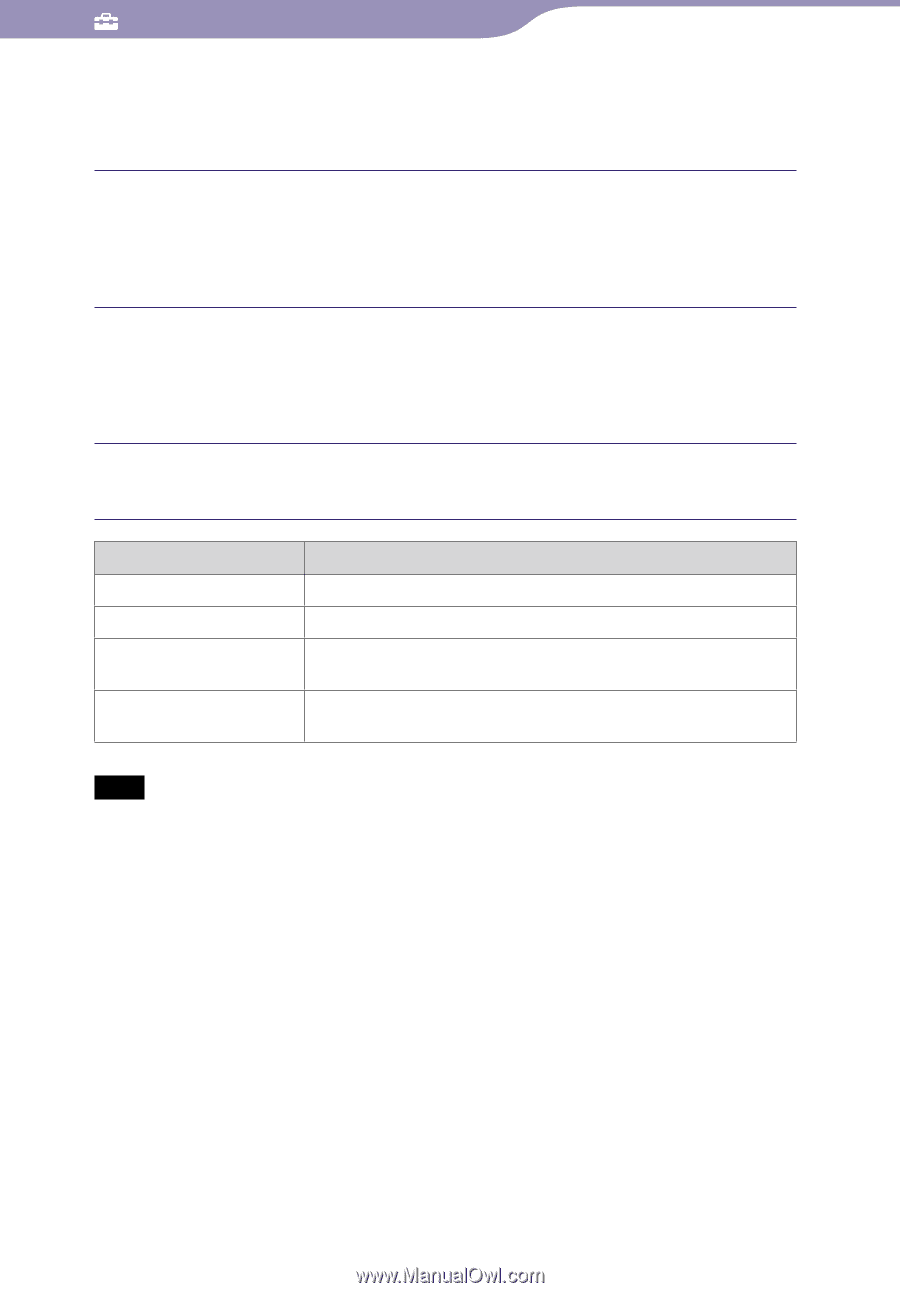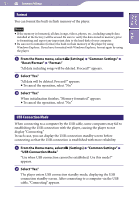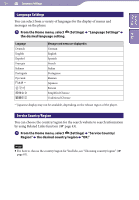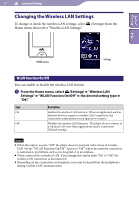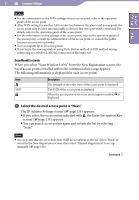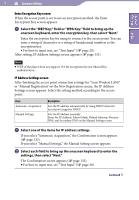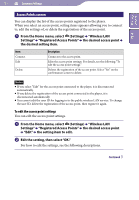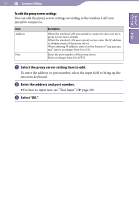Sony NWZ-X1061F Operation Guide - Page 130
Common Settings, then enter the SSID and select Next.
 |
View all Sony NWZ-X1061F manuals
Add to My Manuals
Save this manual to your list of manuals |
Page 130 highlights
130 Common Settings Table of Contents Index Enter SSID screen/Security Settings screen When selecting "Manual Registration" from the New Registration screen, the Enter SSID screen appears. Select the SSID input field to bring up the onscreen keyboard, then enter the SSID and select "Next." The Security Settings screen appears. For how to input text, see "Text Input" ( page 20). Select the encryption method type of the access point "Next." The IP Address Settings screen appears ( page 131). When the access point requires entering an encryption key, the Enter Encryption Key screen appears ( page 131). If an encryption key is required, Enter Encryption Key screen ( page 131) appears. Type None WEP WPA/WPA2-PSK TKIP WPA/WPA2-PSK AES Description Select when the access point uses no encryption method. Select when the access point uses WEP. Select when the access point uses WPA-PSK TKIP or WPA2-PSK TKIP. Select when the access point uses WPA-PSK AES or WPA2-PSK AES. Note If you select "WPA/WPA2-PSK TKIP" or "WPA/WPA2-PSK AES" as the encryption method, either WPA or WPA2 is selected according to the settings of the access point when establishing the connection. WPS Button screen When you select "WPS Button" from the New Registration screen, the WPS Button screen appears. Set up following the instructions on the screen. After setting, the Confirmation screen appears ( page 132). WPS PIN screen When you select "WPS PIN" from the New Registration screen, the PIN code of the player (an 8-digit number) is displayed. Input the PIN code to the access point. After setting, the Confirmation screen appears ( page 132). Continued