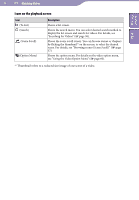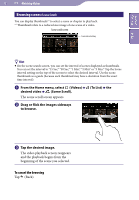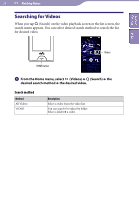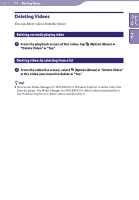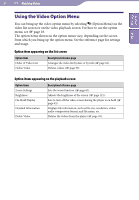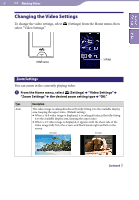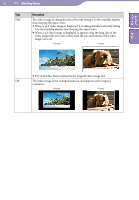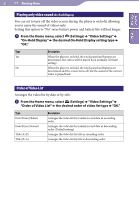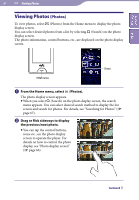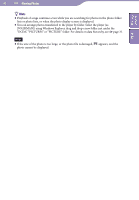Sony NWZ-X1061F Operation Guide - Page 61
Changing the Video Settings, Zoom Settings
 |
View all Sony NWZ-X1061F manuals
Add to My Manuals
Save this manual to your list of manuals |
Page 61 highlights
Table of Contents Index 61 Watching Videos Changing the Video Settings To change the video settings, select (Settings) from the Home menu, then select "Video Settings." HOME button Settings Zoom Settings You can zoom in the currently playing video. From the Home menu, select (Settings) "Video Settings" "Zoom Settings" the desired zoom setting type "OK." Type Auto Description The video image is enlarged/reduced by fully fitting it to the available display area, keeping the aspect ratio. (Default setting) When a 16:9 video image is displayed, it is enlarged/reduced by fully fitting it to the available display area, keeping the aspect ratio. When a 4:3 video image is displayed, it appears with the short side of the video image fully fit to the screen, and black bands right and left on the screen. 16:9 source 4:3 source Continued