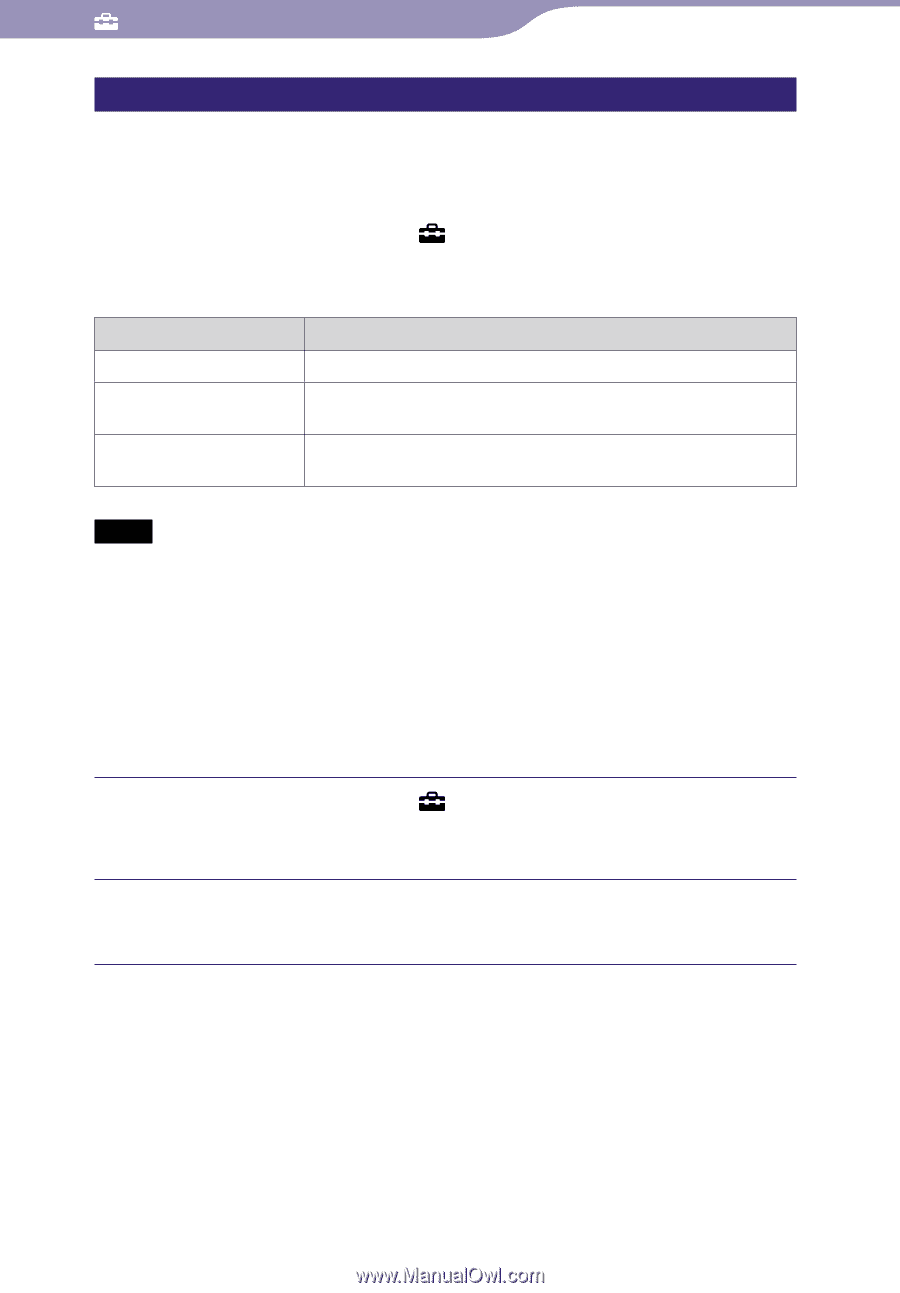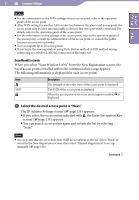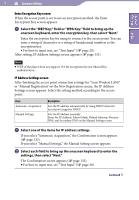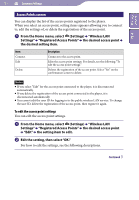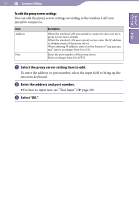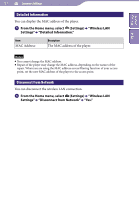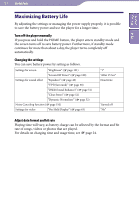Sony NWZ-X1061F Operation Guide - Page 133
Access Points screen
 |
View all Sony NWZ-X1061F manuals
Add to My Manuals
Save this manual to your list of manuals |
Page 133 highlights
Table of Contents Index 133 Common Settings Access Points screen You can display the list of the access points registered to the player. When you select an access point, setting items appears allowing you to connect to, edit the settings of, or delete the registration of the access point. From the Home menu, select (Settings) "Wireless LAN Settings" "Registered Access Points" the desired access point the desired setting item. Item Connect Edit Delete Description Connects to the access point. Edits the access point settings. For details, see the following "To edit the access point settings." Deletes the registration of the access point. Select "Yes" on the confirmation screen to delete. Notes If you select "Edit" for the access point connected to the player, it is disconnected automatically. If you delete the registration of the access point connected to the player, it is disconnected automatically. You cannot edit the user ID for logging in to the public wireless LAN service. To change the user ID, delete the registration of the access point, then register it again. To edit the access point settings You can edit the access point settings. From the Home menu, select (Settings) "Wireless LAN Settings" "Registered Access Points" the desired access point "Edit" the setting item to edit. Edit the setting, then select "OK." For how to edit the settings, see the following descriptions. Continued