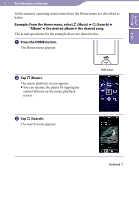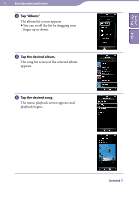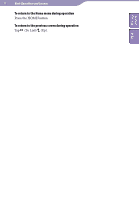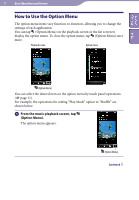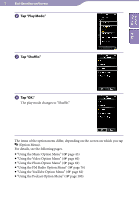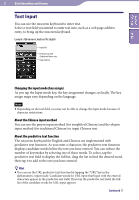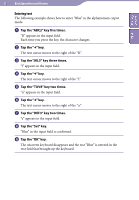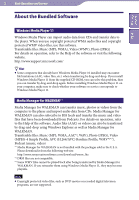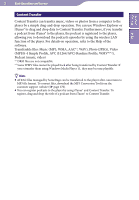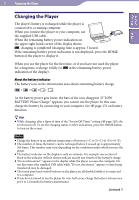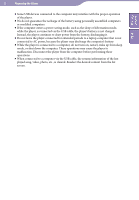Sony NWZ-X1061F Operation Guide - Page 20
Text Input, Changing the input mode key assign, About the Chinese input method
 |
View all Sony NWZ-X1061F manuals
Add to My Manuals
Save this manual to your list of manuals |
Page 20 highlights
Table of Contents Index 20 Basic Operations and Screens Text Input You can use the onscreen keyboard to enter text. Select a text field you intend to enter text into, such as a web page address entry, to bring up the onscreen keyboard. Example: Alphanumeric keyboard for English Input field Predictive texts field (English and Chinese only) Input mode key Changing the input mode (key assign) As you tap the Input mode key, the key assignment changes cyclically. The key assign maps vary depending on the language. Note Depending on the text field, you may not be able to change the input mode because of character restrictions. About the Chinese input method You can use the pinyin input method (for simplified Chinese) and the zhuyin input method (for traditional Chinese) to input Chinese text. About the predictive text function The onscreen keyboard for English and Chinese are implemented with predictive text function. As you enter a character, the predictive text function displays candidate words below the text you have entered. You can reduce the number of keystrokes by selecting one of these words. To select, tap the predictive text field to display the full list, drag the list to find the desired word, then tap it to add to the text you have entered. Hint You can use the URL predictive text function by tapping the "URL" key in the alphanumeric input mode. Candidate words for URL input that begin with the entered characters appear in the predictive text field. If you tap the predictive text field, the full list of the candidate words for URL input appears. Continued