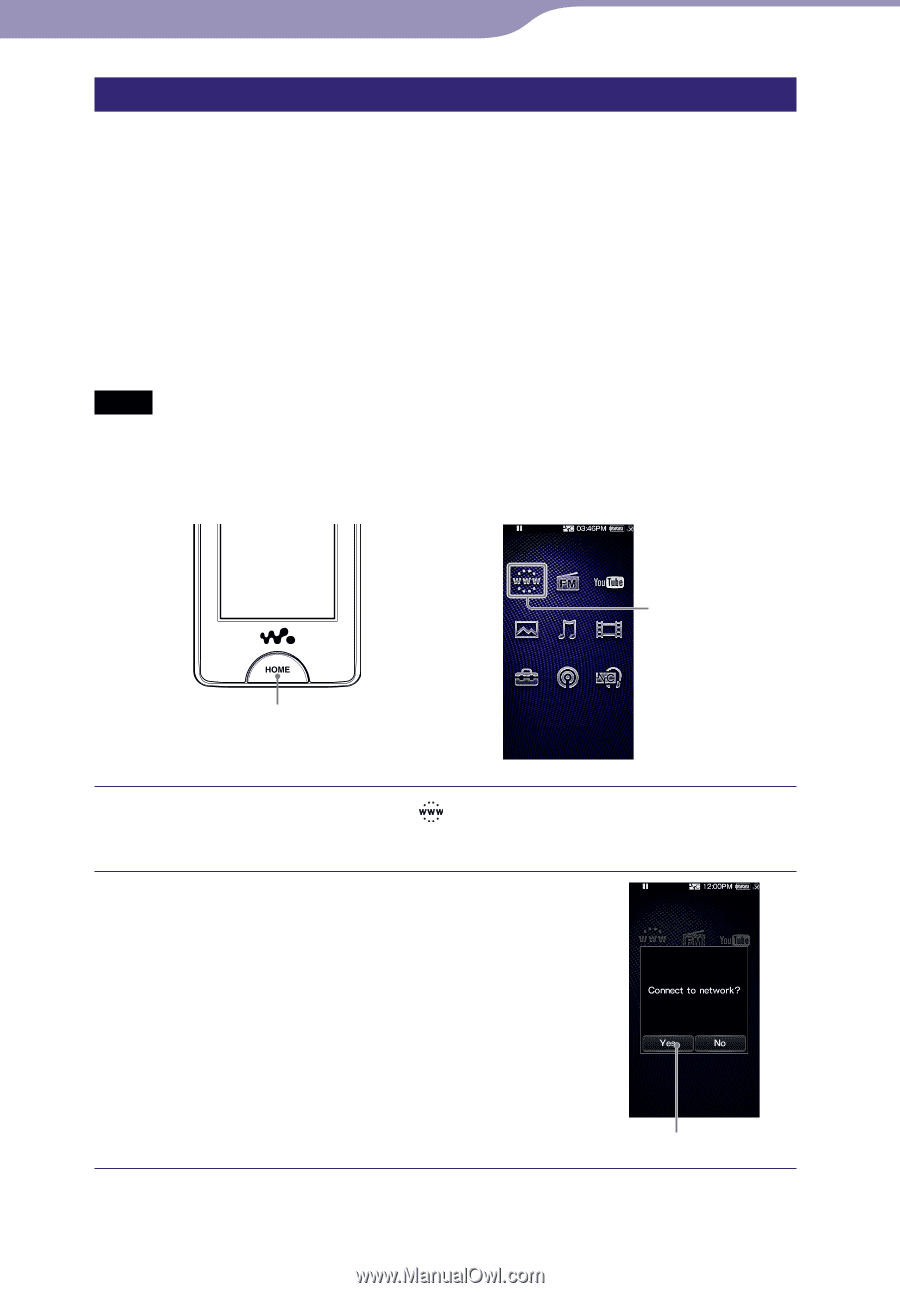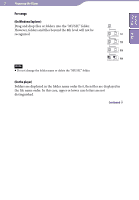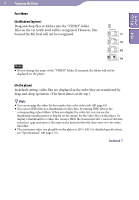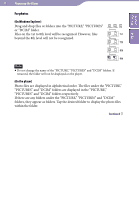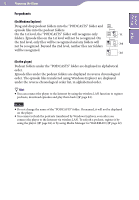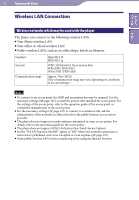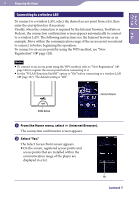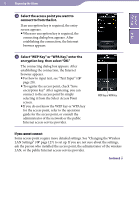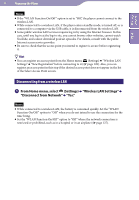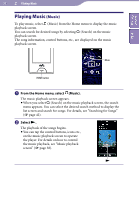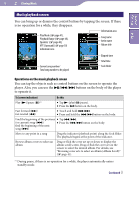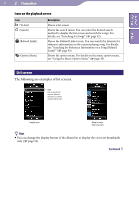Sony NWZ-X1061F Operation Guide - Page 34
Connecting to a wireless LAN
 |
View all Sony NWZ-X1061F manuals
Add to My Manuals
Save this manual to your list of manuals |
Page 34 highlights
Table of Contents Index 34 Preparing the Player Connecting to a wireless LAN To connect to a wireless LAN, select the desired access point from a list, then enter the encryption key if necessary. Usually, when the connection is required by the Internet browser, YouTube or Podcast, the connection confirmation screen appears automatically to connect to a wireless LAN. The following instructions use the Internet browser as an example. Move within the communication range of the access point you intend to connect to before beginning the operation. To connect to an access point by using the WPS method, see "New Registration" ( page 128). Notes To connect to an access point using the WPS method, refer to "New Registration" ( page 128) to register the access point before connecting to it. Set the "WLAN Function On/Off " option to "On" before connecting to a wireless LAN ( page 127). The default setting is "Off." Internet Browser HOME button From the Home menu, select (Internet Browser). The connection confirmation screen appears. Select "Yes." The Select Access Point screen appears. On the screen, registered access points and access points that are installed within the communication range of the player are displayed in a list. Yes Continued