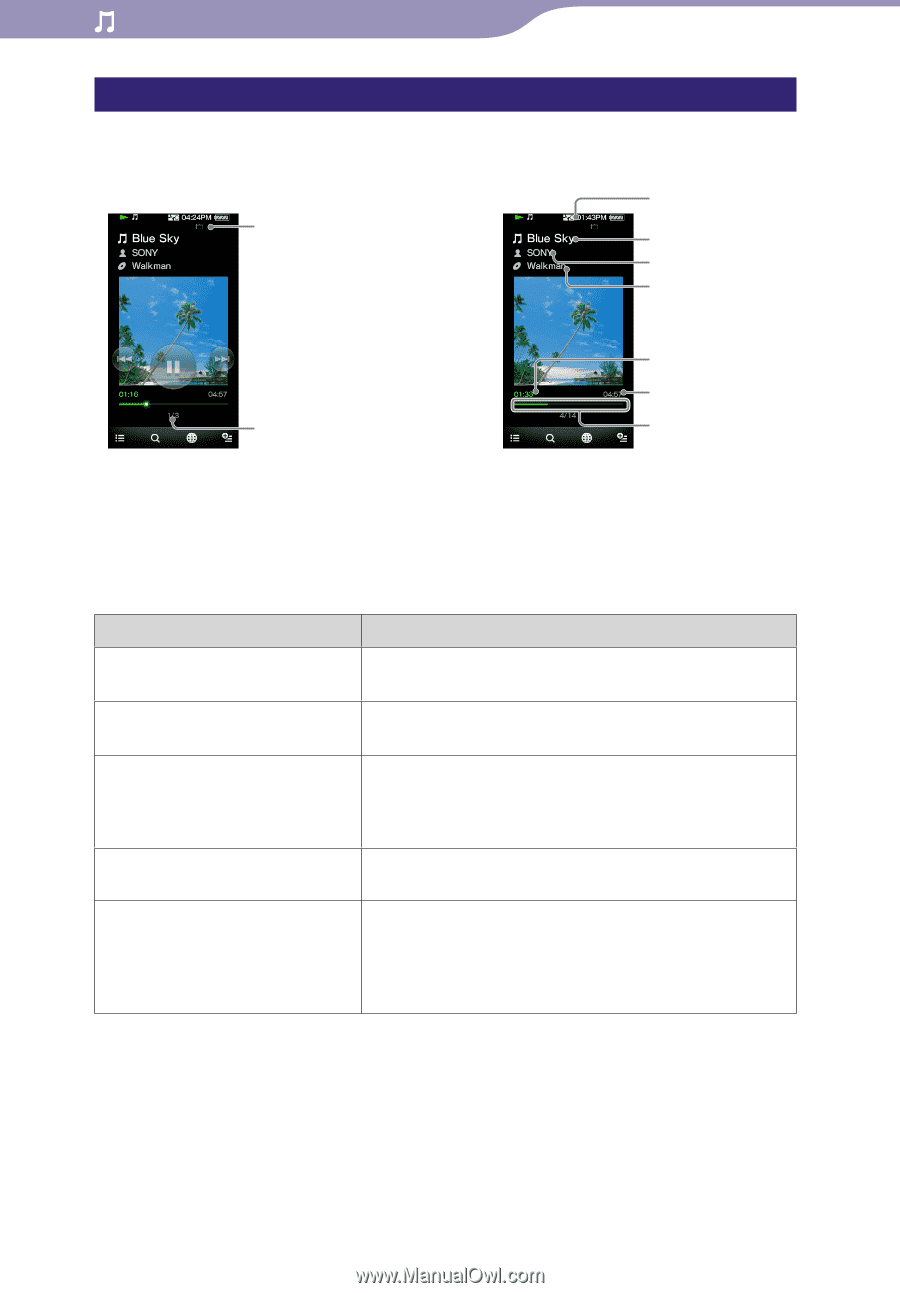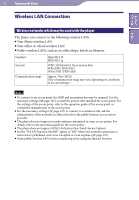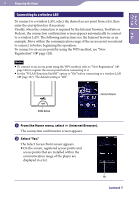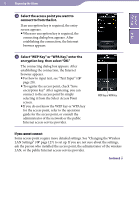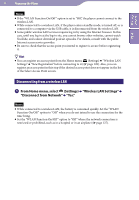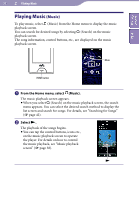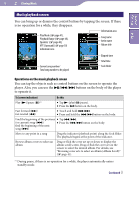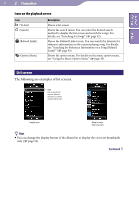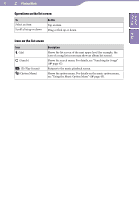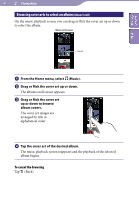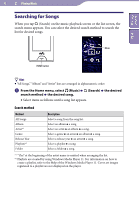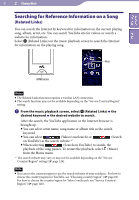Sony NWZ-X1061F Operation Guide - Page 38
Music playback screen, Operations on the music playback screen
 |
View all Sony NWZ-X1061F manuals
Add to My Manuals
Save this manual to your list of manuals |
Page 38 highlights
38 Playing Music Table of Contents Index Music playback screen You can bring up or dismiss the control buttons by tapping the screen. If there is no operation for a while, they disappear. Play Mode ( page 47), Playback Range ( page 48), Equalizer ( page 48), VPT (Surround) ( page 50) indication icons Information area Song name Artist name Album title Current song number/ Total song number to be played Elapsed time Total time Seek Slider Operations on the music playback screen You can tap the objects such as control buttons on the screen to operate the player. Also, you can use the buttons on the body of the player to operate it. To (screen indication) Do this Play ()/pause ()*1 Tap (play)/ (pause). Press the button on the body. Fast forward ()/ fast rewind () Touch and hold Press and hold the / button on the body. Find the beginning of the previous Tap /. (or current) song ()/ Press the / button on the body. find the beginning of the next song () Move to any point in a song Drag the indicator (playback point) along the Seek Slider. The playback begins at the point of the indicator. Browse album covers to select an album Drag or flick the cover art up or down to display the album scroll screen. Drag or flick the cover art on the screen to select the desired album. For details, see "Browsing cover arts to select an album (Album Scroll)" ( page 41). *1 During pause, if there is no operation for a while, the player automatically enters standby mode. Continued