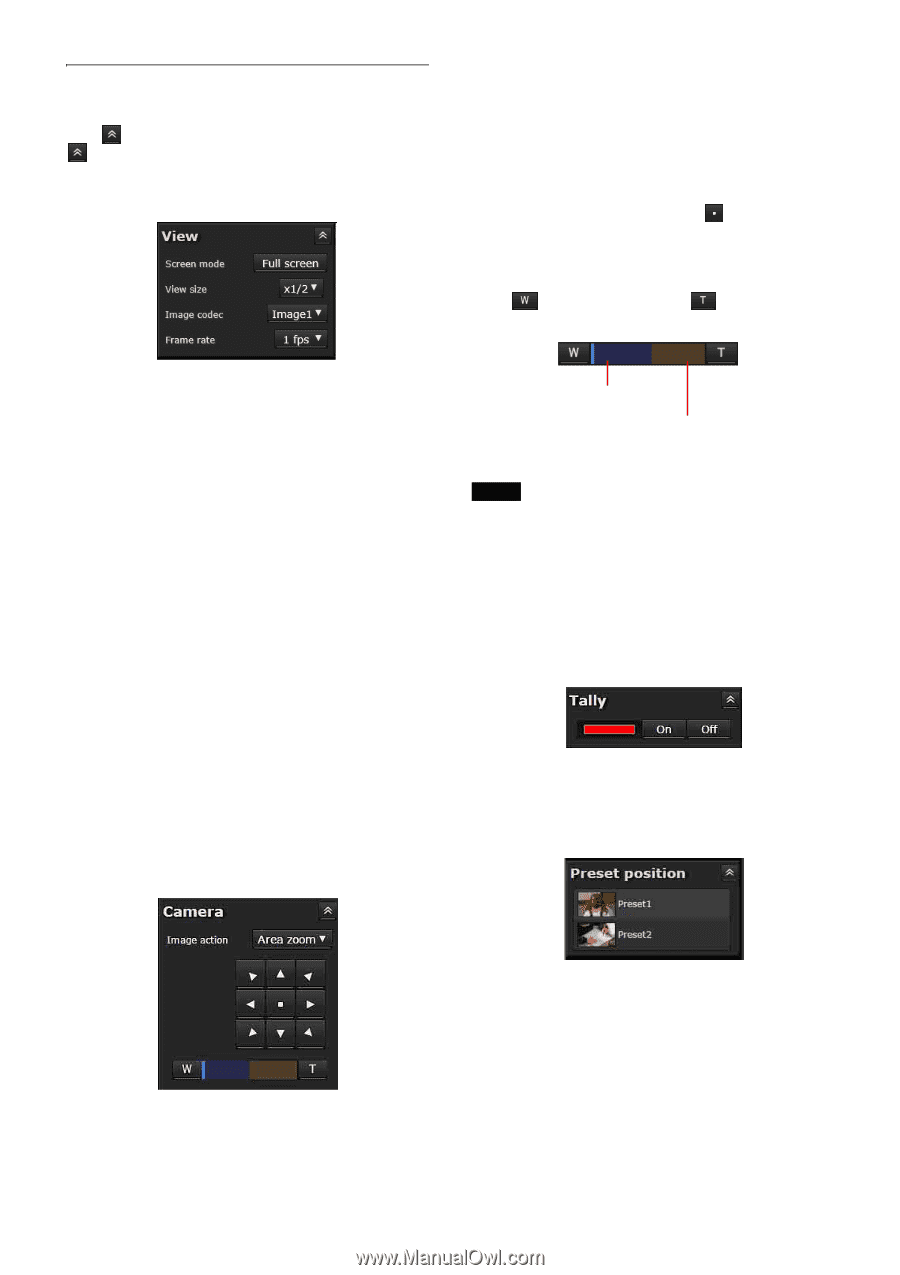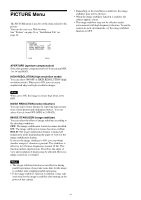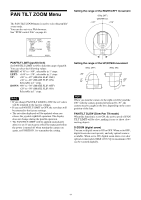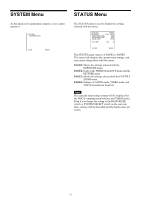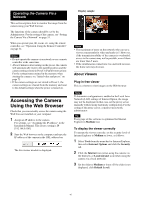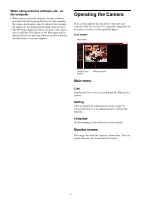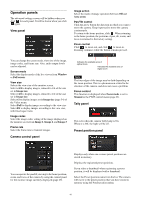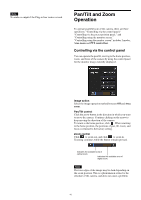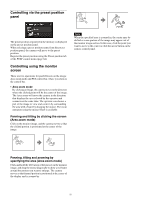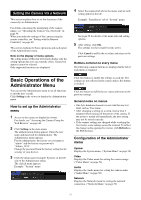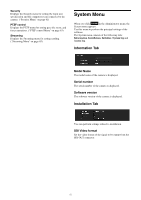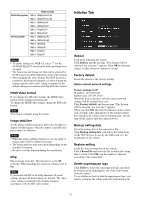Sony SRG360SHE Product Manual Operation Manual SRG-360SHE - Page 48
Operation panels, View panel, Camera control panel, Tally panel, Preset position panel
 |
View all Sony SRG360SHE manuals
Add to My Manuals
Save this manual to your list of manuals |
Page 48 highlights
Operation panels The advanced settings screen will be hidden when you click for each panel. It will be shown when you click again. View panel Image action Select the mode of image operation between Off and Area zoom. Pan/Tilt control Click the arrow button the direction in which you want to move the camera. Keep it pressed to move the camera continuously. To return to the home position, click . When returning to the home position, the positions of pan, tilt, zoom, and focus is returned to the factory setting. Zoom control Click to zoom out, and click to zoom in. Zooming continues while the button remains pressed. You can change the screen mode, view size of the image, image codec, and frame rate. Also, audio output levels can be adjusted. Screen mode Select the display mode of the live viewer from Window or Full screen. View size Selects the view size of the monitor screen. Select ×1/4 to display images, reduced to 1/4 of the size set in Image size. Select ×1/2 to display images, reduced to 1/2 of the size set in Image size. Select ×1 to display images set in Image size (page 54) of the Video menu. Select Full to display images according to the view size. Select Fit to display images according to the view size, with fixed aspect ratio. Image codec Select the image codec setting of the image displayed on the monitor screen from Image 1, Image 2, and Image 3. Frame rate Select the frame rate to transmit images. Camera control panel Indicates the available area of optical zoom. Indicates the available area of digital zoom. Note The four edges of the image may be dark depending on the zoom position. This is a phenomenon related to the structure of the camera, and does not cause a problem. Focus control This function is displayed when Focus mode is set to Manual in the PTZF control menu (page 63). Tally panel This is lit when the camera Tally lamp is On. When it is Off, the light will be off. Preset position panel You can operate the pan/tilt, moving to the home position, zoom, and focus of the camera by using the control panel for the monitor image currently displayed (page 49). Displays only when one or more preset positions are stored in memory. Displays the registered preset positions. If you select a thumbnail when registering a preset position, it will be displayed with a thumbnail. Select the Preset position name from the list. The camera will move to the preset position that you have stored in memory using the Preset position menu. 48