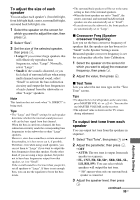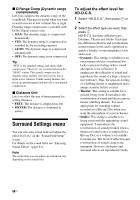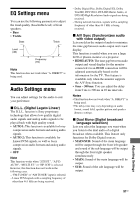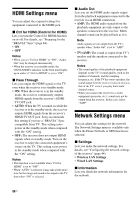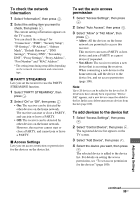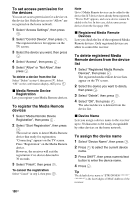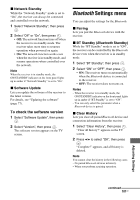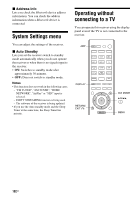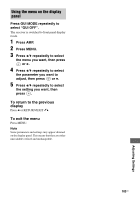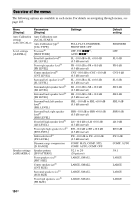Sony STR-DN1030 Operating Instructions (Large File - 11.51 MB) - Page 100
To register the Media Remote, To delete registered Media
 |
View all Sony STR-DN1030 manuals
Add to My Manuals
Save this manual to your list of manuals |
Page 100 highlights
To set access permission for the devices You can set access permission for a device on the device list. Only devices set to "Allow" are recognized on the home network. 1 Select "Access Settings", then press . 2 Select "Control Device", then press . The registered device list appears on the TV screen. 3 Select the device you want, then press . 4 Select "Access", then press . 5 Select "Allow" or "Not Allow", then press . To delete a device from the list Select "Delete" in step 4, then press . Select "OK" on the confirmation display, then press . x Media Remote Device Registration Lets you register your Media Remote devices. To register the Media Remote devices 1 Select "Media Remote Device Registration", then press . 2 Select "Start Registration", then press . The receiver starts to detect Media Remote device that ready for registration. "Connecting" appears on the TV screen. Press "Registration" on the Media Remote device. However, the receiver will exit the registration if no device detected in 30 seconds. 3 Select "Finish", then press . To cancel the registration Select "Cancel" in step 2, then press . Note Up to 5 Media Remote devices can be added to the device list. If 5 devices have already been registered, "Device Full" appears, and a new device cannot be added to the list. In this case, delete unnecessary devices from the list (page 100). x Registered Media Remote Devices Lets you check the list of the registered Media Remote devices. Only registered devices are allow to control the receiver. To delete registered Media Remote devices from the device list 1 Select "Registered Media Remote Devices", then press . The registered media remote device lists appear on the TV screen. 2 Select the device you want to delete, then press . 3 Select "Delete", then press . 4 Select "OK", then press . The selected device is deleted from the device list. x Device Name Lets you assign a device name to the receiver up to 30 characters to be easily recognizable by other devices on the home network. To assign the device name 1 Select "Device Name", then press . 2 Press to select the current device name. 3 Press SHIFT, then press numeric/text button to enter the device name. 4 Press . Tip The default device name is "STR-DN1030 is the last 6 digits of MAC Address of the receiver. 100US