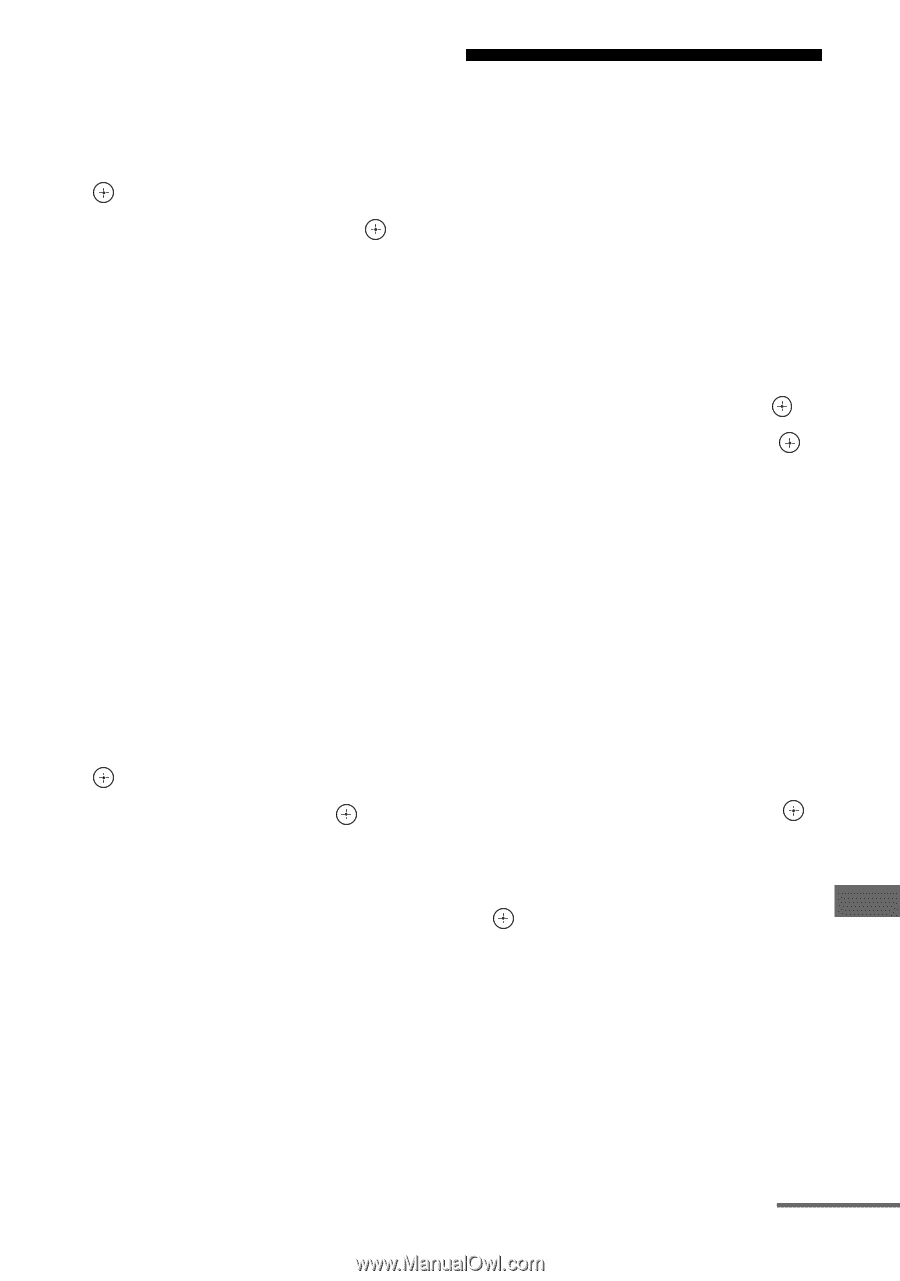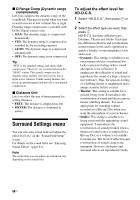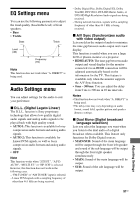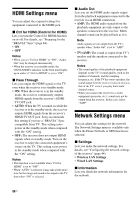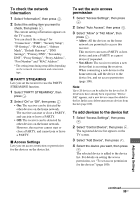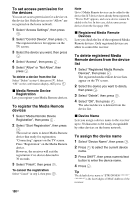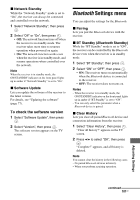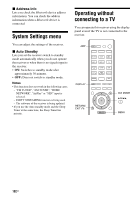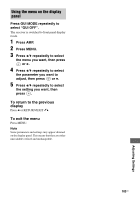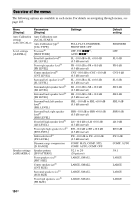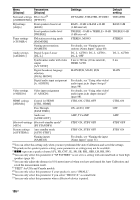Sony STR-DN1030 Operating Instructions (Large File - 11.51 MB) - Page 101
Bluetooth Settings menu, To check the software version
 |
View all Sony STR-DN1030 manuals
Add to My Manuals
Save this manual to your list of manuals |
Page 101 highlights
x Network Standby While the "Network Standby" mode is set to "On", the receiver can always be connected and controlled over the network. 1 Select "Network Standby", then press . 2 Select "Off" or "On", then press . • Off: The network function turns off when the receiver is in standby mode. The receiver takes more time to resumes operation when powered on again. • On: The network function works even when the receiver is in standby mode, and resume operations when controlled over the network. Note When the receiver is in standby mode, the ON/STANDBY indicator on the front panel lights up in amber if "Network Standby" is set to "On". x Software Update Lets you update the software of the receiver to the latest version. For details, see "Updating the software" (page 77). To check the software version 1 Select "Software Update", then press . 2 Select "Version", then press . The software version appears on the TV screen. Bluetooth Settings menu You can adjust the settings for the Bluetooth. x Pairing Lets you pair the Bluetooth device with the receiver. x BT Standby (Bluetooth Standby) While the "BT Standby" mode is set to "ON", the receiver can be controlled by the Bluetooth device even when the receiver is in standby mode. 1 Select "BT Standby", then press . 2 Select "ON" or "OFF", then press . • ON: The receiver turns on automatically when the Bluetooth device is connected to the receiver. • OFF: The receiver does not turns on. Notes - When the receiver is in standby mode, the ON/STANDBY indicator on the front panel lights up in amber if "BT Standby" is set to "ON". - You can only select this parameter when a Bluetooth device is paired. x Clear History Lets you clear all paired Bluetooth device and connection information from the receiver. 1 Select "Clear History", then press . "Clear all history?" appears on the TV screen. 2 Press B/b to select "OK", then press . "Complete!" appears, and all history is deleted. Note You cannot clear the history in the following cases. - No paired Bluetooth devices in history. - When you perform a pairing operation. Adjusting Settings continued 101US