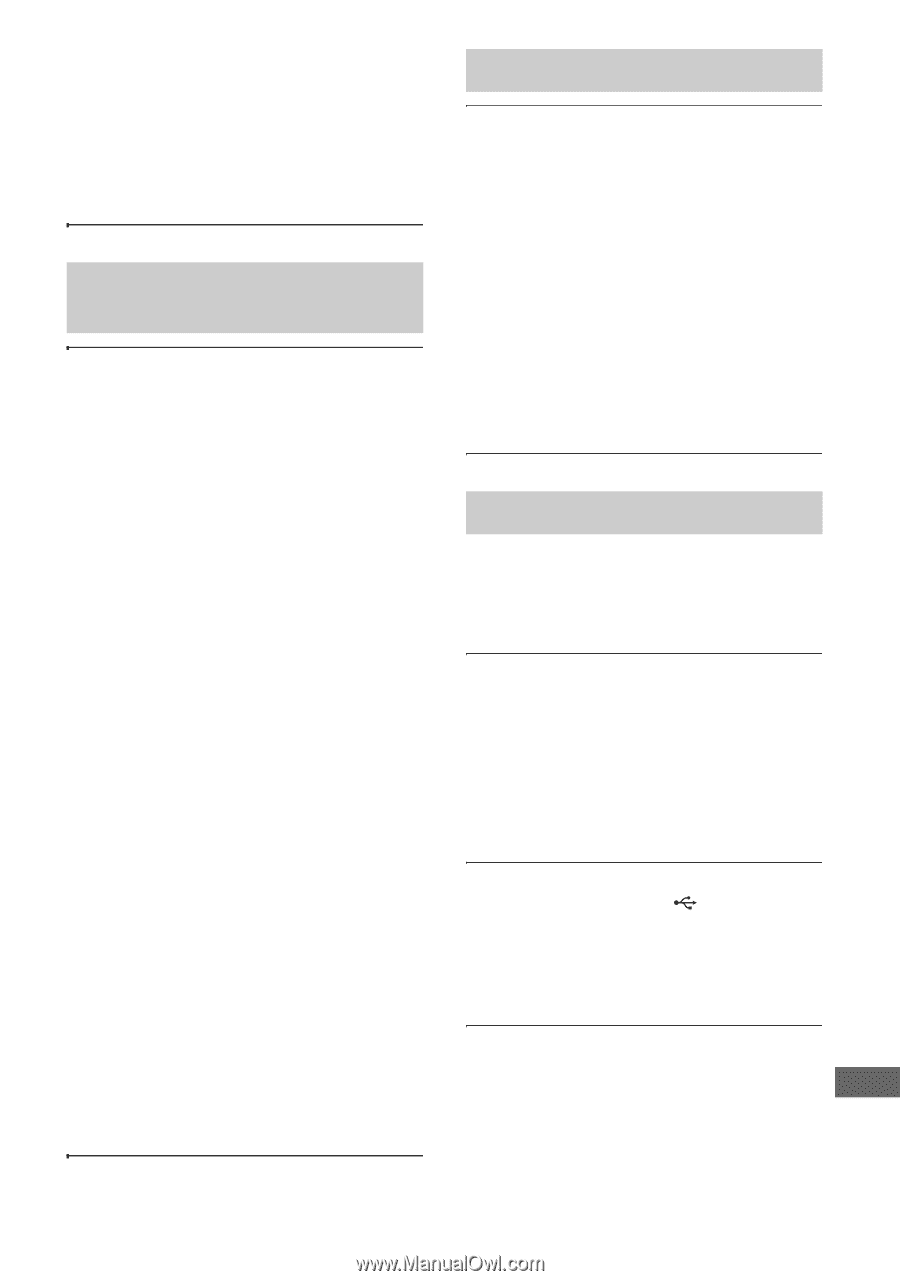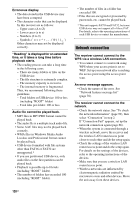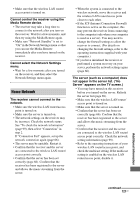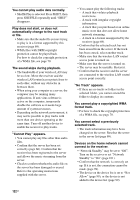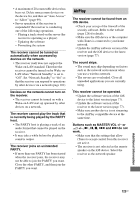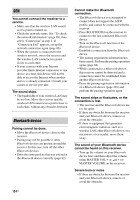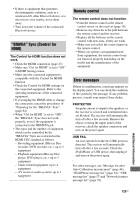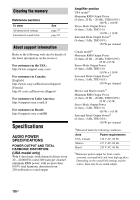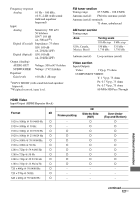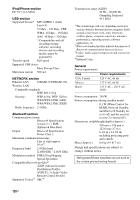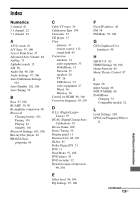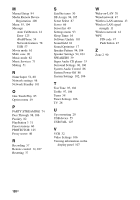Sony STR-DN1030 Operating Instructions (Large File - 11.51 MB) - Page 125
BRAVIA Sync Control for, Remote control, Error messages, Additional Information - protector
 |
View all Sony STR-DN1030 manuals
Add to My Manuals
Save this manual to your list of manuals |
Page 125 highlights
• If there is equipment that generates electromagnetic radiation, such as a wireless LAN, other Bluetooth device, or a microwave oven nearby, move them away. • Turn down the volume of the connected Bluetooth device. "BRAVIA" Sync (Control for HDMI) The Control for HDMI function does not work. • Check the HDMI connection (page 27). • Make sure "Ctrl for HDMI" is set to "ON" in HDMI Settings menu. • Make sure the connected equipment is compatible with the Control for HDMI function. • Check the Control for HDMI settings on the connected equipment. Refer to the operating instructions of the connected equipment. • If you unplug the HDMI cable or change the connection, repeat the procedures of "Preparing for the "BRAVIA" Sync" (page 84). • When "Ctrl for HDMI" is set to "OFF", the "BRAVIA" Sync does not work properly, even if the equipment is connected to the HDMI IN jack. • The types and the number of equipment which can be controlled by the "BRAVIA" Sync are restricted in the HDMI CEC standard as follows. - Recording equipment (Blu-ray Disc recorder, DVD recorder, etc.): up to 3 equipment - Playback equipment (Blu-ray Disc player, DVD player, etc.): up to 3 equipment - Tuner-related equipment: up to 4 equipment - AV receiver (audio system): up to 1 equipment Remote control The remote control does not function. • Point the remote control at the remote control sensor on the receiver (page 10). • Remove any obstacles in the path between the remote control and the receiver. • Replace all the batteries in the remote control with new ones, if they are weak. • Make sure you select the correct input on the remote control. • When you operate a programmed nonSony equipment, the remote control may not function properly depending on the model and the manufacturer of the equipment. Error messages If there is a malfunction, a message appears on the display panel. You can check the condition of the system by the message. If any problem persists, consult your nearest Sony dealer. PROTECTOR Irregular current is output to the speakers, or the receiver is covered and ventilation holes are blocked. The receiver will automatically turn off after a few seconds. Remove the object covering the upper panel of the receiver, check the speaker connection and turn on the power again. USB FAIL An over current from the (USB) port was detected. The receiver will automatically turn off after a few seconds. Check the iPod/iPhone or USB device, then unplug it and turn on the power again. For other messages, see "Message list after Auto Calibration measurement" (page 44), "iPod/iPhone message list" (page 54), "USB message list" (page 57) and "Network features message list" (page 78). Additional Information 125US