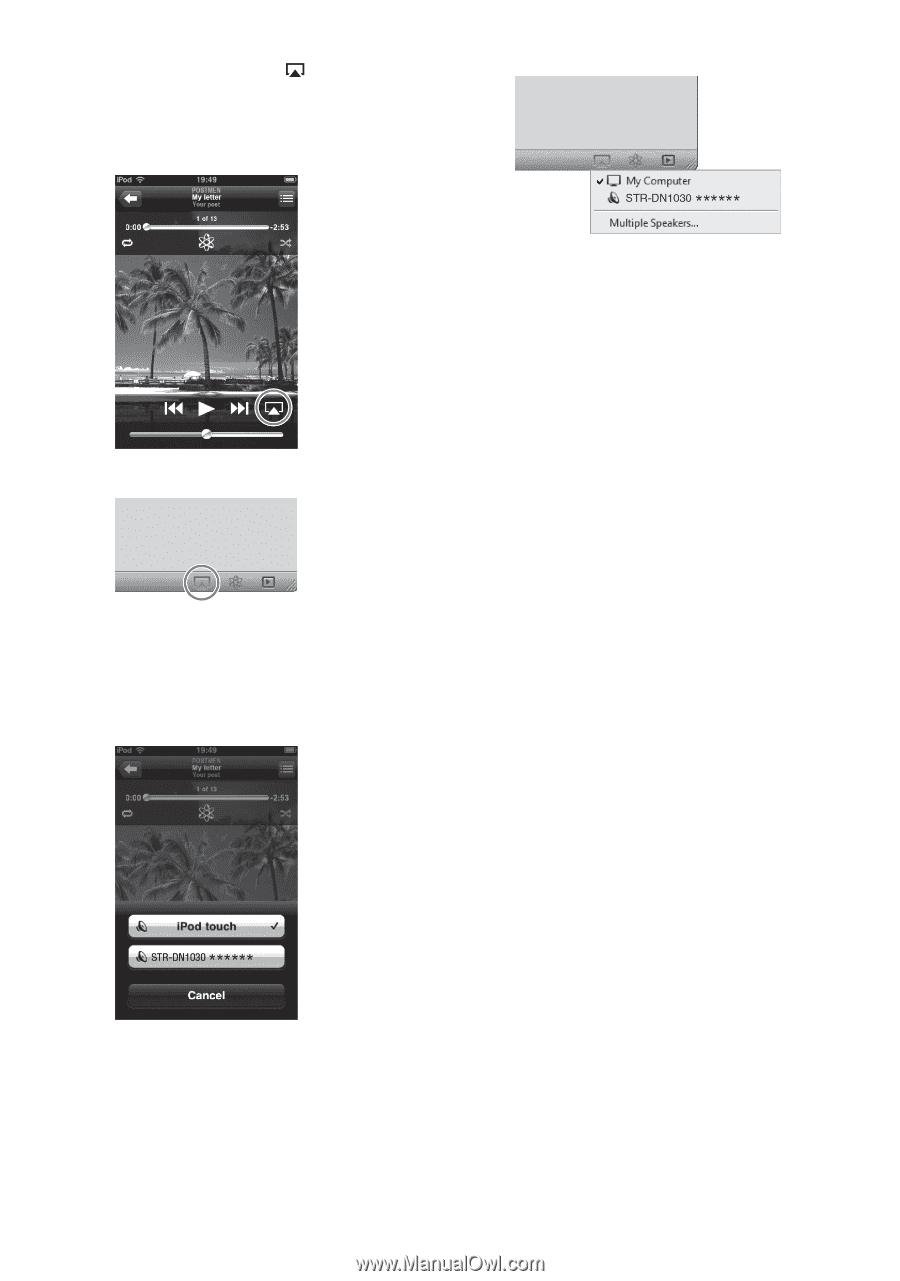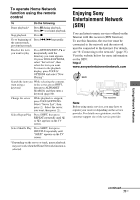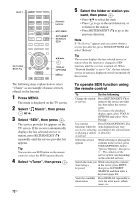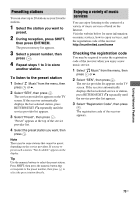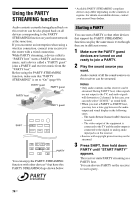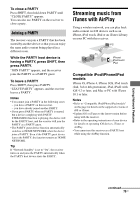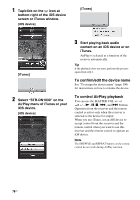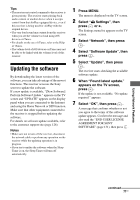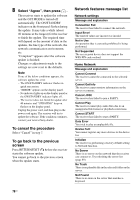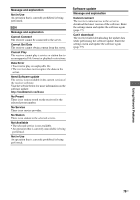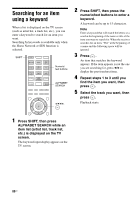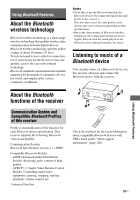Sony STR-DN1030 Operating Instructions (Large File - 11.51 MB) - Page 76
To confirm/edit the device name, To control AirPlay playback, AirPlay menu of iTunes or your
 |
View all Sony STR-DN1030 manuals
Add to My Manuals
Save this manual to your list of manuals |
Page 76 highlights
1 Tap/click on the icon at bottom right of the iOS device screen or iTunes window. [iOS device] [iTunes] [iTunes] 2 Select "STR-DN1030" on the AirPlay menu of iTunes or your iOS device. [iOS device] 3 Start playing back audio content on an iOS device or on iTunes. AirPlay is selected as a function of the receiver automatically. Tip If the playback does not start, perform the process again from step 1. To confirm/edit the device name See "To assign the device name" (page 100) for instructions on how to rename the device. To control AirPlay playback You can use the MASTER VOL +/- or 2 +/-, N, X, x, ., and > buttons. Operation from the receiver and the remote control is active only when the receiver is selected as the device for output. When you use iTunes, set an iOS device to accept control from this receiver and the remote control when you want to use this receiver and the remote control to operate an iOS device. Note The SHUFFLE and REPEAT buttons on the remote control do not work during AirPlay function. 76US