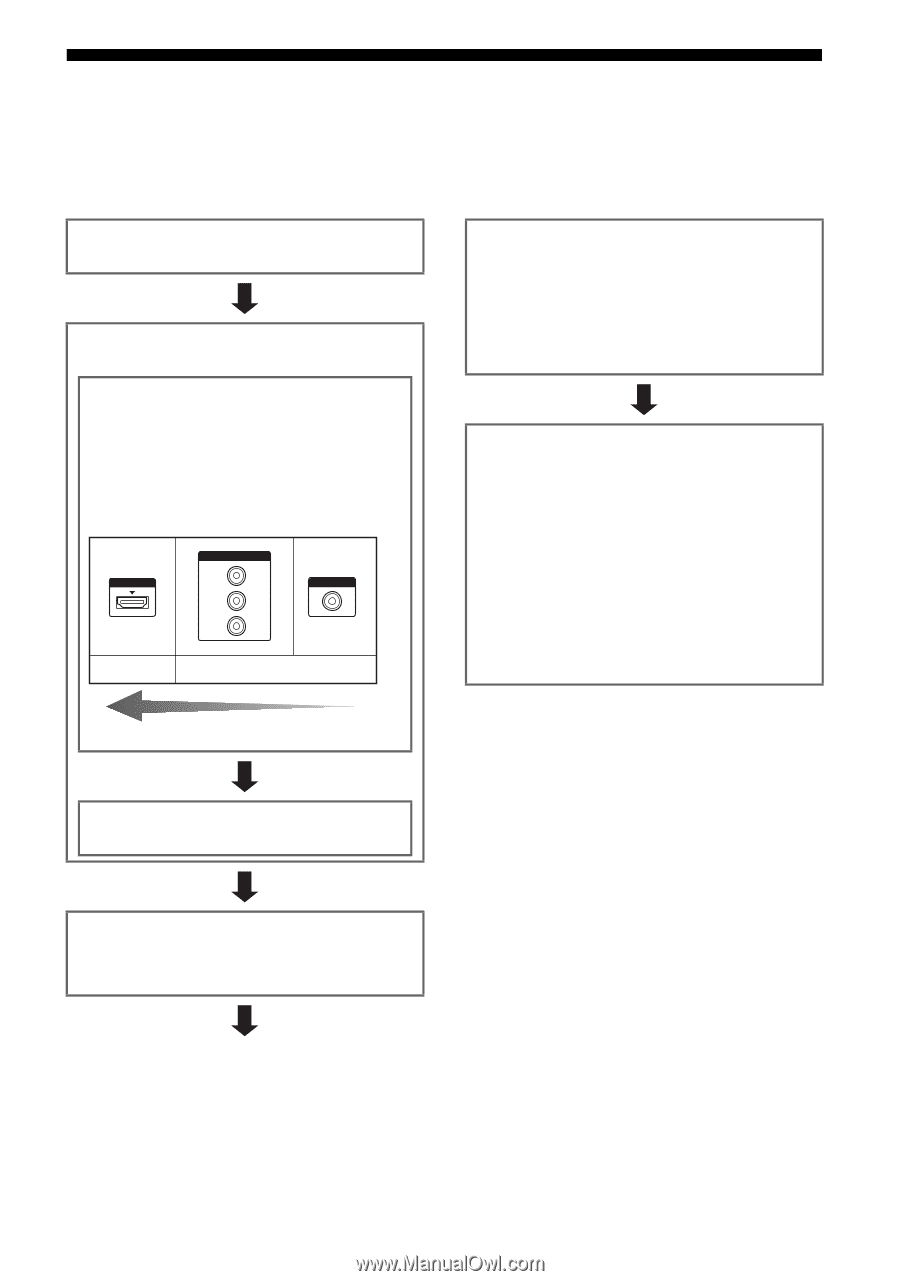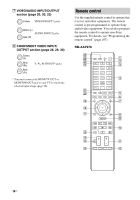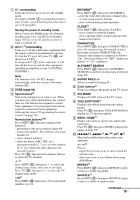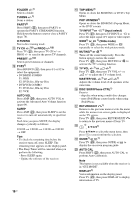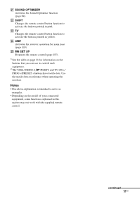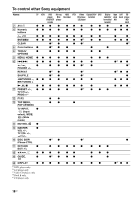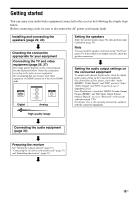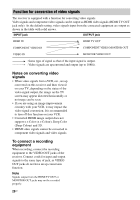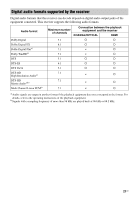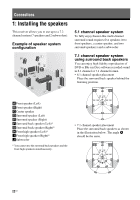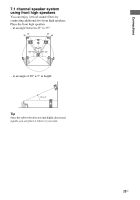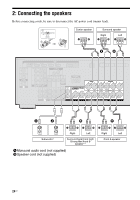Sony STR-DN1030 Operating Instructions (Large File - 11.51 MB) - Page 19
Getting started - video
 |
View all Sony STR-DN1030 manuals
Add to My Manuals
Save this manual to your list of manuals |
Page 19 highlights
Getting started You can enjoy your audio/video equipment connected to the receiver by following the simple steps below. Before connecting cords, be sure to disconnect the AC power cord (mains lead). Installing and connecting the speakers (page 22, 24) Checking the connection appropriate for your equipment Connecting the TV and video equipment (page 26, 27) The image quality depends on the connecting jack. See the illustration below. Select the connection according to the jacks on your equipment. We recommend that you connect your video equipment via HDMI connection if they have HDMI jacks. HDMI COMPONENT VIDEO Y PB/CB PR/CR VIDEO Digital Analog Setting the speakers Select the speaker pattern (page 38), then perform Auto Calibration (page 39). Note You can check the speaker connection using "Test Tone" (page 95). If the sound is not output correctly, check the speaker connection. Setting the audio output settings on the connected equipment To output multi channel digital audio, check the digital audio output setting on the connected equipment. For a Sony Blu-ray Disc player, check that "Audio (HDMI)", "Dolby Digital", and "DTS" are set to "Auto", "Dolby Digital" and "DTS" respectively (as of September 2011). For a PlayStation 3, check that "BD/DVD Audio Output Format (HDMI)" and "BD Audio Output Format (Optical Digital)" are set to "Bitstream" (with system software version 3.70). For details, refer to the operating instructions supplied with the connected equipment. High quality image Connecting the audio equipment (page 33) Preparing the receiver See "Setting the voltage selector" (page 37), "Connecting the AC power cord (mains lead)" (page 37) and "Initializing the receiver" (page 37). 19US