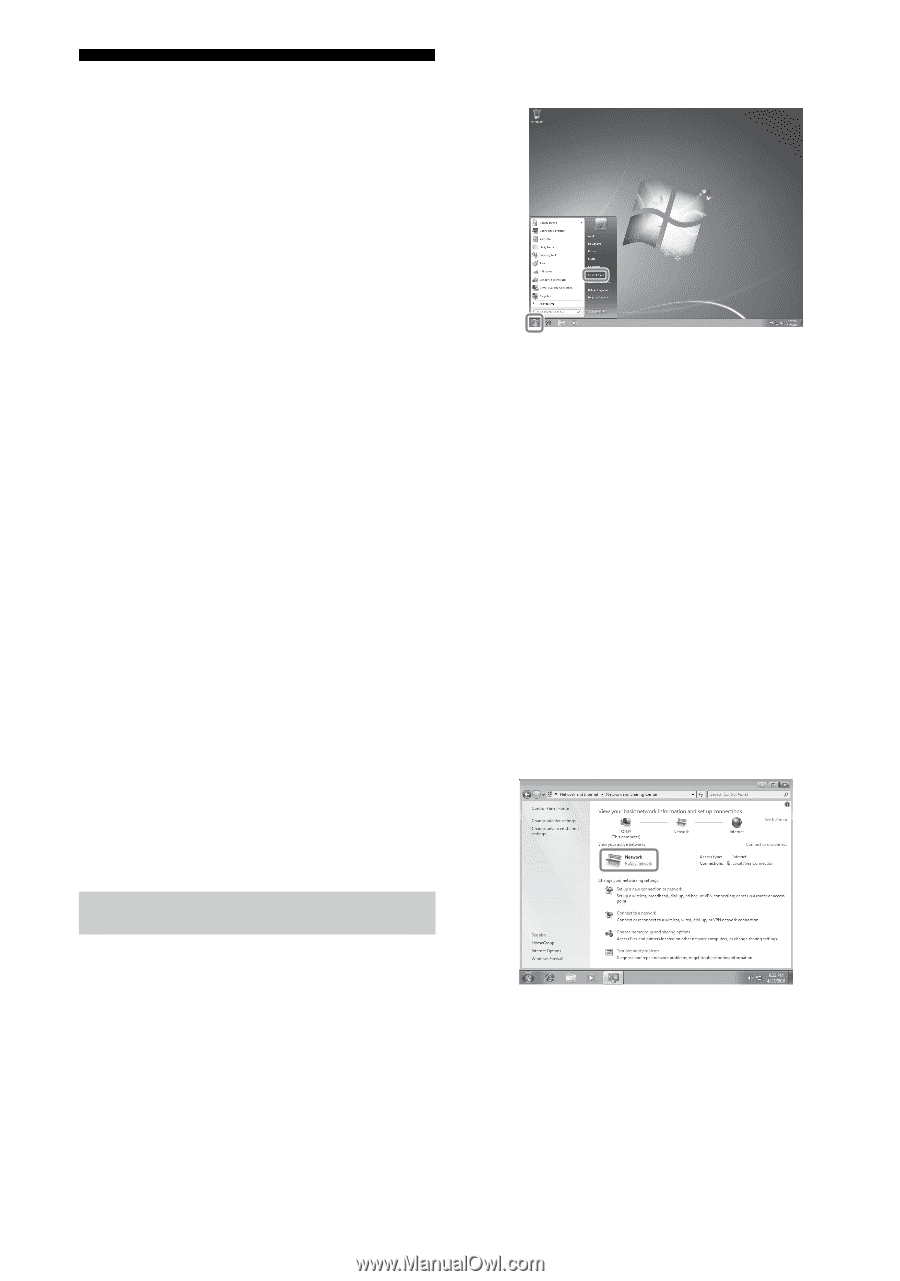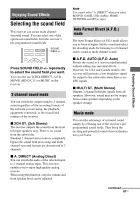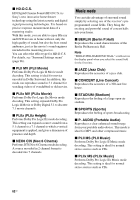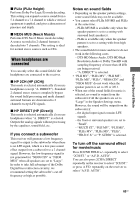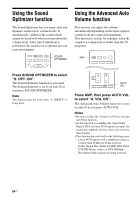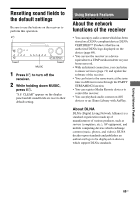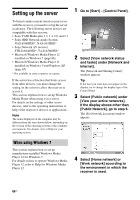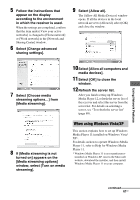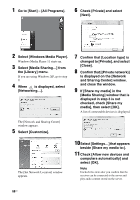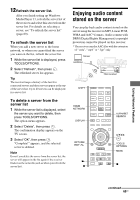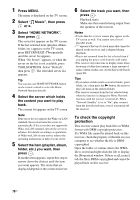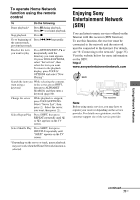Sony STR-DN1030 Operating Instructions (Large File - 11.51 MB) - Page 66
Setting up the server, When using Windows 7 - network av receiver
 |
View all Sony STR-DN1030 manuals
Add to My Manuals
Save this manual to your list of manuals |
Page 66 highlights
Setting up the server To listen to audio content stored on your server with this receiver, you need to set up the server in advance. The following server devices are compatible with this receiver. • Sony VAIO Media plus 1.3, 1.4, 2.0, and 2.1 • Sony HDD Network Audio System NAS-S500HDE*, NAS-S55HDE* • Sony Network AV receiver STR-DA6400ES*, TA-DA5600ES* • Microsoft Windows Media Player 12 installed on Windows 7 (page 66) • Microsoft Windows Media Player 11 installed on Windows Vista/Windows XP (page 67) * Not available in some countries or regions. If the server has a function that limits access from other devices, you must change the setting on the server to allow the receiver to access it. This section explains how to set up Windows Media Player when using it as a server. For details on the settings of other server devices, refer to the operating instructions or help of the respective devices or applications. Note The items displayed on the computer may be different from the ones shown below, depending on the version of the operating system or the computer environment. For details, refer to Help for your operating system. 1 Go to [Start] - [Control Panel]. 2 Select [View network status and tasks] under [Network and Internet]. The [Network and Sharing Center] window appears. Tip If the item you want does not appear on the display, try to change the display type of the Control Panel. 3 Select [Public network] under [View your active networks]. If the display shows other than [Public Network], go to step 6. The [Set Network Location] window appears. When using Windows 7 This section explains how to set up manufacturer-installed Windows Media Player 12 for Windows 7. For details on how to operate Windows Media Player 12, refer to Help for Windows Media Player 12. 4 Select [Home network] or [Work network] according to the environment in which the receiver is used. 66US