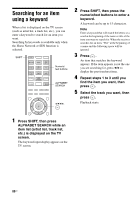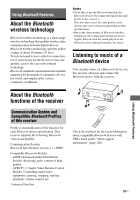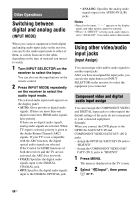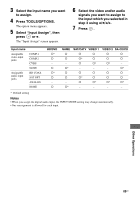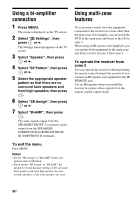Sony STR-DN1030 Operating Instructions (Large File - 11.51 MB) - Page 85
Playing back equipment with one-touch operation (One-Touch Play), One-Touch Play
 |
View all Sony STR-DN1030 manuals
Add to My Manuals
Save this manual to your list of manuals |
Page 85 highlights
If your TV is not compatible with the "Control for HDMI-Easy Setting" function GUI MODE V/v/b, MENU 1 Press MENU. The menu is displayed on the TV screen. 2 Select " Settings" from the menu, then press or b. The Settings menu list appears on the TV screen. 3 Select "HDMI", then press or b. 4 Select "Ctrl for HDMI", then press or b. 5 Select "ON", then press . The Control for HDMI function is set to on. 6 Press GUI MODE to exit the GUI menu. 7 Select the HDMI input of the receiver and TV to match the HDMI input of the connected equipment, so that the image from the connected equipment is displayed. 8 Set the Control for HDMI function for the connected equipment to on. If the Control for HDMI function for the connected equipment is already set to on, you do not need to change the setting. 9 Repeat steps 7 and 8 for other equipment that you want to use the Control for HDMI function. For details on setting the TV and connected equipment, refer to the operating instructions of the respective equipment. Notes • When you unplug the HDMI cable or change the connection, perform the steps given in "If your TV is compatible with the "Control for HDMI-Easy Setting" function" (page 84) or "If your TV is not compatible with the "Control for HDMI-Easy Setting" function" (page 85). • Before you perform the "Control for HDMI-Easy Setting" on your TV, be sure to turn on the TV and other connected equipment including the receiver first. • If the playback equipment cannot function after you have made the settings for "Control for HDMIEasy Setting", check the Control for HDMI setting of the playback equipment. • If the connected equipment does not support the "Control for HDMI-Easy Setting", but still supports the Control for HDMI, then you need to set the Control for HDMI function for the connected equipment before you perform the "Control for HDMI-Easy Setting" from the TV. Playing back equipment with one-touch operation (One-Touch Play) When you start playback the equipment connected to the receiver via an HDMI connection, the receiver and TV operation are simplified as follow: Receiver and TV Turns on (if in standby mode) Switches to appropriate HDMI input If you set "Pass Through" to "AUTO" or "ON" (page 98), then set the receiver to standby mode, sound and image can be output only from the TV. Notes • Be sure that the System Audio Control function is set to on using TV menu. • Depending on the TV, the start of the content may not appear. "BRAVIA" Sync Features continued 85US