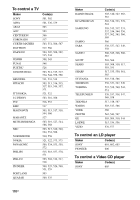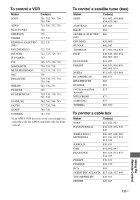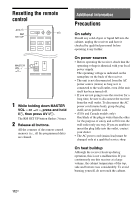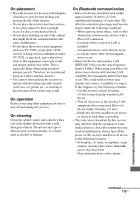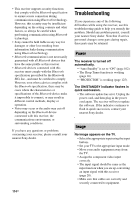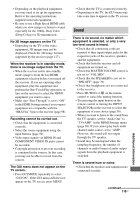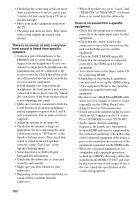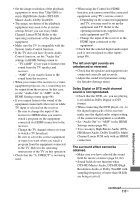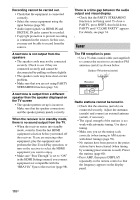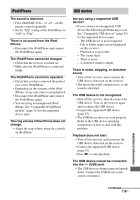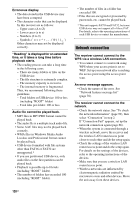Sony STR-DN1030 Operating Instructions (Large File - 11.51 MB) - Page 115
Sound
 |
View all Sony STR-DN1030 manuals
Add to My Manuals
Save this manual to your list of manuals |
Page 115 highlights
• Depending on the playback equipment, you may need to set up the equipment. Refer to the operating instructions supplied with each equipment. • Be sure to use a High Speed HDMI cable when you view images or listen to sound, especially for the 1080p, Deep Color (Deep Colour) or 3D transmission. No 3D image appears on the TV. • Depending on the TV or the video equipment, 3D images may not be displayed. Check the 3D image formats supported by the receiver (page 127). When the receiver is in standby mode, there is no image output from the TV. • When the receiver enters into standby mode, image is from the last HDMI equipment selection before you turned off the receiver. If you are enjoying other equipment, play the equipment and perform the One-Touch Play operation, or turn on the receiver to select the HDMI equipment you want to enjoy. • Make sure "Pass Through" is set to "ON" in the HDMI Settings menu if you connect equipment not compatible with the "BRAVIA" Sync to the receiver (page 98). Recording cannot be carried out. • Check that the equipment is connected correctly. • Select the source equipment using the input buttons (page 50). • Video input signals via HDMI IN and COMPONENT VIDEO IN jacks cannot be recorded. • Copyright protection to prevent recording is contained in the sources. In this case, you may not be able to record from the sources. The GUI menu does not appear on the TV screen. • Press GUI MODE repeatedly to select "GUI ON". If the GUI menu still does not appear on the TV screen, press MENU. • Check that the TV is connected correctly. • Depending on the TV, the GUI menu may take some time to appear on the TV screen. Sound There is no sound, no matter which equipment is selected, or only a very low-level sound is heard. • Check that all connecting cords are inserted to their input/output jacks for the respective jacks of the receiver, speakers and the equipment. • Check that both the receiver and all equipment are turned on. • Check that MASTER VOLUME control is not set to "VOL MIN". • Check that the SPEAKERS is not set to "SPK OFF" (page 39). • Check that headphones are not connected to the receiver. • Press MUTING or on the remote control to cancel the muting function. • Try pressing the input button on the remote control or turning the INPUT SELECTOR on the receiver to select the equipment of your choice (page 50). • When you want to listen to the sound from the TV speaker, set the "Audio Out" to "TV+AMP" in the HDMI Settings menu (page 98). If you cannot play back multi channel audio source, set to "AMP". However, the sound will not output through the TV speaker. • Sound may be interrupted when the sampling frequency, the number of channels or audio format of audio output signals from the playback equipment is switched. There is severe hum or noise. • Check that the speakers and equipment are connected securely. continued 115US Additional Information