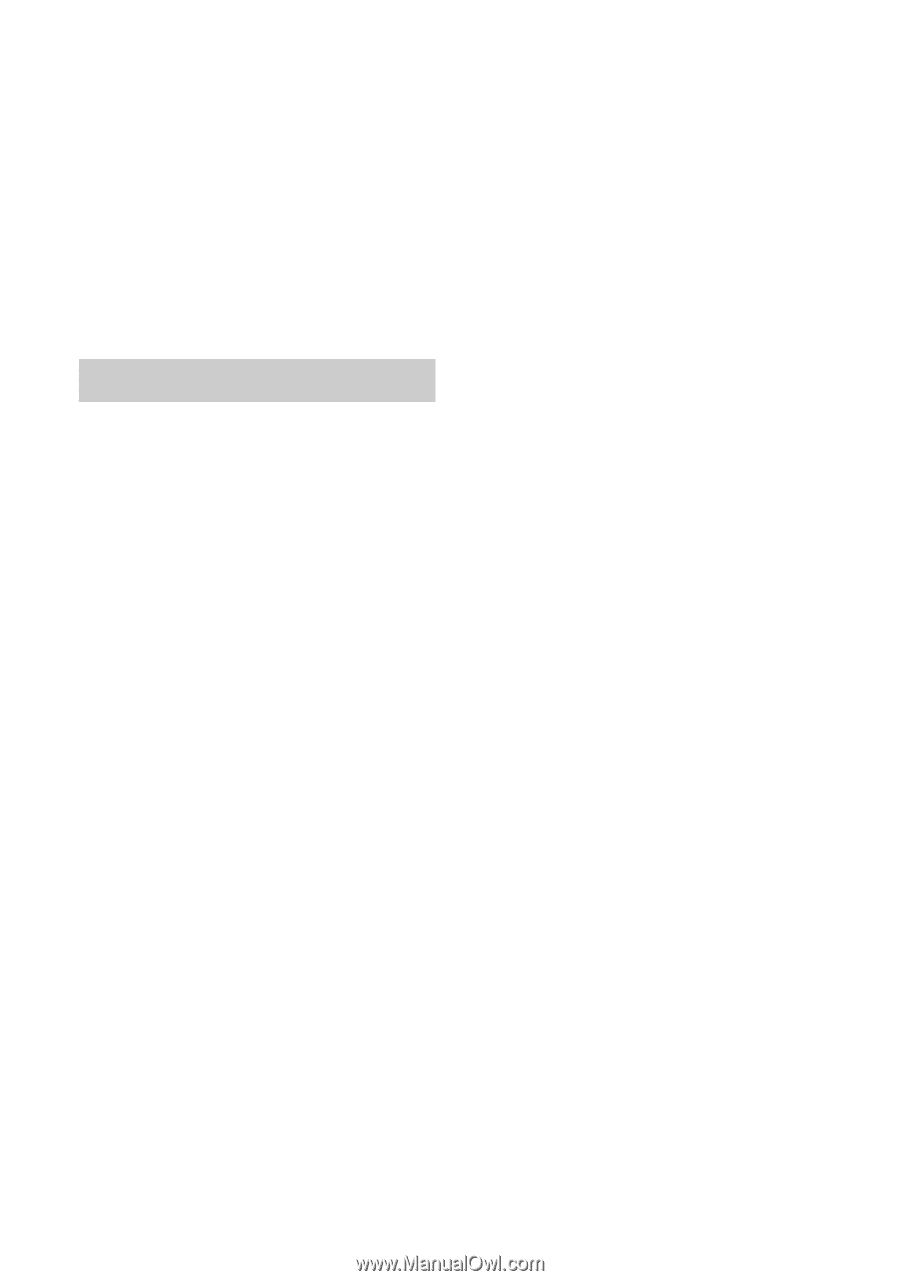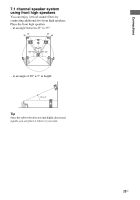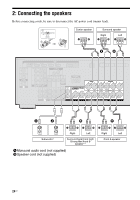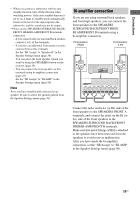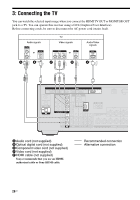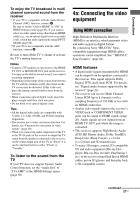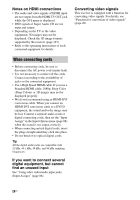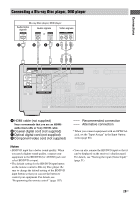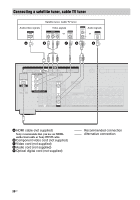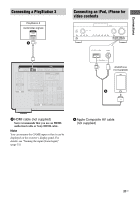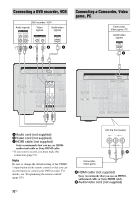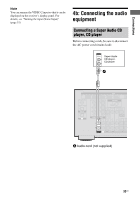Sony STR-DN1030 Operating Instructions (Large File - 11.51 MB) - Page 28
When connecting cords, Notes on HDMI connections, If you want to connect several, digital equipment - connect to tv
 |
View all Sony STR-DN1030 manuals
Add to My Manuals
Save this manual to your list of manuals |
Page 28 highlights
Notes on HDMI connections • The audio and video signals of HDMI input are not output from the HDMI TV OUT jack while the GUI menu is displayed. • DSD signals of Super Audio CD are not input and output. • Depending on the TV or the video equipment, 3D images may not be displayed. Check the 3D image formats supported by the receiver (page 127). • Refer to the operating instructions of each connected equipment for details. Converting video signals This receiver is equipped with a function for converting video signals. For details, see "Function for conversion of video signals" (page 20). When connecting cords • Before connecting cords, be sure to disconnect the AC power cord (mains lead). • It is not necessary to connect all the cords. Connect according to the availability of jacks on the connected equipment. • Use a High Speed HDMI cable. If you use a Standard HDMI cable, 1080p, Deep Color (Deep Colour) or 3D images may not be displayed properly. • We do not recommend using an HDMI-DVI conversion cable. When you connect an HDMI-DVI conversion cable to a DVI-D equipment, the sound and/or the image may be lost. Connect a separate audio cords or digital connecting cords, then set the "Input Assign" in the Input Option menu (page 88) when the sound is not output correctly. • When connecting optical digital cords, insert the plugs straight until they click into place. • Do not bend or tie optical digital cords. Tip All the digital audio jacks are compatible with 32 kHz, 44.1 kHz, 48 kHz, and 96 kHz sampling frequencies. If you want to connect several digital equipment, but cannot find an unused input See "Using other video/audio input jacks (Input Assign)" (page 88). 28US