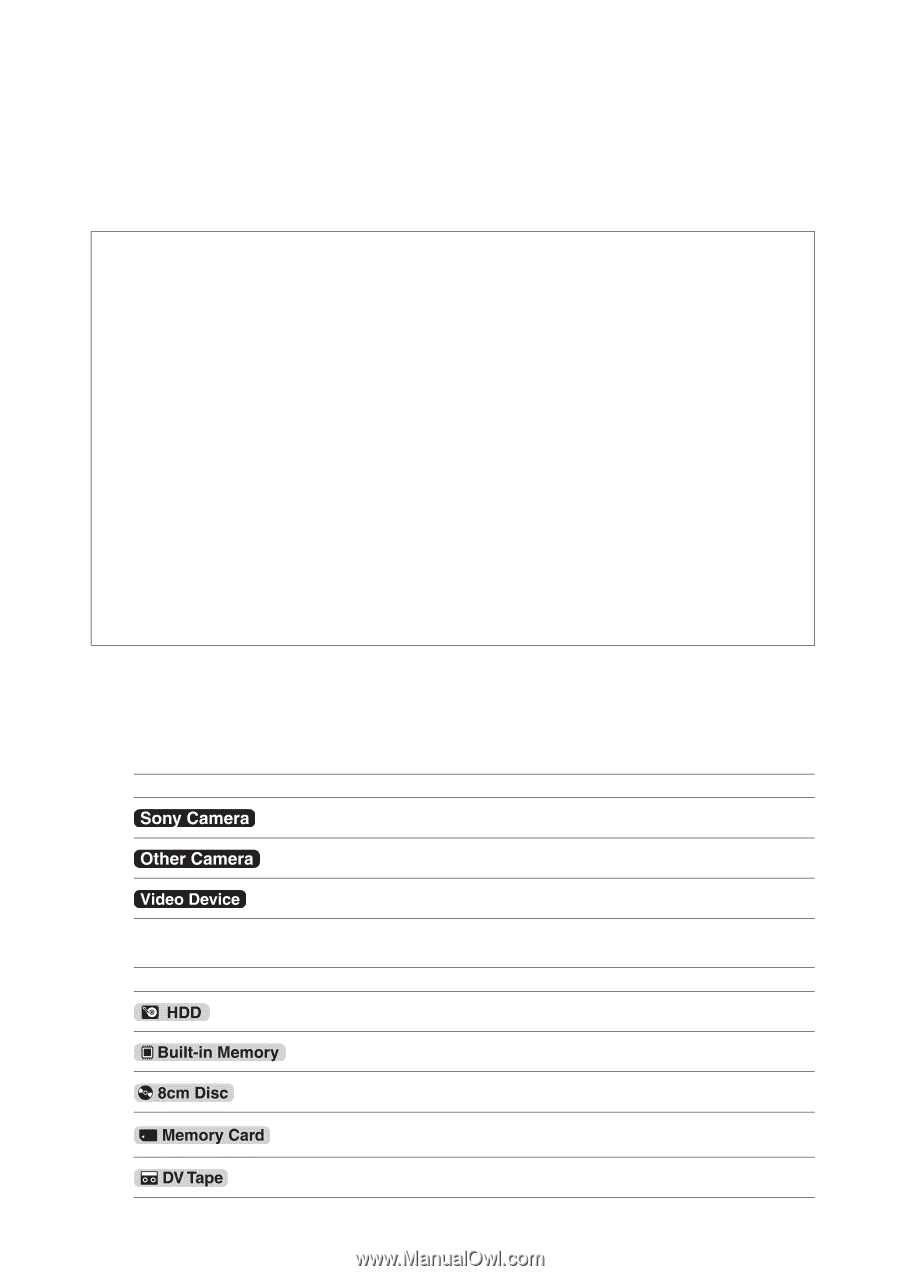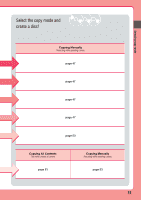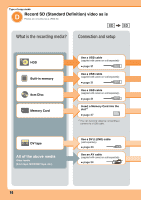Sony VRDMC10 Operating Instructions - Page 20
Introducing DVDirect, About this manual, Icons, Type of devices, Selecting copy mode
 |
UPC - 027242735675
View all Sony VRDMC10 manuals
Add to My Manuals
Save this manual to your list of manuals |
Page 20 highlights
Introducing DVDirect About this manual Before you start recording video or photo contents to a disc, read the "Selecting copy mode" pages. "Selecting copy mode" shows you the required connections for your device and guide you through the recording process. Selecting copy mode (page 8) Use the chart "Find a type of copy mode" (page 8) to determine a method appropriate for your device, and the type of disc you wish to create. Next, use the "Type of copy mode (A - E)" on page 10 through 18 to determine the connection and device operation. m Preparations for Recording (page 29) Connect your device to the DVDirect as instructed in the "Type of copy mode (A - E)." Configure your device if necessary. m Copying (pages 38, 51) Select an available copy mode (A - E) best suited to your needs. Follow the instructions on the page referred to in this manual. m Viewing a Created Disc (page 57) When recording is complete, connect the DVDirect to a TV and enjoy viewing your created discs. Icons In this manual, section headings have different icons depending on the device or operation. Use these icons to determine the connection or device operation. Type of devices Icon Meaning Sony digital video camera or Sony digital still came Other digital video camera Video device with audio/video outputs Type of medias Icon Meaning Functions available for camera recording to hard disk Functions available for camera recording to built-in memory Functions available for camera recording to 8cm disc Functions available for camera recording to "Memory Stick Duo," SD card, etc. Functions available for camera recording to DV or D8 (Digital8) tapes 20