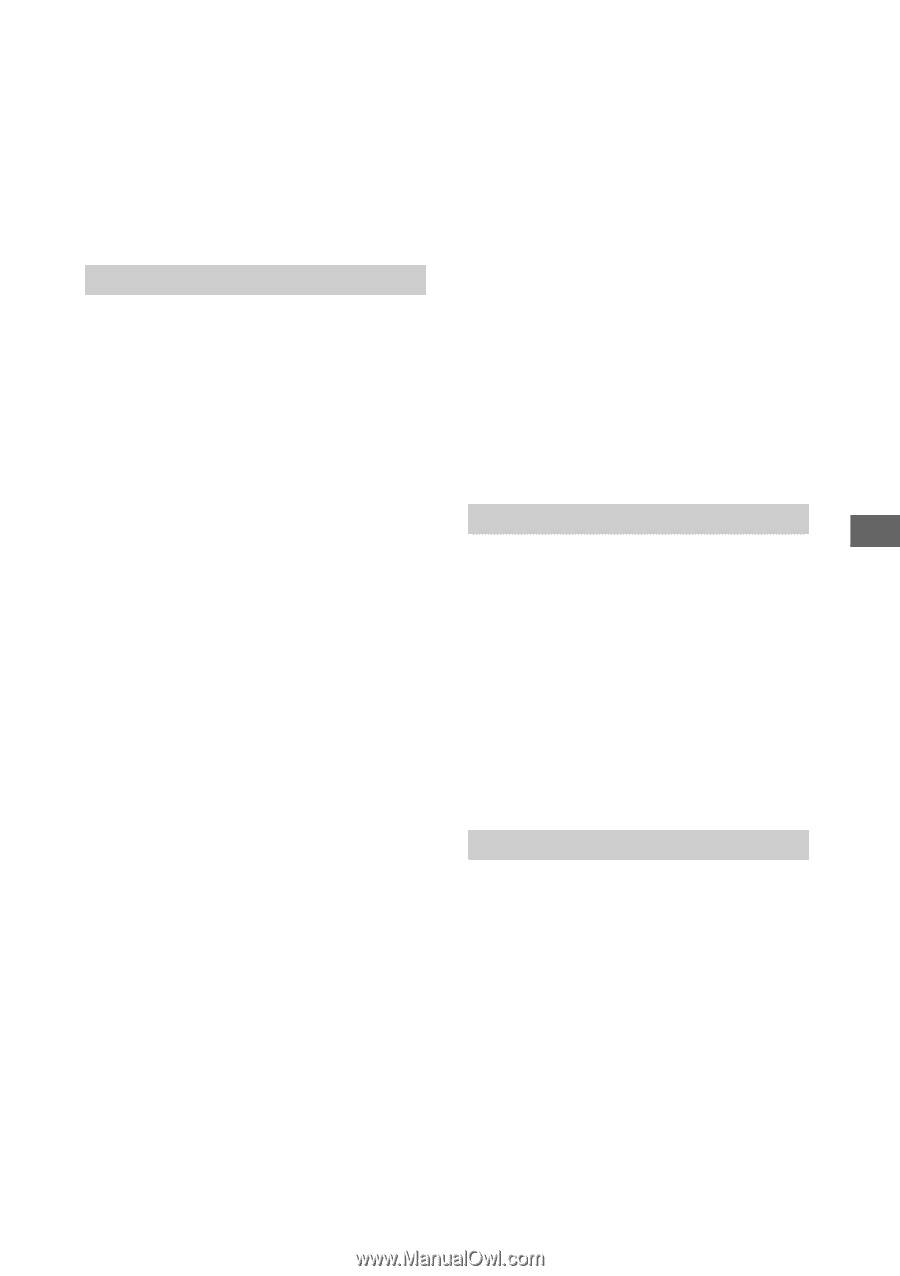Sony VRDMC10 Operating Instructions - Page 69
HDMI Settings, System Info, Demo, YPbPr/RGB, Resolution, Sound
 |
UPC - 027242735675
View all Sony VRDMC10 manuals
Add to My Manuals
Save this manual to your list of manuals |
Page 69 highlights
Setup 480p Outputs 480p resolution. 1080i Outputs 1080i resolution. HDMI Settings YPbPr/RGB Specify the color space for converting video signals from the HDMI OUT connector. c Auto Select [Auto] unless necessary to specify the signal format. Y/Pb/Pr 4:2:2 Converts the video signal format to Y/Pb/Pr 4:2:2. Y/Pb/Pr 4:4:4 Converts the video signal format to Y/Pb/Pr 4:4:4. RGB 16-235 Converts the video signal format to RGB 16-235. RGB 0-255 Converts the video signal format to RGB 0-255. Resolution Specify the resolution to output over HDMI OUT connector. c Auto Select [Auto] unless necessary to specify the output resolution. 480p Outputs 480p resolution. 1080i Outputs 1080i resolution. z Hint • HD (High Definition) videos recorded in 720p resolution are output in 720p resolution, even if [1080i] is set. Sound Specify the audio signal from the HDMI OUT connector. c Auto Select [Auto] unless necessary to specify the audio output. This outputs the audio signal suitable for the TV. PCM Down-mixes the audio signal to Linear PCM 2ch and outputs from HDMI OUT. b Note • If your TV does not support Dolby Digital, DTS or AAC, connecting it to the DVDirect and selecting [Auto] may not get sound. Select [PCM], if you get no sound. System Info You can check the system software version of the DVDirect. Select [System Info] to view the version of system software. Select [Reset System] to clear the history stored on the DVDirect and revert the settings to the factory default. z Hints • The system software is the built-in software that makes the DVDirect work. • Selecting [Reset System] clears the recording history necessary for copying only new video/photo and resets the customized settings. Demo The DVDirect automatically plays a demo when it is not operated for a set period of time. OFF Disables the demo. c ON Enables the demo. 69