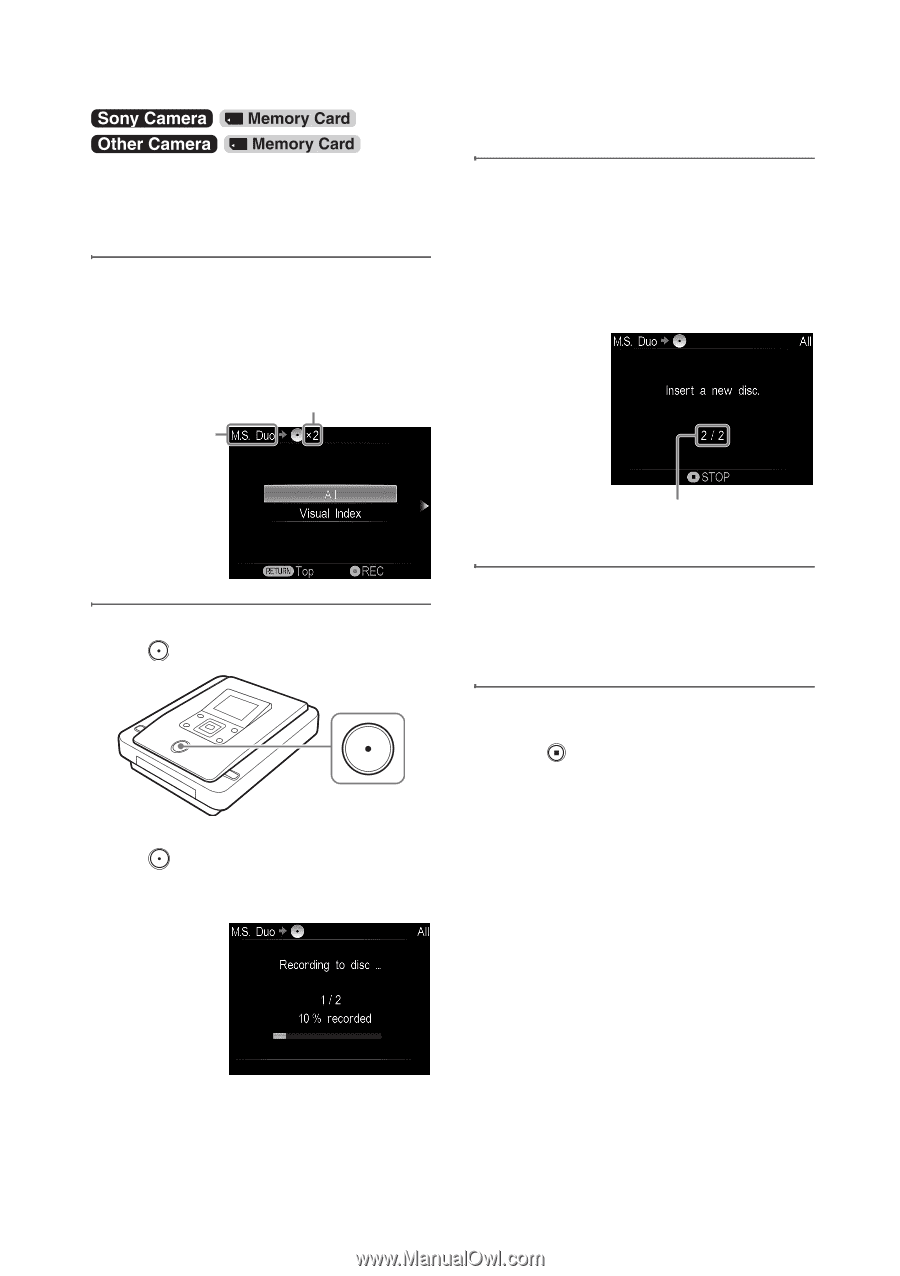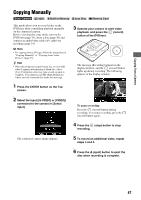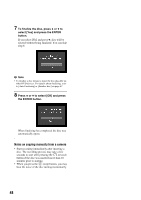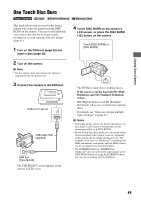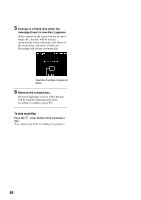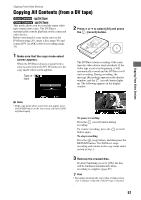Sony VRDMC10 Operating Instructions - Page 52
Copying All Contents (Photo
 |
UPC - 027242735675
View all Sony VRDMC10 manuals
Add to My Manuals
Save this manual to your list of manuals |
Page 52 highlights
Copying All Contents (Photo) You can record all photos taken with your digital still camera from its memory card onto a disc. Before selecting this copy mode, insert a disc and memory card (pages 30 and 37). 1 Make sure that the copy mode select screen appears. When the DVDirect detects a memory card inserted into any of the memory card slots, the copy mode select screen appears. Number of required discs Type of input 3 Change to a blank disc when the message [Insert a new disc.] appears. If the media contents do not fit onto a single disc, the disc will be ejected automatically when it becomes full. Remove the created disc and insert a blank one. Recording will resume automatically. Next disc/number of required discs 2 Press V or v to select [All] and press the (record) button. 4 Remove the created disc. If [Auto Finalizing] is set to [ON], the disc will be finalized automatically when recording is complete (page 67). The DVDirect starts the recording process. The (record) button lights up during recording. The following appears in the display window. To stop recording Press the (stop) button when replacing a disc. You cannot stop while recording is in progress. 52