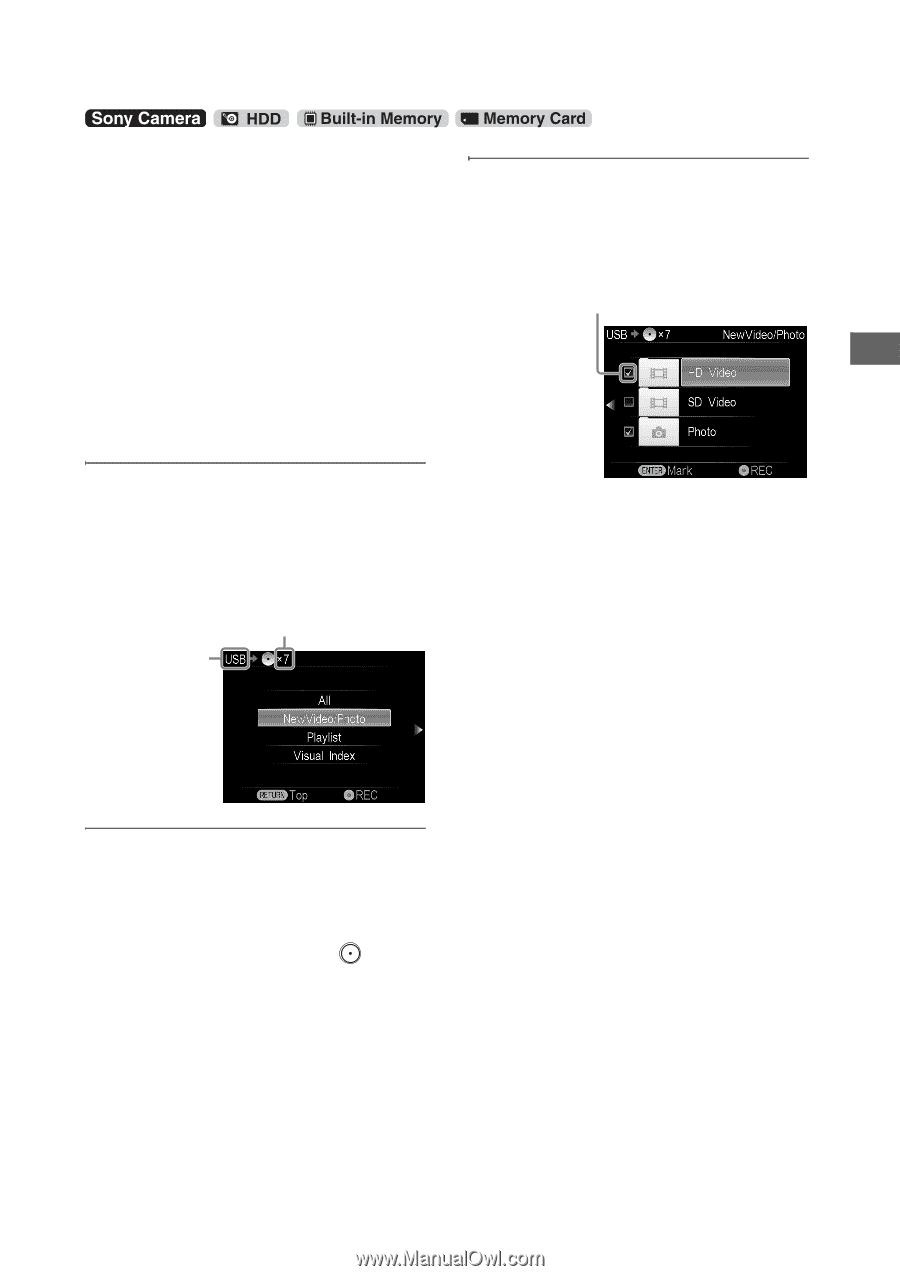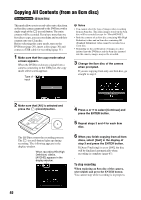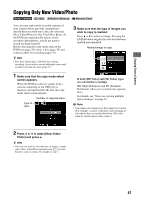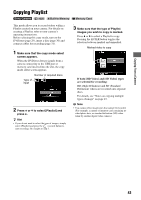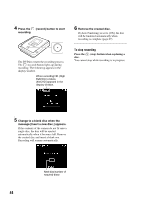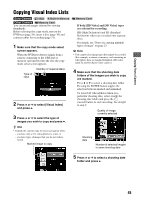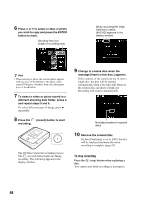Sony VRDMC10 Operating Instructions - Page 41
Copying Only New Video/Photo
 |
UPC - 027242735675
View all Sony VRDMC10 manuals
Add to My Manuals
Save this manual to your list of manuals |
Page 41 highlights
Copying From a Camera Copying Only New Video/Photo You can copy only newly recorded contents of your camera whose previous contents have already been recorded onto a disc (by selecting [New Video/Photo] or One Touch Disc Burn). As the DVDirect automatically detects newly recorded videos/photos, you do not need to search for them yourself. Before selecting this copy mode, turn on the DVDirect (page 29), insert a disc (page 30) and connect cables for recording (pages 31). z Hint • Set [Auto Finalizing] to [OFF] before starting recording, if you wish to record additional videos and/ or photos onto the disc later (page 67). 1 Make sure that the copy mode select screen appears. When the DVDirect detects signals from a camera connecting to the USB port or memory card inserted into the slot, the copy mode select screen appears. Number of required discs Type of input 3 Make sure that the type of images you wish to copy is marked. Press V or v to select an image. Pressing the ENTER button toggles the selection between marked and unmarked. Marked image to copy If both [HD Video] and [SD Video] types are selected for recording: HD (High Definition) and SD (Standard Definition) videos are recorded onto separate discs. For details, see "Notes on copying multiple types of image" on page 23. b Note • You cannot select image types that cannot be recorded. (For example, a camera or memory card containing no video/photo data, or standard definition (SD) video taken by another digital video camera.) 2 Press V or v to select [New Video/ Photo] and press b. z Hint • If you do not need to select the type of images, simply select [New Video/Photo] and press the (record) button to start recording. Go straight to step 5. 41