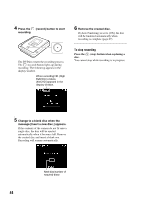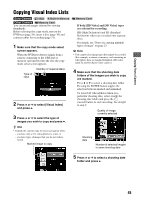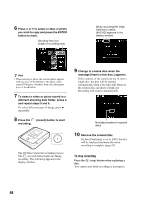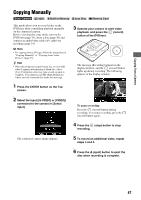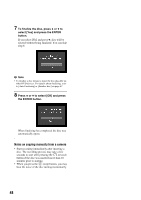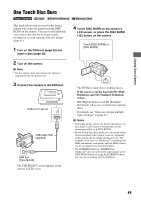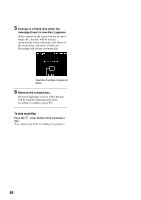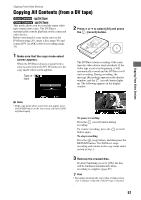Sony VRDMC10 Operating Instructions - Page 49
One Touch Disc Burn
 |
UPC - 027242735675
View all Sony VRDMC10 manuals
Add to My Manuals
Save this manual to your list of manuals |
Page 49 highlights
Copying From a Camera One Touch Disc Burn This mode allows you to record video from a camera onto a disc by simply pressing DISC BURN on the camera. You can record additional video onto a disc that has been previously recorded on, as with copying only new images (page 41). 1 Turn on the DVDirect (page 29) and insert a disc (page 30). 2 Turn on the camera. b Note • For the camera, make sure that the AC adapter is connected to the AC power cord. 3 Connect the camera to the DVDirect. USB port (Type A) USB cable (Not supplied) USB port (Type Mini-B) The USB SELECT screen appears on the camera's LCD screen. HANDYCAM 4 Touch DISC BURN on the camera's LCD screen, or press the DISC BURN ( ) button on the camera. Touch [DISC BURN] or [DVD BURN] The DVDirect starts the recording process. If the camera's media has both HD (High Definition) and SD (Standard Definition) videos: HD (High Definition) and SD (Standard Definition) videos are recorded onto separate discs. For details, see "Notes on copying multiple types of image" on page 23. b Notes • Depending on the camera, the display that appears on the camera's LCD screen or button names on the camera may differ. (e.g. DVD BURN) • In One Touch Disc Burn mode, you can record videos from an attached video camera; however, depending on the camera, the recordable media may vary. For example, in the case of a Handycam® containing both HDD and memory card media, only the HDD content can be recorded by One Touch Disc Burn. • The DUBBING button of "HYBRID Plus" Handycam® does not work in the same manner as the DISC BURN button. Pressing the DUBBING button does not start recording with the DVDirect. 49