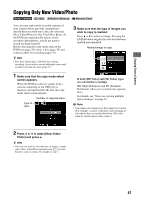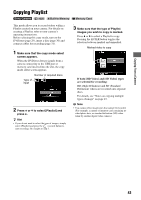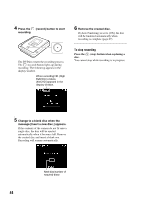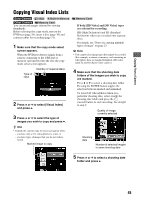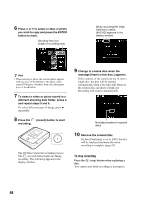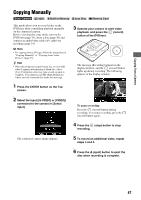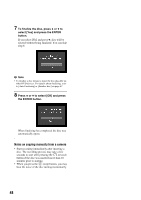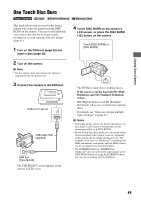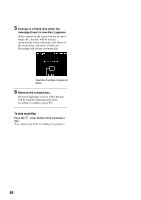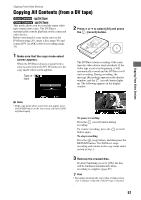Sony VRDMC10 Operating Instructions - Page 46
Press the, stop button when replacing a, disc., record button to start
 |
UPC - 027242735675
View all Sony VRDMC10 manuals
Add to My Manuals
Save this manual to your list of manuals |
Page 46 highlights
6 Press V or v to select a video or photo you wish to copy and press the ENTER button to mark. Shooting time (not length of recording time) When recording HD (High Definition) videos, [AVCHD] appears in the display window. z Hint • When selecting a photo, the selected photo appears with one press of the b button. The photo can be rotated 90 degrees clockwise with each subsequent press of the b button. 7 To select a video or photo stored in a different shooting date folder, press B and repeat steps 5 and 6. To select different types of image, press B repeatedly. 8 Press the (record) button to start recording. The DVDirect starts the recording process. The (record) button lights up during recording. The following appears in the display window. 9 Change to a blank disc when the message [Insert a new disc.] appears. If the contents of the camera do not fit onto a single disc, the disc will be ejected automatically when it becomes full. Remove the created disc and insert a blank one. Recording will resume automatically. Next disc/number of required discs 10 Remove the created disc. If [Auto Finalizing] is set to [ON], the disc will be finalized automatically when recording is complete (page 67). To stop recording Press the (stop) button when replacing a disc. You cannot stop while recording is in progress. 46