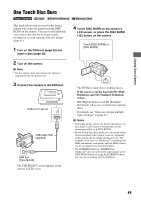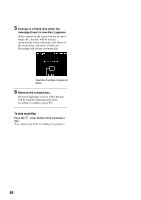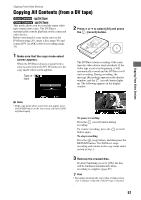Sony VRDMC10 Operating Instructions - Page 54
Notes on copying manually from a video, device, eject button to eject
 |
UPC - 027242735675
View all Sony VRDMC10 manuals
Add to My Manuals
Save this manual to your list of manuals |
Page 54 highlights
When the DVDirect waits a video signal to resume recording, the message [Waiting for input signal.] appears in the DVDirect's display window. If no video signal is detected for 2 minutes, the DVDirect stops recording. (As video devices always output video signals from their operation screen or TV screen other than playback, some video devices may not operate as above.) 3 Press the (stop) button to stop recording. 4 To record an additional video, repeat steps 2 and 3. 5 Press the Z (eject) button to eject the disc when recording is complete. 6 To finalize the disc, press V or v to select [Yes] and press the ENTER button. If you select [No] and press b, the disc will be ejected without being finalized. You can skip step 7 below. 7 Press V or v to select [OK] and press the ENTER button. When finalizing has completed, the disc tray automatically opens. Notes on copying manually from a video device • When connecting the camera to the DVDirect with a DV (i LINK) cable, a video appears in the DVDirect's display window a little behind appearing in the camera's LCD screen. When copying a video, operate the DVDirect while monitoring the DVDirect 's display window. • Start recording immediately after inserting a disc. The recording process may take a few seconds to start after pressing the (record) button if the disc was inserted more than 10 minutes prior to starting. • When you press the (stop) button, you may hear the noise of the disc turning momentarily. z Hint • To finalize a disc means to make the disc playable on other DVD devices. For details about finalizing, refer to [Auto Finalizing] or [Finalize disc] on page 67. 54