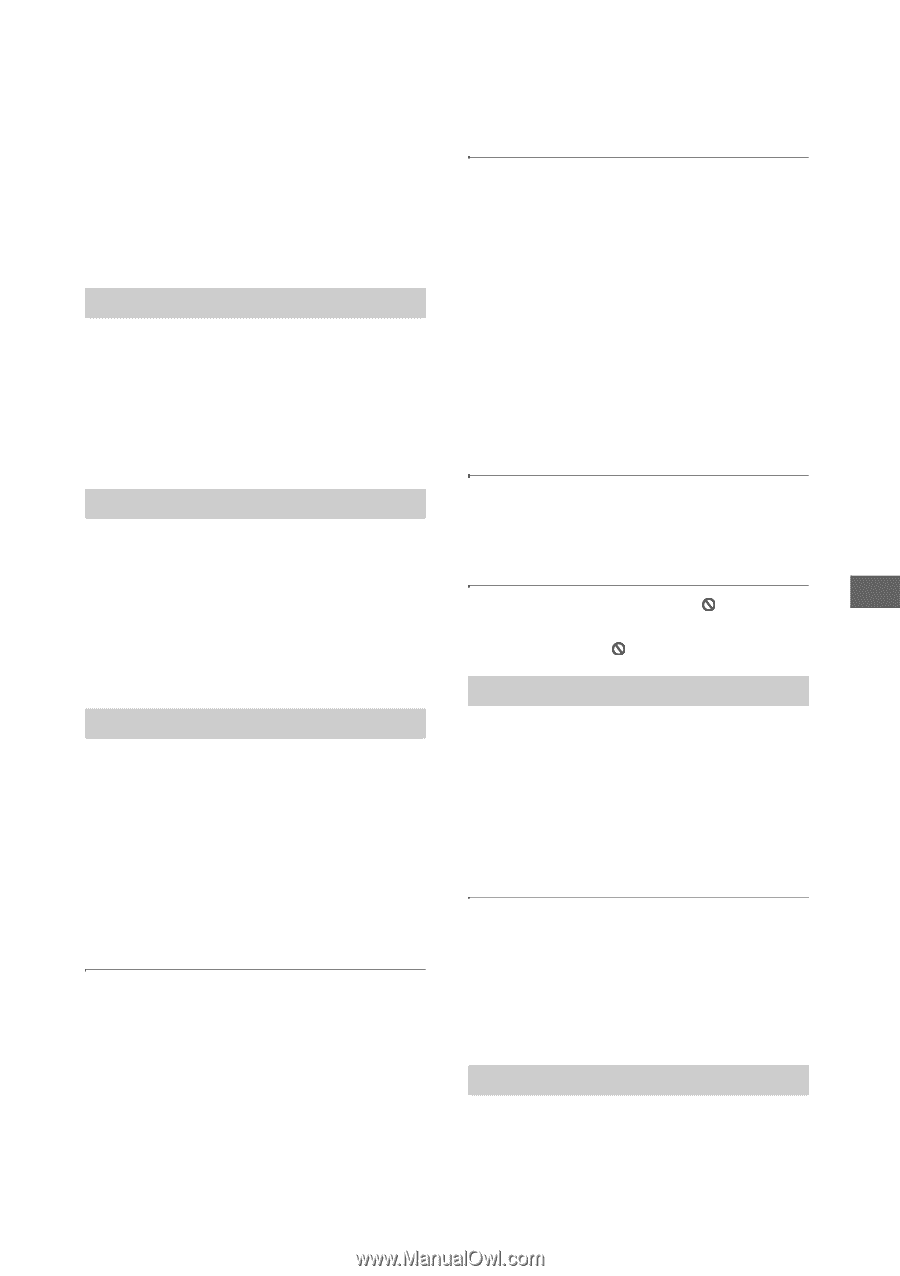Sony VRDMC10 Operating Instructions - Page 71
Troubleshooting/References, Troubleshooting, General, Power, Connection and operation
 |
UPC - 027242735675
View all Sony VRDMC10 manuals
Add to My Manuals
Save this manual to your list of manuals |
Page 71 highlights
Troubleshooting/References Troubleshooting Troubleshooting/References If you experience any of the following difficulties while using the DVDirect, use this troubleshooting guide to help remedy the problem before requesting repairs. Refer also to the operating instructions of your camera or video devices. General To create an SD (Standard Definition) video disc by down-converting an HD (High Definition) video • Connect a camera to the DVDirect using an audio/video cable, an AV cable or AV cable with S VIDEO (page 34). You cannot use a USB cable for connection. Power The DVDirect does not turn on. • Make sure that the AC power cord is connected securely (page 29). • Unplug the power cable and disconnect the video device from the DVDirect. Remove the memory card. Then, reconnect the video device to the DVDirect (or insert the memory card again) and turn it on. Connection and operation The camera is connected with a USB cable, but the DVDirect does not work. • Make sure that your Sony camera is supported by the DVDirect. • Make sure that the camera is configured for USB connection correctly and the USB cable is connected properly to the camera (page 31). • Disconnect the USB cable from the DVDirect. Turn both the camera and the DVDirect off, then on again. The camera is connected with a DV (i.LINK) cable, but the DVDirect does not work. • Make sure that the camera is set to the PLAY/ EDIT mode. If it is in the CAMERA mode, you cannot copy videos with the DVDirect (page 33). • Disconnect the DV (i.LINK) cable from the DVDirect. Turn both the camera and the DVDirect off, then on again. A video device is connected to VIDEO IN or S VIDEO IN of the DVDirect, but playback displays no video on the DVDirect's display window. • Make sure that the audio/video cable or the Svideo cable is connected properly to A/V OUT or S VIDEO OUT of the video device. • The DVDirect is not detecting input signals from the connected video device. Turn on the video device, and configure or operate it to start playback. • Make sure that a correct input type is selected. On the Top screen, press the ENTER button and select the input connector (S VIDEO or VIDEO) to which the video device is connected. The number of discs required does not appear on the screen when recording. • If many videos are recorded, display may take some time. When copying Visual Index, appears on images. • Images displaying cannot be copied. Playback on a TV The DVDirect is connected to a TV, but there is no sound or image. • Using your TV's menu, specify the input type in use to connect the DVDirect. • Press the OUTPUT button of the DVDirect and select the output type in use to connect to your TV. Make sure that the LED for the correct output type is lit (page 27). The aspect ratio of an image played on a TV connected to the DVDirect differs from the aspect ratio of the recorded image. • Make sure that the TV type setting on the DVDirect (page 70) corresponds with your TV. • Change the aspect ratio of your TV. For details, refer to the operating instructions for your TV. Playback Other video devices do not playback the created SD (Standard Definition) disc. • The disc may not be finalized. Use the DVDirect and finalize the disc first (page 68). 71