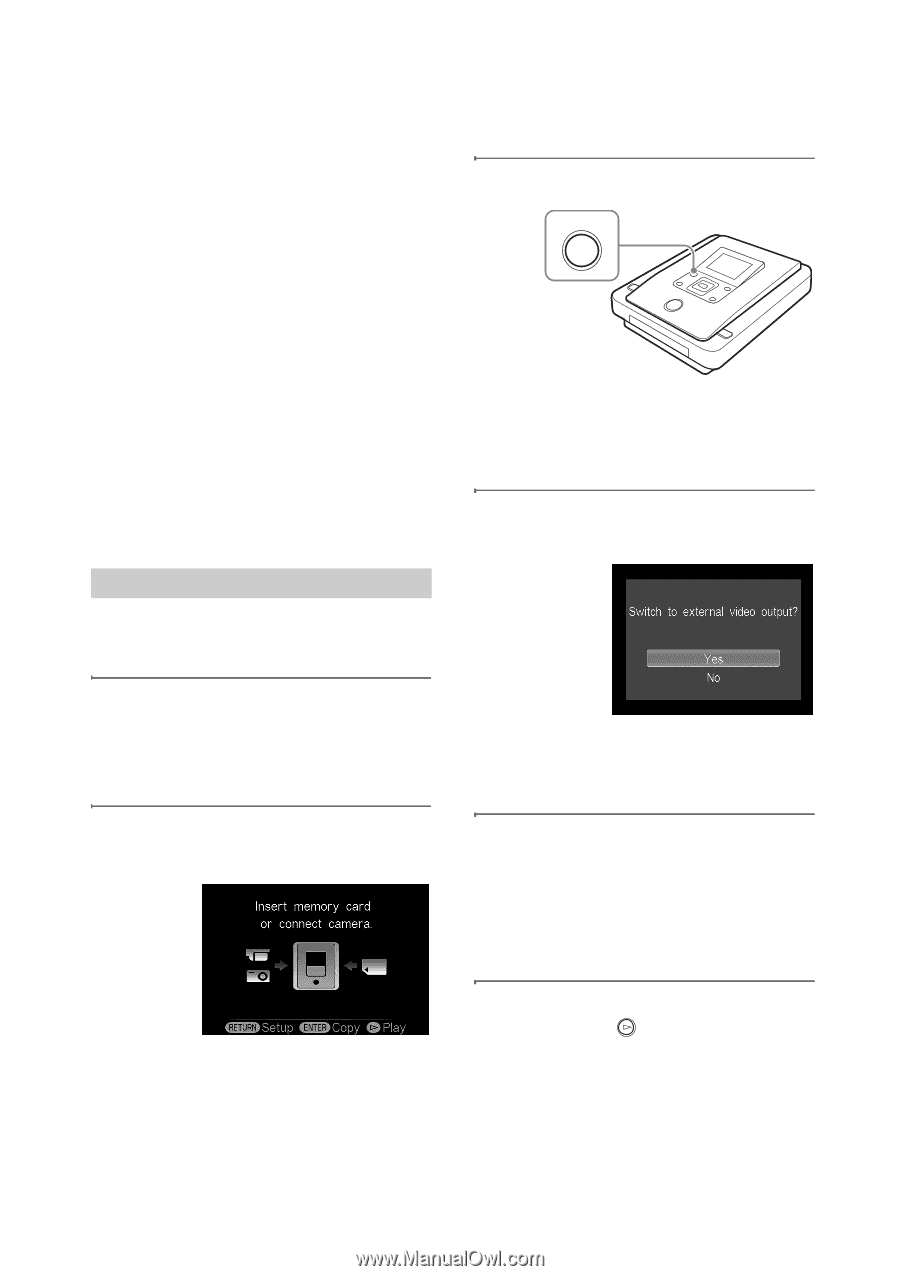Sony VRDMC10 Operating Instructions - Page 60
Viewing Videos, Viewing on a TV
 |
UPC - 027242735675
View all Sony VRDMC10 manuals
Add to My Manuals
Save this manual to your list of manuals |
Page 60 highlights
Viewing Videos You can play back only discs created with the DVDirect. b Notes • You cannot play back discs created with a video device other than the DVDirect. The DVDirect does not support playback of commercial DVDs or contents on a memory card inserted to the DVDirect. • When you view a video on the DVDirect's display window, there is no sound. z Hints • The DVDirect is compatible with "x.v.Color." When connecting the DVDirect to an x.v.Color-compliant TV (BRAVIA) with an HDMI cable (not supplied), colors in a video recorded by a x.v.Color-compliant High Definition Handycam® can be more faithfully reproduced. ( [X.V.COLOR] setting on Handycam® must be set to [ON].) • HD (High Definition) videos recorded in 720p resolution are output in 720p resolution, even if [HDMI settings] is set to [1080i]. Viewing on a TV Before you begin, connect a TV to the DVDirect (page 57). 1 On your TV, select the input from the DVDirect. For details, refer to the operating instructions for your TV. 2 Turn on the DVDirect. The Top screen appears. 3 Press the OUTPUT button. OUTPUT b Note • When only the Top screen appears on the DVDirect's display window in step 2, external output can be selected by pressing the OUTPUT button. 4 Press V or v to select [Yes] and press the ENTER button. LED of the selected output lights up on the DVDirect when an external output is selected (page 27). 5 Press the OUTPUT button repeatedly to change the output of the DVDirect. Every time you press the OUTPUT button, the DVDirect changes its video output (VIDEO t COMPONENT t HDMI t DVDirect's display window). 6 Insert a disc created with the DVDirect, and press the (playback) button. 60