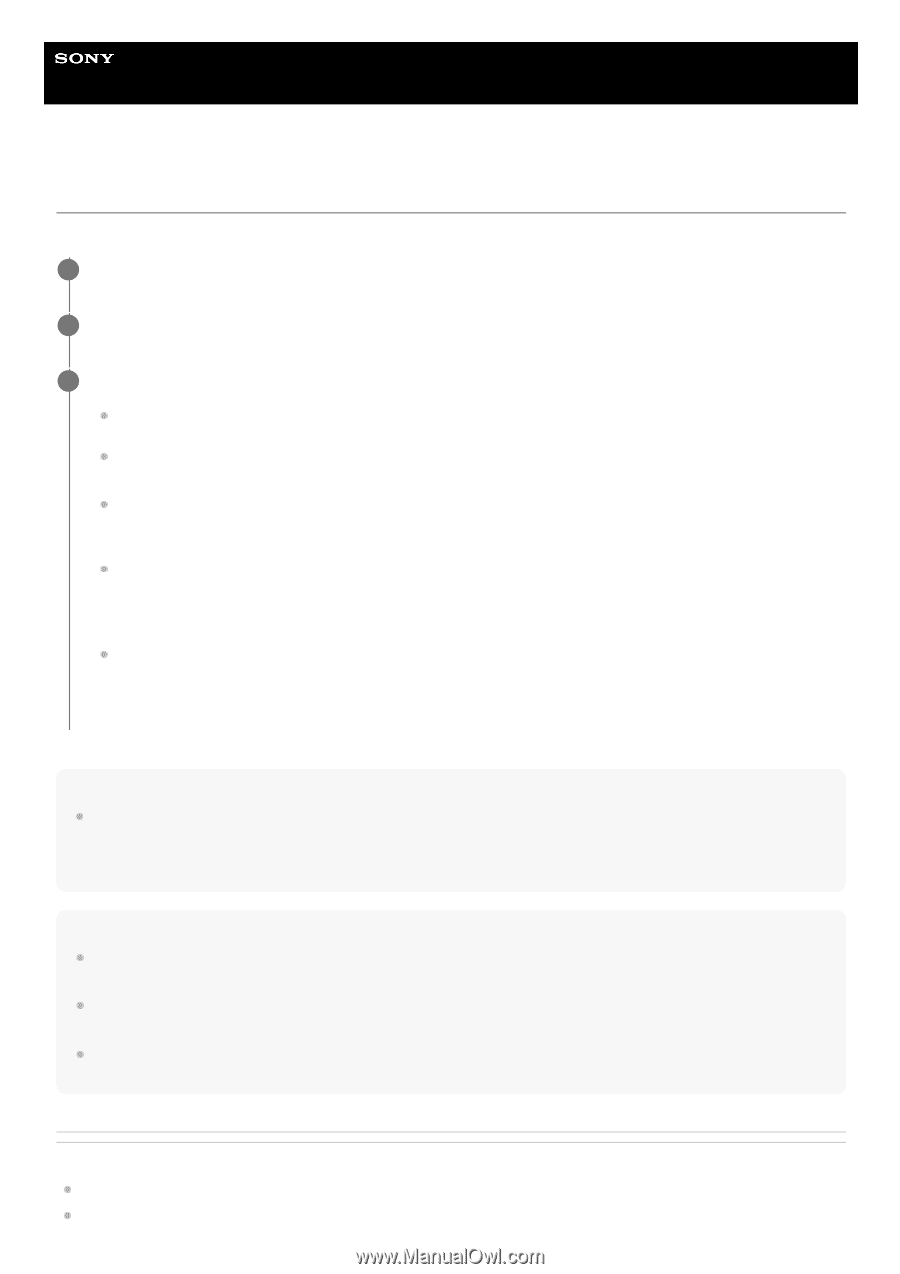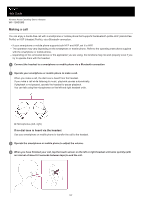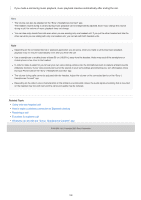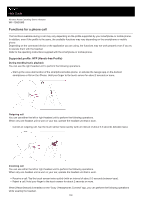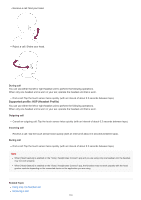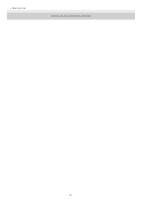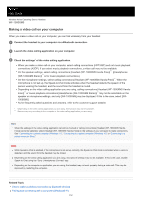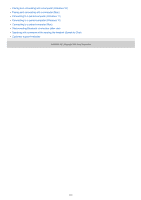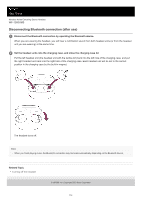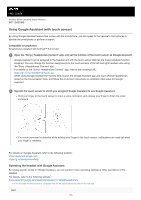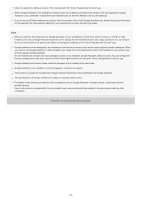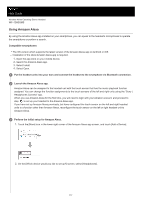Sony WF-1000XM5 Help Guide - Page 112
Check the settings
 |
View all Sony WF-1000XM5 manuals
Add to My Manuals
Save this manual to your list of manuals |
Page 112 highlights
Help Guide Wireless Noise Canceling Stereo Headset WF-1000XM5 Making a video call on your computer When you make a video call on your computer, you can talk wirelessly from your headset. 1 Connect the headset to your computer via a Bluetooth connection. 2 Launch the video calling application on your computer. 3 Check the settings* of the video calling application. When you make a video call on your computer, select calling connections (HFP/HSP) and not music playback connections (A2DP). If you select music playback connections, a video call may not be available. On the speaker settings, select calling connections [Headset (WF-1000XM5 Hands-Free)]**. ([Headphones (WF-1000XM5 Stereo)]** is for music playback connections.) On the microphone settings, select calling connections [Headset (WF-1000XM5 Hands-Free)]**. When the microphone is not set up, the Speak-to-Chat mode activates when the headset detects the speech of the person wearing the headset, and the sound from the headset is muted. Depending on the video calling application you are using, calling connections [Headset (WF-1000XM5 HandsFree)]** or music playback connections [Headphones (WF-1000XM5 Stereo)]** may not be selectable on the speaker or microphone settings, and only [WF-1000XM5] may be displayed. If this is the case, select [WF1000XM5]. As for frequently asked questions and answers, refer to the customer support website. * Depending on the video calling application you are using, this function may not be available. ** Names may vary according to the computer or the video calling application you are using. Hint When the settings of the video calling application cannot be checked or calling connections [Headset (WF-1000XM5 HandsFree)] cannot be selected, select [Headset (WF-1000XM5 Hands-Free)] on the settings of your computer to make connections. See "Connecting to a paired computer (Windows 11)", "Connecting to a paired computer (Windows 10)" or "Connecting to a paired computer (Mac)". Note While Speak-to-Chat is enabled, if the microphone is not set up correctly, the Speak-to-Chat mode is activated when a voice is detected, and the sound from the headset may be muted. Depending on the video calling application you are using, microphone settings may not be available. If this is the case, disable Speak-to-Chat using the "Sony | Headphones Connect" app. Depending on the computer or application you are using, the headset may not work properly during a video call. This may be improved by restarting the computer. Related Topic How to make a wireless connection to Bluetooth devices Pairing and connecting with a computer (Windows® 11) 112