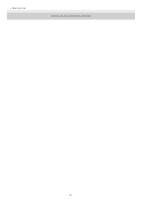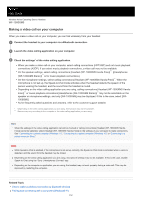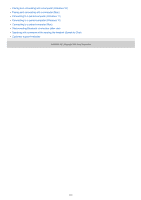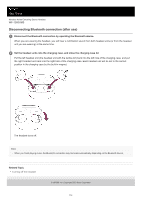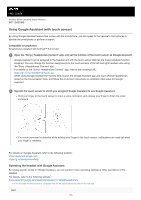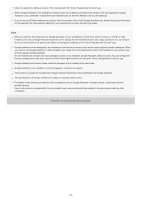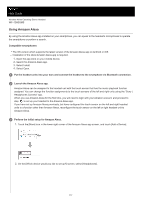Sony WF-1000XM5 Help Guide - Page 116
Google Assistant is not available in certain languages, countries and region.
 |
View all Sony WF-1000XM5 manuals
Add to My Manuals
Save this manual to your list of manuals |
Page 116 highlights
Check or update the software version of the headset with the "Sony | Headphones Connect" app. When Google Assistant is not available for reasons such as not being connected to the network, the voice guidance "Google Assistant is not connected" is heard from both headset units (or from the headset unit you are wearing). If you do not see [Finish headphones setup] on the Conversation View of the Google Assistant app, delete the pairing information for the headset from the Bluetooth settings of your smartphone and redo the pairing process. Note When you perform the initial setup for Google Assistant on your smartphone, which touch sensor function on the left or right headset unit is set as Google Assistant depends on the settings for the headset functions and usage conditions. You can restore the touch sensor back to its previous functions by changing its settings on the "Sony | Headphones Connect" app. Google Assistant can be assigned to the headset unit with the touch sensor that has the music playback function assigned. When you want to use Google Assistant on either headset unit, assign the music playback function to the headset unit you want to use, and then assign Google Assistant. On the headset unit to which the music playback function is not assigned, Google Assistant cannot be used. You can change the function assignments to the touch sensors of the left and right headset units using the "Sony | Headphones Connect" app. Google Assistant and Amazon Alexa cannot be assigned to the headset at the same time. Google Assistant is not available in certain languages, countries and region. The function to operate the headset with Google Assistant depends on the specifications of Google Assistant. The specifications of Google Assistant are subject to change without notice. For details on the services provided by other companies such as Google Assistant or Amazon Alexa, consult each service provider directly. Sony shall assume no responsibility for any problems such as misunderstandings related to the services provided by other companies. 5-048-298-11(1) Copyright 2023 Sony Corporation 116