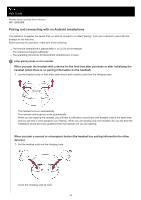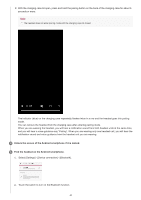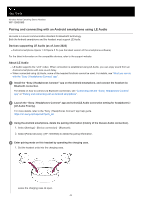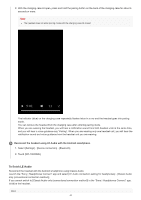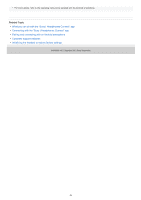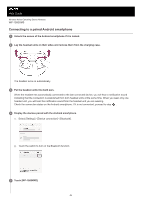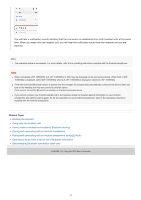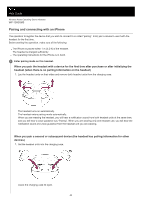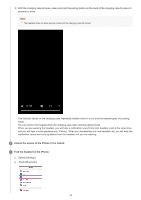Sony WF-1000XM5 Help Guide - Page 44
To finish LE Audio
 |
View all Sony WF-1000XM5 manuals
Add to My Manuals
Save this manual to your list of manuals |
Page 44 highlights
2. With the charging case lid open, press and hold the pairing button on the back of the charging case for about 5 seconds or more. Note The headset does not enter pairing mode with the charging case lid closed. 0:00 The indicator (blue) on the charging case repeatedly flashes twice in a row and the headset goes into pairing mode. You can remove the headset from the charging case after entering pairing mode. When you are wearing the headset, you will hear a notification sound from both headset units at the same time, and you will hear a voice guidance say "Pairing". When you are wearing only one headset unit, you will hear the notification sound and voice guidance from the headset unit you are wearing. 5 Reconnect the headset using LE Audio with the Android smartphone. 1. Select [Settings] - [Device connection] - [Bluetooth]. 2. Touch [WF-1000XM5]. To finish LE Audio Reconnect the headset with the Android smartphone using Classic Audio. Launch the "Sony | Headphones Connect" app and select [LE Audio connection setting for headphones] - [Classic Audio only (conventional connection method)]. If you cannot switch to [Classic Audio only (conventional connection method)] in the "Sony | Headphones Connect" app, initialize the headset. Hint 44