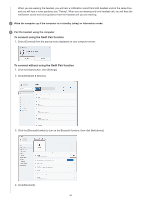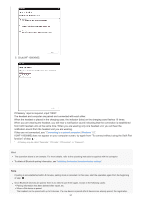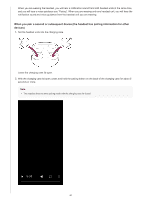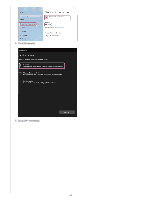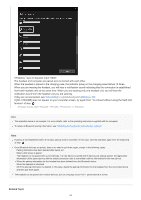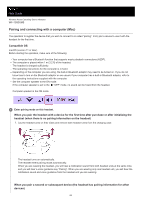Sony WF-1000XM5 Help Guide - Page 61
Wake the computer up if the computer is in standby sleep or hibernation mode., Pair the headset
 |
View all Sony WF-1000XM5 manuals
Add to My Manuals
Save this manual to your list of manuals |
Page 61 highlights
The indicator (blue) on the charging case repeatedly flashes twice in a row and the headset goes into pairing mode. You can remove the headset from the charging case after entering pairing mode. When you are wearing the headset, you will hear a notification sound from both headset units at the same time, and you will hear a voice guidance say "Pairing". When you are wearing only one headset unit, you will hear the notification sound and voice guidance from the headset unit you are wearing. 2 Wake the computer up if the computer is in standby (sleep) or hibernation mode. 3 Pair the headset using the computer. To connect using the Swift Pair function 1. Select [Connect] from the pop-up menu displayed on your computer screen. To connect without using the Swift Pair function 1. Click the [Start] button, then [Settings]. 2. Click [Devices]. 3. Click the [Bluetooth & other devices] tab, click the [Bluetooth] switch to turn on the Bluetooth function, then click [Add Bluetooth or other device]. 61