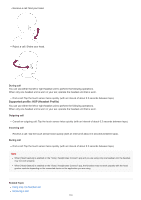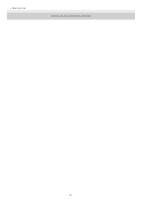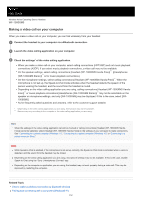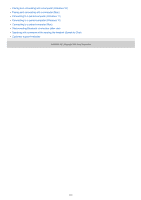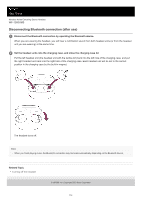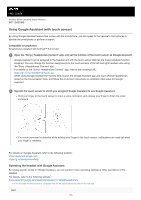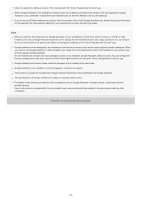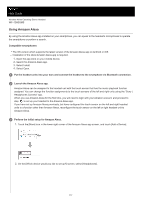Sony WF-1000XM5 Help Guide - Page 115
Using Google Assistant with touch sensor
 |
View all Sony WF-1000XM5 manuals
Add to My Manuals
Save this manual to your list of manuals |
Page 115 highlights
Help Guide Wireless Noise Canceling Stereo Headset WF-1000XM5 Using Google Assistant (with touch sensor) By using Google Assistant feature that comes with the smartphone, you can speak to the headset's microphones to operate the smartphone or perform a search. Compatible smartphones Smartphones installed with Android™ 6.0 or later 1 Open the "Sony | Headphones Connect" app, and set the function of the touch sensor as Google Assistant. Google Assistant can be assigned to the headset unit with the touch sensor that has the music playback function assigned. You can change the function assignments to the touch sensors of the left and right headset units using the "Sony | Headphones Connect" app. For details on the "Sony | Headphones Connect" app, refer to the following URL. https://rd1.sony.net/help/mdr/hpc/h_zz/ When using Google Assistant for the first time, launch the Google Assistant app and touch [Finish headphones setup] on the Conversation View, and follow the on-screen instructions to complete initial setup for Google Assistant. 2 Operate the touch sensor to which you assigned Google Assistant to use Google Assistant. Hold your finger to the touch sensor to input a voice command, and release your finger to finish the voice command. If no voice command is detected while holding your finger to the touch sensor, notifications are read out when your finger is released. For details on Google Assistant, refer to the following website: https://assistant.google.com https://g.co/headphones/help Operating the headset with Google Assistant By saying specific words on Google Assistant, you can perform noise canceling settings or other operations of the headset. For details, refer to the following website*: https://support.google.com/assistant/answer/7172842#headphones * It is not the case that the headset is compatible with all the specifications described in the web site. Hint 115