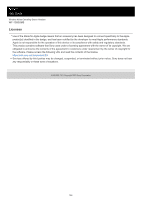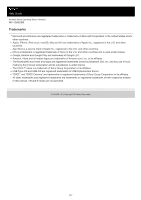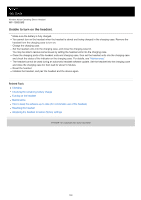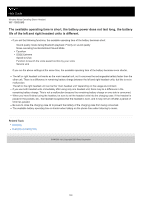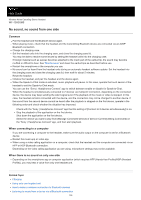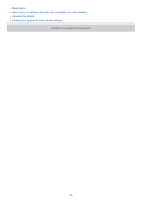Sony WF-1000XM5 Help Guide - Page 151
Headset cannot be charged or charging time is too long.
 |
View all Sony WF-1000XM5 manuals
Add to My Manuals
Save this manual to your list of manuals |
Page 151 highlights
Help Guide Wireless Noise Canceling Stereo Headset WF-1000XM5 Headset cannot be charged or charging time is too long. Common Make sure the headset units are stored securely in the supplied charging case. If the headset units are floating in the charging case, the headset units may not be charged. Be sure to use the supplied USB Type-C cable and check that the cable is firmly connected to the charging case. When the charging ports of the headset units or the charging case get dirty, the headset units may not be charged. Clean the charging ports with a soft dry cloth. For details, see "Maintenance". The left or right headset unit works as the main headset unit, so it consumes the rechargeable battery faster than the other unit. There is a difference in charging time between the left and right headset units, but this is not a malfunction. The left or the right headset unit can be the "main headset unit" depending on the usage environment. It is recommended to charge in a place with an ambient temperature between 15 °C and 30 °C (59 °F - 86 °F). Charging outside of this range may result in less efficient charging. While charging, be sure to keep the charging case lid closed to prevent the battery of the charging case from being wasted. Reset the headset. Initialize the headset, and pair the headset and the device again. When charging with a USB AC adaptor Make sure that the USB AC adaptor is firmly connected to the AC outlet. When using a commercially available USB AC adaptor, use one capable of supplying an output current of 0.5 A (500 mA) or more. When charging with a computer Check that the USB Type-C cable is firmly connected to the computer. Check that the computer is turned on. Wake the computer up if the computer is in standby (sleep) or hibernation mode. Check that the charging case and the computer are directly connected and not via a USB hub. Also, this may be improved by restarting the computer and trying the USB connection again. There may be a problem with the USB port of the connected computer. Try connecting to another USB port on the computer if one is available. Update the OS of the computer. When performing wireless charging When charging wirelessly, charging may slow down or stop if the charging case becomes misaligned with the wireless charger. When charging wirelessly, charging may slow down or stop at high or low temperatures depending on the wireless charger you are using. 151