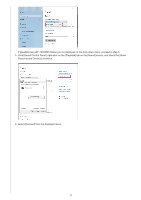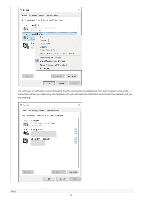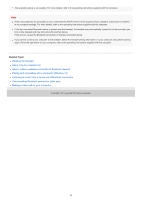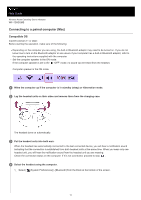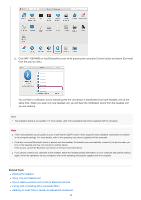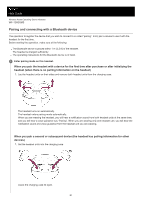Sony WF-1000XM5 Help Guide - Page 78
Click [WF-1000XM5] on the [Bluetooth] screen while pressing the computer Control button and select [
 |
View all Sony WF-1000XM5 manuals
Add to My Manuals
Save this manual to your list of manuals |
Page 78 highlights
2. Click [WF-1000XM5] on the [Bluetooth] screen while pressing the computer Control button and select [Connect] from the pop-up menu. You will hear a notification sound indicating that the connection is established from both headset units at the same time. When you wear only one headset unit, you will hear the notification sound from the headset unit you are wearing. Hint The operation above is an example. For more details, refer to the operating instructions supplied with the computer. Note If the music playback sound quality is poor, check that the A2DP function which supports music playback connections is enabled in the computer settings. For more details, refer to the operating instructions supplied with the computer. If the last connected Bluetooth device is placed near the headset, the headset may automatically connect to the device when you turn on the headset and may not connect to another device. If this occurs, cancel the Bluetooth connection on the last connected device. If you cannot connect your computer to the headset, delete the headset pairing information on your computer and perform pairing again. As for the operations on your computer, refer to the operating instructions supplied with the computer. Related Topic Wearing the headset Using only one headset unit How to make a wireless connection to Bluetooth devices Pairing and connecting with a computer (Mac) Listening to music from a device via a Bluetooth connection 78