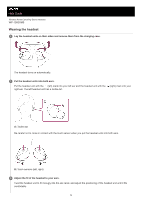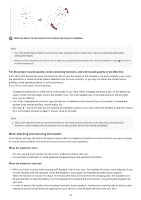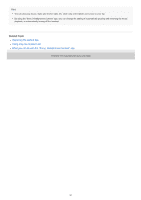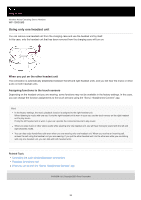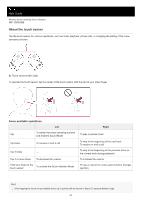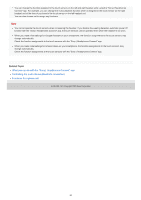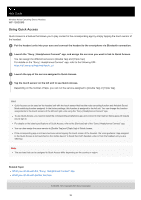Sony WF-1000XM5 Help Guide - Page 24
What you can do with the Sony | Headphones Connect app, Controlling the audio device Bluetooth
 |
View all Sony WF-1000XM5 manuals
Add to My Manuals
Save this manual to your list of manuals |
Page 24 highlights
You can change the function assigned to the touch sensors on the left and right headset units using the "Sony | Headphones Connect" app. For example, you can change the music playback function which is assigned to the touch sensor on the right headset unit at the time of purchase to the touch sensor on the left headset unit. You can also choose not to assign any functions. Note You cannot operate the touch sensors when not wearing the headset. If you disable the wearing detection automatic power off function with the "Sony | Headphones Connect" app, the touch sensors can be operated even when the headset is not worn. When you make initial settings for Google Assistant on your smartphone, the function assignments to the touch sensors may change automatically. Check the function assignments to the touch sensors with the "Sony | Headphones Connect" app. When you make initial settings for Amazon Alexa on your smartphone, the function assignments to the touch sensors may change automatically. Check the function assignments to the touch sensors with the "Sony | Headphones Connect" app. Related Topic What you can do with the "Sony | Headphones Connect" app Controlling the audio device (Bluetooth connection) Functions for a phone call 5-048-298-11(1) Copyright 2023 Sony Corporation 24