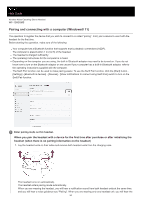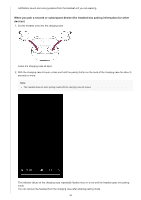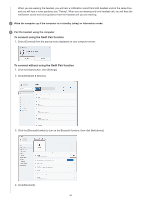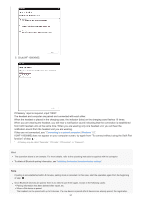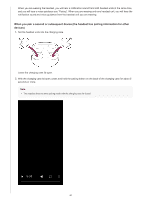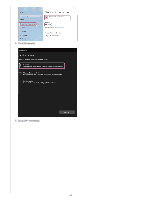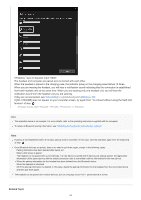Sony WF-1000XM5 Help Guide - Page 59
Pairing and connecting with a computer Windows 10
 |
View all Sony WF-1000XM5 manuals
Add to My Manuals
Save this manual to your list of manuals |
Page 59 highlights
Help Guide Wireless Noise Canceling Stereo Headset WF-1000XM5 Pairing and connecting with a computer (Windows 10) The operation to register the device that you wish to connect to is called "pairing". First, pair a device to use it with the headset for the first time. Before starting the operation, make sure of the following: Your computer has a Bluetooth function that supports music playback connections (A2DP). The computer is placed within 1 m (3.2 ft) of the headset. The headset is charged sufficiently. The operating instructions for the computer is in hand. Depending on the computer you are using, the built-in Bluetooth adaptor may need to be turned on. If you do not know how to turn on the Bluetooth adaptor or are unsure if your computer has a built-in Bluetooth adaptor, refer to the operating instructions supplied with the computer. If your OS version is Windows 10 version 1803 or later, the Swift Pair function can be used to make pairing easier. To use the Swift Pair function, click the [Start] button - [Settings] - [Devices] - [Bluetooth & other devices], and check the [Show notifications to connect using Swift Pair] checkbox. 1 Enter pairing mode on this headset. When you pair the headset with a device for the first time after purchase or after initializing the headset (when there is no pairing information on the headset) 1. Lay the headset units on their sides and remove both headset units from the charging case. The headset turns on automatically. The headset enters pairing mode automatically. 59