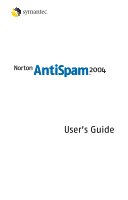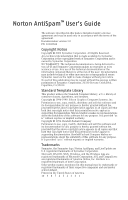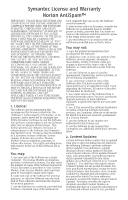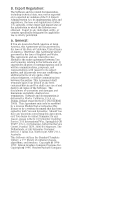Symantec 10099585 User Guide
Symantec 10099585 - 10PK NORTON ANTISPAM 2004 Manual
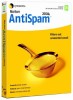 |
UPC - 037648232289
View all Symantec 10099585 manuals
Add to My Manuals
Save this manual to your list of manuals |
Symantec 10099585 manual content summary:
- Symantec 10099585 | User Guide - Page 1
User's Guide - Symantec 10099585 | User Guide - Page 2
Norton AntiSpam™ User's Guide that copyright notice and this permission notice appear in supporting documentation. Silicon Graphics makes no representations about the suitability Intel Corporation. Other product names mentioned in this manual may be trademarks or registered trademarks of their - Symantec 10099585 | User Guide - Page 3
Norton FURTHER USE OF THE SOFTWARE AND CONTACT SYMANTEC CUSTOMER SERVICE FOR INFORMATION ON HOW TO OBTAIN A REFUND OF for archival purposes, or copy the Software onto the hard disk of Your computer and retain the original for archival the following Software: antivirus software utilize updated virus - Symantec 10099585 | User Guide - Page 4
form of an alphanumeric code over the Internet to verify the authenticity of the Software. the Software, You may contact Symantec Customer Support at the URL, or and telephone number with it for any reason, please contact Symantec Customer Service for a refund of the money You paid for the - Symantec 10099585 | User Guide - Page 5
concerning this Agreement, or if You desire to contact Symantec for any reason, please write to: (i) Symantec Customer Service, 555 International Way, Springfield, OR 97477, U.S.A., (ii) Symantec Authorized Service Center, Postbus 1029, 3600 BA Maarssen, The Netherlands, or (iii) Symantec Customer - Symantec 10099585 | User Guide - Page 6
- Symantec 10099585 | User Guide - Page 7
12 When to activate your product 12 Locate the product key 12 Norton AntiSpam features 13 Installing Norton AntiSpam System requirements 15 Supported email programs 16 Before installation 17 Prepare your computer 17 Install Norton AntiSpam 17 If the opening screen does not appear 21 After - Symantec 10099585 | User Guide - Page 8
up glossary terms 39 Use online Help 39 Readme file 40 Access the User's Guide PDF 40 Symantec products on the Web 41 Subscribe to the Symantec Security Response newsletter 42 Options Set Norton AntiSpam options 44 About Advanced options 45 About Email options 46 About LiveUpdate options - Symantec 10099585 | User Guide - Page 9
64 How to identify Ad Blocking strings 64 Add an Ad Blocking string 65 Modify or remove an Ad Blocking string ..........66 Chapter 8 Troubleshooting Explore the Symantec service and support Web site 67 Troubleshoot Norton AntiSpam 69 Why do I still receive spam 69 How will email messages from - Symantec 10099585 | User Guide - Page 10
10 Contents - Symantec 10099585 | User Guide - Page 11
all of the features in the product 1 A brief description of each feature The feature summary can help you determine which feature to use to solve a problem. Read the feature descriptions to locate the correct component to use. - Symantec 10099585 | User Guide - Page 12
key The product key can most frequently be found on a sticker on your CD sleeve. If it is not there, then it will be on an insert in your product package. If you have purchased the product on DVD, look for the sticker on your DVD package. If you have downloaded the product from the Symantec Store - Symantec 10099585 | User Guide - Page 13
mail from Allowed list 1 Treats all mail from Blocked list as spam See "Manage how Norton AntiSpam detects spam" on page 28. Simplified import of addresses 1 Imports lists of addresses from supported email programs 1 Allows all or selected addresses to be imported See "Identify authorized senders - Symantec 10099585 | User Guide - Page 14
you identify email addresses and text that should and should not be filtered See "Customize Norton AntiSpam" on page 56. Ad blocking Blocks ads based on user-defined criteria See "Blocking Internet advertisements" on page 61. Popup blocking Blocks pop-up windows based on user-defined criteria - Symantec 10099585 | User Guide - Page 15
2000 Professional 1 Windows XP Professional/Home Edition Installation of Norton AntiSpam is not supported on Windows 95/NT 4.0, Macintosh, Linux, or server of RAM 1 70 MB of available hard disk space 1 CD-ROM or DVD-ROM drive 1 Internet Explorer 5.01 with Service Pack 2 or later (5.5 recommended) - Symantec 10099585 | User Guide - Page 16
MHz or higher processor 1 128 MB of RAM 1 70 MB of available hard disk space 1 CD-ROM or DVD-ROM drive 1 Internet Explorer 5.01 with Service Pack 2 or later (5.5 recommended) Supported email programs Norton AntiSpam fully integrates with Microsoft Outlook 2000/XP/2003, Microsoft Outlook Express - Symantec 10099585 | User Guide - Page 17
AntiSpam 17 Before installation About encrypted email connections Norton AntiSpam does not support email connections using Secure Sockets Layer. Secure Sockets Layer (SSL) is a Netscape protocol designed to provide secure communications on the Internet. If you use an SSL connection to access your - Symantec 10099585 | User Guide - Page 18
18 Installing Norton AntiSpam Install Norton AntiSpam 3 Click Next. 4 Read the License Agreement, then click I accept the License Agreement. If you decline, you cannot continue with the installation. - Symantec 10099585 | User Guide - Page 19
5 Click Next. Installing Norton AntiSpam 19 Install Norton AntiSpam See "When to activate your product" on page 12. 6 In the text boxes, type the product key for activation. - Symantec 10099585 | User Guide - Page 20
20 Installing Norton AntiSpam Install Norton AntiSpam 7 Click Next. 8 Click Browse to select a folder into which you want to install Norton AntiSpam, if it is other than the default location. - Symantec 10099585 | User Guide - Page 21
AntiSpam. Depending on your computer system speed, installation can take a few minutes. 11 After Norton AntiSpam is installed, read the readme text, then click Next. 12 Do one of the 13 Click Finish. If the opening screen does not appear Sometimes a computer's CD-ROM drive does not automatically run - Symantec 10099585 | User Guide - Page 22
, double-click My Computer. 2 In the My Computer window, double-click the icon for your CD-ROM drive. 3 In the list of files, double-click Cdstart.exe. After installation After Norton AntiSpam is installed and you have restarted your computer, the Information Wizard appears. Use the Information - Symantec 10099585 | User Guide - Page 23
is connected to the Internet, then click Next. 9 Select the post-installation tasks that you want Norton AntiSpam to perform automatically. security updates. See "Keeping current with LiveUpdate" on page 49. 10 Click Next. 11 Review the post-installation tasks and configuration settings for Norton - Symantec 10099585 | User Guide - Page 24
AntiSpam If you need to uninstall Norton AntiSpam If you need to uninstall Norton AntiSpam If you need to remove Norton AntiSpam from your computer, you can use the Add/Remove Programs option in the Windows Control Panel, or the Uninstall Norton AntiSpam option on the Windows Start menu. w During - Symantec 10099585 | User Guide - Page 25
to help you find more information about your product on the Symantec Web site. To check the version number 1 Start your product. 2 Click Help and Support. 3 On the Help menu, click About . 4 In the About dialog box, select your product name. - Symantec 10099585 | User Guide - Page 26
Windows XP taskbar, click Start > More Programs > Norton AntiSpam > Norton AntiSpam. 2 On the Windows desktop, double-click Norton AntiSpam. 2 From within a supported email program, click Open Norton AntiSpam. Use your email program toolbar Norton AntiSpam adds a button or buttons to the toolbar - Symantec 10099585 | User Guide - Page 27
. 4 On the Activation Successful screen, click Finish. To activate your product from the Help menu 1 At the top of the main window, click Help and Support > Activation. 2 On the Activation screen, click Next. 3 On the Activation Successful screen, click Finish. - Symantec 10099585 | User Guide - Page 28
as it is installed. If you are using a supported email program, it will also be available from within that program after installation. Adjust the email filter You can determine how strictly Norton AntiSpam filters your email. Adjust the Norton AntiSpam parameters from the main window. To adjust the - Symantec 10099585 | User Guide - Page 29
as spam. Light filtering. Some spam is correctly identified. Rarely identifies personal email messages as spam. 4 Click OK. Identify authorized senders To tell Norton AntiSpam that you want to receive email from a given address, add it to the Allowed list. If you did not import your email address - Symantec 10099585 | User Guide - Page 30
30 Basics Manage how Norton AntiSpam detects spam To import your existing address book 1 In the main window, double-click Allowed List. 2 In the Allowed List window, click Import Address - Symantec 10099585 | User Guide - Page 31
Basics 31 Manage how Norton AntiSpam detects spam To add names to your allowed list 1 In the main window, double-click Allowed List. 2 to receive any email messages from a specific address, you can add it to the Blocked List. Norton AntiSpam will mark all email messages from this address as spam. - Symantec 10099585 | User Guide - Page 32
OK to close the Add Address to Blocked List dialog box. 5 Click OK to close the Blocked List window. Teach Norton AntiSpam your email preferences Norton AntiSpam's filtering engine attempts to identify spam automatically by using your outgoing email to determine your usual email correspondents. Over - Symantec 10099585 | User Guide - Page 33
engine 1 Start your email program. 2 Select each item that should have been marked as spam. 3 Using the buttons added to your email program by Norton AntiSpam, click This is Spam. 4 If you have set your options to ask before adding senders to the Blocked List, answer the prompt accordingly. 5 Open - Symantec 10099585 | User Guide - Page 34
several kinds of ads that appear on Web sites while you are browsing the Internet. Enable or disable Ad Blocking Ad Blocking compares the addresses of ads that with its own list of ads to block. If it finds a match, it removes the ad so that it does not appear in your browser, leaving the rest of - Symantec 10099585 | User Guide - Page 35
Basics 35 Manage advertising filters Enable or disable Popup Window Blocking Pop-up and pop-under ads are secondary windows that Web sites open when you visit or leave the sites. Pop-ups appear on top of the current window, while pop-unders appear behind the current window. When Popup Window - Symantec 10099585 | User Guide - Page 36
is installed. If for any reason you want to temporarily disable it, you can turn it off from within the program itself. To turn off Norton AntiSpam 1 In the main window, click AntiSpam. 2 On the right side of the main window, click Turn Off. To turn on - Symantec 10099585 | User Guide - Page 37
spot potential problems. There are three sources of Norton AntiSpam information: activity Event Log Internet activities and any actions Norton AntiSpam has taken information in the Statistics window You can clear the statistics manually. This helps you see if a configuration change affects the - Symantec 10099585 | User Guide - Page 38
38 Basics View Norton AntiSpam logs To view Norton AntiSpam logs 1 In the main window, click Statistics. 2 In the Statistics window, click Log Viewer. 3 In the left pane of the Log Viewer, click a log's title to view its contents. - Symantec 10099585 | User Guide - Page 39
to the task that you are completing. The Help menu provides a comprehensive guide to all of the product features and tasks that you can complete. To use online Help 1 At the top of the main window, click Help & Support > Norton AntiSpam. 2 In the Help window, in the left pane, select a tab. Your - Symantec 10099585 | User Guide - Page 40
-sensitive, meaning that it guide went to press. It is installed on your hard disk in the same location as the product files. To read the Readme file 1 In Windows Explorer, double-click My Computer. 2 Double-click the hard disk on which you installed Norton AntiSpam. In most cases, this will be drive - Symantec 10099585 | User Guide - Page 41
download the PDF from the Symantec Service & Support Web site. To read the User's Guide PDF from the CD 1 Insert the CD into the CD-ROM drive. 2 Click Browse CD. 3 Double-click the Manual folder. 4 Double-click NAS.pdf. You can also copy a User's Guide to your hard disk and read it from there. To - Symantec 10099585 | User Guide - Page 42
Each month, Symantec publishes a free electronic newsletter that is focused on the needs of Internet security customers. It discusses the latest antivirus technology produced by Symantec Security Response, common viruses, trends in virus workings, virus outbreak warnings, and special virus - Symantec 10099585 | User Guide - Page 43
Options 4 The default settings for this product provide complete protection for your computer. However, you may want to adjust them to optimize system performance or disable options that do not apply. You can change the product's settings to fit your work environment. If you are using Windows 2000 - Symantec 10099585 | User Guide - Page 44
the desired changes. 3 When you are done making changes, click OK. To set global options 1 In the main window, click Options. If a menu appears, click Norton AntiSpam. 2 On the tab for the options you want to change, make the desired changes. 3 Click OK. - Symantec 10099585 | User Guide - Page 45
Options 45 Set Norton AntiSpam options About Advanced options Advanced options let you control whether Norton AntiSpam accepts email messages from unknown senders and whether it uses your outgoing email messages to improve its spam filtering. - Symantec 10099585 | User Guide - Page 46
46 Options Set Norton AntiSpam options About Email options Email options let you control how Norton AntiSpam notifies you when it is scanning email messages for spam. - Symantec 10099585 | User Guide - Page 47
. LiveUpdate options let you enable and disable Automatic LiveUpdate and specify how you want to be notified of updates. Automatic LiveUpdate automatically checks for Norton AntiSpam updates when you are connected to the Internet. For maximum security, you should leave Automatic LiveUpdate enabled. - Symantec 10099585 | User Guide - Page 48
48 Options Set Norton AntiSpam options - Symantec 10099585 | User Guide - Page 49
discovered threats. Symantec makes this information available to you through LiveUpdate. Using your Internet connection, LiveUpdate obtains program updates and protection updates for your computer. Your normal Internet access fees apply when you use LiveUpdate. w If your computer uses Windows 2000 - Symantec 10099585 | User Guide - Page 50
of Norton AntiVirus, Norton SystemWorks, and Symantec AntiVirus for Handhelds - Annual Service Edition products receive virus protection updates, which provide access to the latest virus signatures and other technology from Symantec. Norton Internet Security, Norton Internet Security Professional - Symantec 10099585 | User Guide - Page 51
checks for updates to all of the Symantec products that are installed on your computer. w If your Internet service provider does not automatically connect you to the Internet, connect to the Internet first, and then run LiveUpdate. To obtain updates using LiveUpdate 1 At the top of the main window - Symantec 10099585 | User Guide - Page 52
Express mode To obtain updates from the Symantec Web site 1 On the Internet, go to securityresponse.symantec.com 2 Follow the links to obtain the type list of updates that are available for your Symantec products that are supported by LiveUpdate technology. You can then choose which updates you want - Symantec 10099585 | User Guide - Page 53
LiveUpdate 5 To have access to a Symantec self-help Web site in the event that an error occurs while using LiveUpdate, check Enable Enhanced Error Support. 6 Click OK. Turn off Express mode Once you have set LiveUpdate to run in Express mode, you can no longer access the LiveUpdate Configuration - Symantec 10099585 | User Guide - Page 54
not be protected against newly discovered threats. Also, whenever you use LiveUpdate, you will receive a warning that your subscription has expired. Follow the on-screen instructions to complete your subscription renewal. - Symantec 10099585 | User Guide - Page 55
, messages that contain only a few spam characteristics are flagged. Some email servers use SSL (Secure Sockets Layer) connections to encrypt connections between your computer and the server. Norton AntiSpam cannot scan email messages received via SSL connections. Create spam filters When a message - Symantec 10099585 | User Guide - Page 56
email program. 2 Create a new folder in which suspect email messages will be stored. 3 Select the rules function. 4 As the search criteria, type Norton AntiSpam. 5 Indicate the message's subject line as the part of the email message to search for this criteria. 6 Indicate that email messages that - Symantec 10099585 | User Guide - Page 57
Blocking unwanted email messages 57 Customize Norton AntiSpam To add a new Norton AntiSpam entry 1 In the main window, double-click AntiSpam. 2 In the Norton AntiSpam window, click Spam Rules. - Symantec 10099585 | User Guide - Page 58
58 Blocking unwanted email messages Customize Norton AntiSpam 3 In the Spam Rules window, click New. 4 In the Search for text box, type an address or a text string. 5 Click Next. - Symantec 10099585 | User Guide - Page 59
Blocking unwanted email messages 59 Customize Norton AntiSpam 6 Select where in incoming email messages Norton AntiSpam should search for the text. Your options are: 2 Entire email 2 Spam Rules window. Modify or delete a Norton AntiSpam entry if it is causing messages to be incorrectly classified. - Symantec 10099585 | User Guide - Page 60
close the Spam Rules window. Change the priority of a spam rule When Norton AntiSpam compares an email message to the list of spam rules, it starts the list until it finds a match. When a match is found, Norton AntiSpam categorizes the email message accordingly and moves to the next message. If - Symantec 10099585 | User Guide - Page 61
Blocking Internet advertisements 7 When Ad Blocking is enabled, it transparently removes: 1 Ad banners 1 Pop-up and pop-under ads 1 Macromedia Flash-based ads How Ad of the page. When you go to a Web page that includes an ad, the instructions used to display the page might include the following: - Symantec 10099585 | User Guide - Page 62
blocked domain, Ad Blocking removes the link and downloads the rest of the page. Use the Ad Trashcan As you use the Internet, you may find ads page containing the advertisement that you want to block. 2 Open Norton AntiSpam. 3 In the main window, double-click Ad Blocking. 4 In the Ad - Symantec 10099585 | User Guide - Page 63
windows arranged so that you can see both the advertisement and the Ad Trashcan window, do one of the following: 2 If you are using Microsoft Internet Explorer, drag the unwanted ad from the Web site to the Ad Blocking dialog box. 2 If you are using Netscape, right-click the advertisement, then - Symantec 10099585 | User Guide - Page 64
64 Blocking Internet advertisements Use text strings to identify ads to block or strings within HTML tags that are used to present advertising. The HTML structures that contain matching strings are removed from the page by Ad Blocking before the page appears in the Web browser. Make sure that what - Symantec 10099585 | User Guide - Page 65
Blocking Internet advertisements 65 Use text strings to identify ads to block or permit www.uninvitedads.com stores its ads in /nifty_images/ and its navigational images in / - Symantec 10099585 | User Guide - Page 66
66 Blocking Internet advertisements Use text strings to identify ads to block or permit Modify or remove an Ad Blocking string If you later decide that an Ad Blocking string is too restrictive, not broad enough, or not appropriate, you can change or remove it. To modify or remove an Ad Blocking - Symantec 10099585 | User Guide - Page 67
and program updates, patches, online tutorials, Knowledge Base articles, and virus removal tools. To explore the Symantec service and support Web site 1 On the Internet, go to www.symantec.com/techsupp 2 On the service and support Web page, under the heading home & home office/small business, click - Symantec 10099585 | User Guide - Page 68
68 Troubleshooting Explore the Symantec service and support Web site To search the Symantec service and support Web site 1 On search terms to retrieve documents containing all of the words. For example, +Internet +Security finds articles containing both words. 2 For an exact match, type the search - Symantec 10099585 | User Guide - Page 69
Troubleshooting 69 Troubleshoot Norton AntiSpam Troubleshoot Norton AntiSpam This information will help you solve the most frequently encountered problems with Norton companies require you to accept email messages in exchange for certain services. Many do not understand that in doing so they are - Symantec 10099585 | User Guide - Page 70
Troubleshooting Troubleshoot Norton AntiSpam Why did an email message someone sent me never arrive? See "Identify authorized senders" on page 29. Some legitimate email messages may contain elements that are characteristic of spam messages. This may have caused Norton to this service. You can - Symantec 10099585 | User Guide - Page 71
Troubleshooting 71 Troubleshoot Ad Blocking Troubleshoot Ad Blocking This information will help you solve the most frequently encountered problems with to disable Popup Window Blocking while viewing that site. Are there security issues associated with advertisements? While clicking on an ad should - Symantec 10099585 | User Guide - Page 72
72 Troubleshooting Troubleshoot Ad Blocking - Symantec 10099585 | User Guide - Page 73
responsible for providing your support. Customer service The Service & Support Web site at http://service.symantec.com tells you how to: 1 Subscribe to Symantec newsletters. 1 Locate resellers and consultants in your area. 1 Replace defective CD-ROMs and manuals. 1 Update your product registration - Symantec 10099585 | User Guide - Page 74
: http://www.symantecstore.com Technical support Symantec offers two technical support options for help with installing, configuring, or troubleshooting Symantec products: 1 Online Service and Support Connect to the Symantec Service & Support Web site at http://service.symantec.com, select your user - Symantec 10099585 | User Guide - Page 75
of your subscription period, you are prompted to subscribe for a nominal charge. Simply follow the instructions on the screen. Worldwide service and support Technical support and customer service solutions vary by country. For Symantec and International Partner locations outside of the United States - Symantec 10099585 | User Guide - Page 76
76 Service and support solutions Worldwide service and support Service and support offices North America Symantec Corporation 555 International Way Springfield, OR 97477 U.S.A. http://www.symantec.com/ Australia and New Zealand Symantec Australia Level 2, 1 Julius Avenue North - Symantec 10099585 | User Guide - Page 77
shortcut icon that points to an original object such as a file, folder, or disk. A protocol that is used by some network devices such as printers and servers to communicate. A data pattern that is characteristic of an Internet attack. Intrusion Detection uses attack signatures to distinguish attacks - Symantec 10099585 | User Guide - Page 78
disk when you view pages from those servers. Cookies store preferences, create online shopping carts, and identify repeat visitors. denial-of-service routers use DHCP to allow multiple computers to share a single Internet connection. dial-up A connection in which a computer calls a server - Symantec 10099585 | User Guide - Page 79
Windows graphical environment. download To transfer a copy of a file or program from the Internet, a server, or computer system to another server or computer. driver Software instructions for interpreting commands for transfer to and from peripheral devices and a computer. encryption Encoding - Symantec 10099585 | User Guide - Page 80
the exact location of the files on the hard drive. A code that associates the file with a disk than an unfragmented file. An IP packet that has been split into parts. Packets are fragmented if they exceed a network's maximum packet size, but malicious users also fragment them to hide Internet - Symantec 10099585 | User Guide - Page 81
of numbers separated by periods. For example, 206.204.52.71. ISP (Internet service provider) A company that supplies Internet access to individuals and companies. Most ISPs offer additional Internet connectivity services, such as Web site hosting. Java A programming language used to create small - Symantec 10099585 | User Guide - Page 82
computers to share a single public IP address. Most DSL and cable routers support NAT. network address The portion of an IP address that is shared by the exact location of all the files on the hard drive. packet The basic unit of data on the Internet. Along with the data, each packet includes a - Symantec 10099585 | User Guide - Page 83
a particular Internet service. Internet packets include removable media Disks that can be removed, as opposed to those that cannot. Some examples of removable media are floppy disks, CDs, DVDs, and Zip disks a set of instructions that can run without user interaction. service General term for - Symantec 10099585 | User Guide - Page 84
Glossary SSL (Secure Sockets Layer) A protocol for secure online communication. Messages sent using SSL are encrypted to prevent unauthorized viewing. SSL is often used to protect financial information. subnet A local area network that is part of a larger intranet or the Internet. subnet mask - Symantec 10099585 | User Guide - Page 85
characters. Wildcards let you match several items with a single specification. worm A program that replicates without infecting other programs. Some worms spread by copying themselves from disk to disk, while others replicate only in memory to slow a computer down. - Symantec 10099585 | User Guide - Page 86
86 Glossary - Symantec 10099585 | User Guide - Page 87
Index A access Norton AntiSpam 26 Options 44 activation 12, 27 Ad Blocking 64 enabling desktop icon 26 E electronic newsletter 42 email menu 26 program, toolbar 26 spam 55 email program, supported clients 16 enabling Ad Blocking 34 Automatic LiveUpdate 52 Popup Window Blocking 35 Event Log. See Log - Symantec 10099585 | User Guide - Page 88
Norton AntiSpam 15 Interactive mode for LiveUpdate 52 Internet Knowledge Base articles 67 Symantec service and support Web site 67 Symantec Web sites 41 Intrusion Detection service 14 enabling and disabling 35 troubleshooting 71 problems, troubleshooting Norton AntiSpam 69 product key 12 program - Symantec 10099585 | User Guide - Page 89
16 system tray icon 26 T Technical Support 41, 73 training Norton AntiSpam 32 Trashcan. See Ad Trashcan troubleshooting 67 Ad Blocking 71 Norton AntiSpam 69 U uninstalling Norton AntiSpam 24 updating from Symantec Web site 51 virus protection 51 User's Guide PDFs on CD 40 opening 41 V version number

User’s Guide