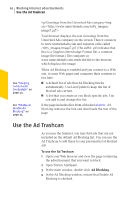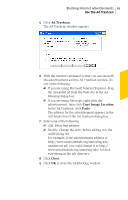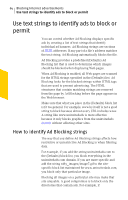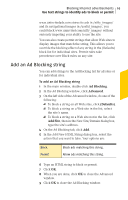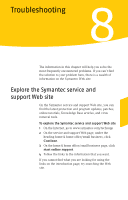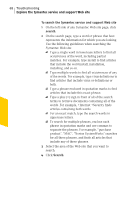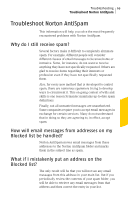Symantec 10099585 User Guide - Page 65
Add an Ad Blocking string, Ad Blocking, Advanced, Defaults, Add Site
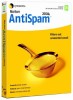 |
UPC - 037648232289
View all Symantec 10099585 manuals
Add to My Manuals
Save this manual to your list of manuals |
Page 65 highlights
Blocking Internet advertisements 65 Use text strings to identify ads to block or permit www.uninvitedads.com stores its ads in /nifty_images/ and its navigational images in /useful_images/, you could block www.uninvited.com/nifty_images/ without seriously impeding your ability to use the site. You can also create permit strings that allow Web sites to display images that match the string. This allows you to override the blocking effect of any string in the (Defaults) block list for individual sites. Permit rules take precedence over Block rules on any site. Add an Ad Blocking string You can add strings to the Ad Blocking list for all sites or for individual sites. To add an Ad Blocking string 1 In the main window, double-click Ad Blocking. 2 In the Ad Blocking window, click Advanced. 3 On the left side of the Advanced window, do one of the following: 2 To block a string on all Web sites, click (Defaults). 2 To block a string on a Web site in the list, select the site's name. 2 To block a string on a Web site not in the list, click Add Site, then in the New Site/Domain dialog box, type the site's address. 4 On the Ad Blocking tab, click Add. 5 In the Add New HTML String dialog box, select the action that you want to take. Your options are: Block Permit Block ads matching this string. Allow ads matching this string. 6 Type an HTML string to block or permit. 7 Click OK. 8 When you are done, click OK to close the Advanced window. 9 Click OK to close the Ad Blocking window.