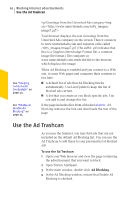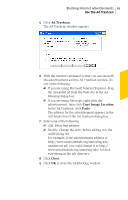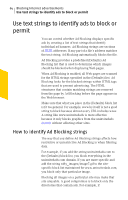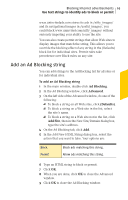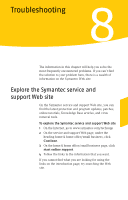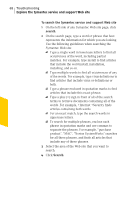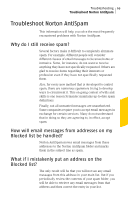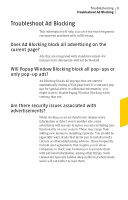Symantec 10099585 User Guide - Page 66
Modify or remove an Ad Blocking string, Ad Blocking, Advanced, Defaults, Modify, Remove
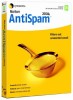 |
UPC - 037648232289
View all Symantec 10099585 manuals
Add to My Manuals
Save this manual to your list of manuals |
Page 66 highlights
66 Blocking Internet advertisements Use text strings to identify ads to block or permit Modify or remove an Ad Blocking string If you later decide that an Ad Blocking string is too restrictive, not broad enough, or not appropriate, you can change or remove it. To modify or remove an Ad Blocking string 1 In the main window, double-click Ad Blocking. 2 In the Ad Blocking window, click Advanced. 3 In the left side of the Advanced window, do one of the following: 2 To modify or remove a string in the (Defaults) list, click (Defaults). 2 To modify or remove a site-specific string, click the site's name. 4 In the HTML string list, select the string that you want to change. 5 Do one of the following: 2 To modify a string, click Modify, then type your changes. 2 To remove a string, click Remove. 6 When you are done, click OK to close the Advanced window. 7 Click OK to close the Ad Blocking window.